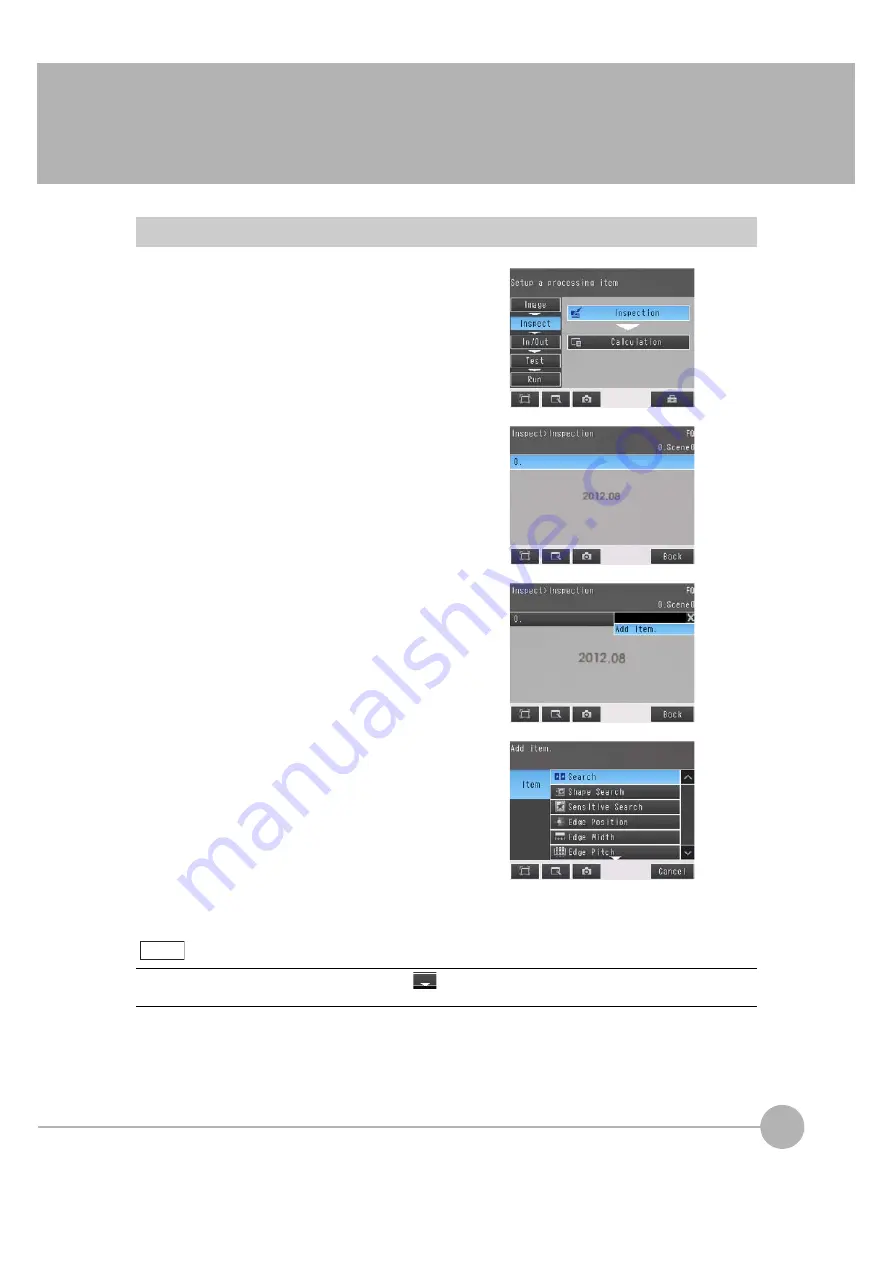
4
Settin
g Up In
spections
Configuring Inspection Items
FQ2 User’s Manual
93
4-3 Configuring Inspection Items
Adding New Inspection Items
1
Press [Inspect]
−
[Inspection].
2
Press an unused inspection item number.
3
Press [Add item.] on the menu.
4
Select an inspection item, such as [Search].
When registering multiple inspection items, press the
inspection item number after 1.--- and set it in the
same way.
If more than six inspection items are set, drag the
icon at the bottom of the menu upward to display the next
inspection item numbers.
Note
Summary of Contents for FQ2 Series
Page 1: ...User s Manual Smart Camera FQ2 Cat No Z326 E1 01A ...
Page 58: ...Setting Up Ethernet 56 FQ2 User s Manual MEMO ...
Page 90: ...Adjusting the Images That Were Taken 88 FQ2 User s Manual MEMO ...
Page 190: ...Adjusting Judgement Parameters during Operation 188 FQ2 User s Manual MEMO ...
Page 234: ...Functions Related to the System 232 FQ2 User s Manual MEMO ...
Page 404: ...Basic Troubleshooting 402 FQ2 User s Manual MEMO ...
Page 513: ...Index FQ2 User s Manual 511 Index 12 ...
Page 515: ......






























