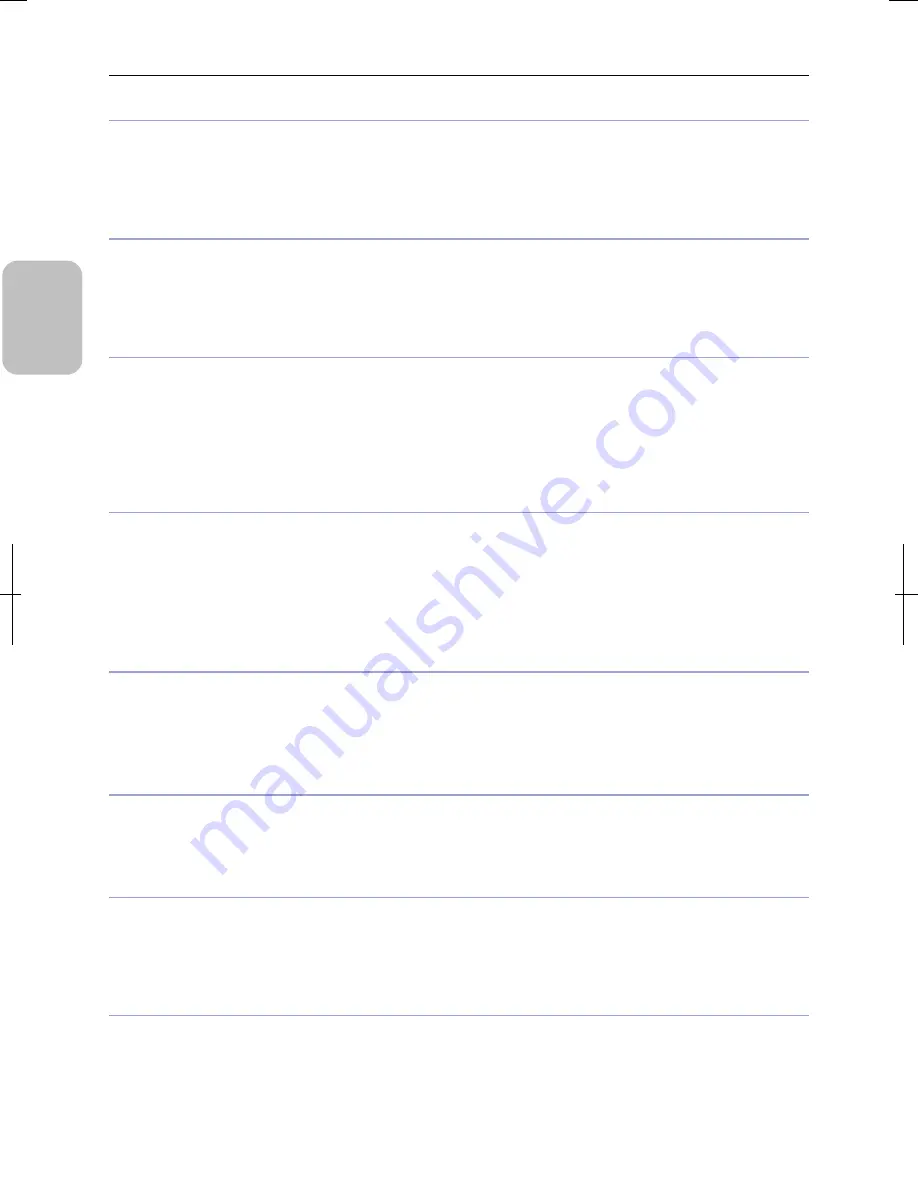
Chapter 5
Working with Touch Panel
32
Please
Read Firs
t
(1) Live image and replayed images
When a DS camera head is connected to DS-L3, switching DS-L3 on automatically displays the image (live image) from the
DS camera head. You can display images that have been photographed (replay images) by operating [PLAY MENU].
You can also display two images simultaneously, the live image and replayed images, by dividing the screen in halves. The
type of displayed image is indicated on the task bar (live image: CAM, still image: FREEZE, replayed image: VIEW).
(2) Task
bar
The task bar is always displayed at the bottom of the screen. Arranged on the task bar are, from the left, the image mode and
electronic zoom, the exposure mode, the exposure time, the buttons for displaying menus, and the current date and time.
Note: When a Nikon microscope is connected, pressing the [
▼
] button on the task bar switches the screen to the
[Microscope control] screen.
(3) [CAMERA
MENU]
This menu is for configuring the DS camera head settings for capturing images. There are four screens: [CAMERA], [IMAGE],
[NR/SD/SET], and [SHOT/REC].
Pressing the [
▼
] button on the [CAMERA] short screen switches it to the long screen. Pressing the [
▲
] button on the
[CAMERA] long screen switches it to the short screen.
This menu is displayed when the [CAM] button of the task bar is pressed; the position of the menu changes to left or right
every time the button is pressed.
(4) [VIEW
MENU]
This menu is for replaying photographed images. You can display the desired image on the screen by selecting its media
device, folder, and then the image file itself.
This menu is displayed by selecting [PLAY] by the [MENU SELECT] button from the [CAMERA MENU].
An image is displayed by selecting its filename by [FILE] of [VIEW MENU] and pressing the [PLAY] button. Pressing the
[THUMB] button switches the screen to the [THUMB] screen, which lists thumbnails of photographed images. On this screen,
you can select desired images, play or print them, or transfer them by FTP.
(5) [TOOL
MENU]
This menu is for adding texts and lines or for displaying cross hairs, a grid, or a scale on the screen using the annotation
function.
This menu is displayed by selecting [TOOL] by the [MENU SELECT] button from the [CAMERA MENU].
The [TOOL SET] menu, which is for annotation settings, includes screens of [MAIN], [X HAIRS], [GRID], and [CALIB].
(6) [TOOL
BAR]
This bar includes buttons for instantly measuring lengths and angles on the screen.
This menu is displayed when the [TOOL BAR] button of the task bar is pressed, and its position switches to the upper or
lower area every time the button is pressed.
(7) [INFO]
window
This window displays the histogram (graph that indicates the distribution of brightness/darkness of an image) of an image
and microscope information.
This menu is displayed when the [INFO] button of the task bar is pressed, and its position switches to the upper or lower area
every time the button is pressed.
(8) [SETUP
MENU]
This menu is for initialization of DS-L3. It includes four screens: [MAIN], [NETWORK], [FILE], and [ADD].
Pressing the [SETUP] button on the task bar switches the screen to that of [SETUP MENU].
Note: To close [SETUP MENU], press the [Save] button at the bottom right corner of the screen to save the setting, and then
press the [x] button at the top right corner to close the menu. The changes made on the screen are not reflected if you
close the screen without saving them.
Summary of Contents for DS-L3
Page 2: ......
















































