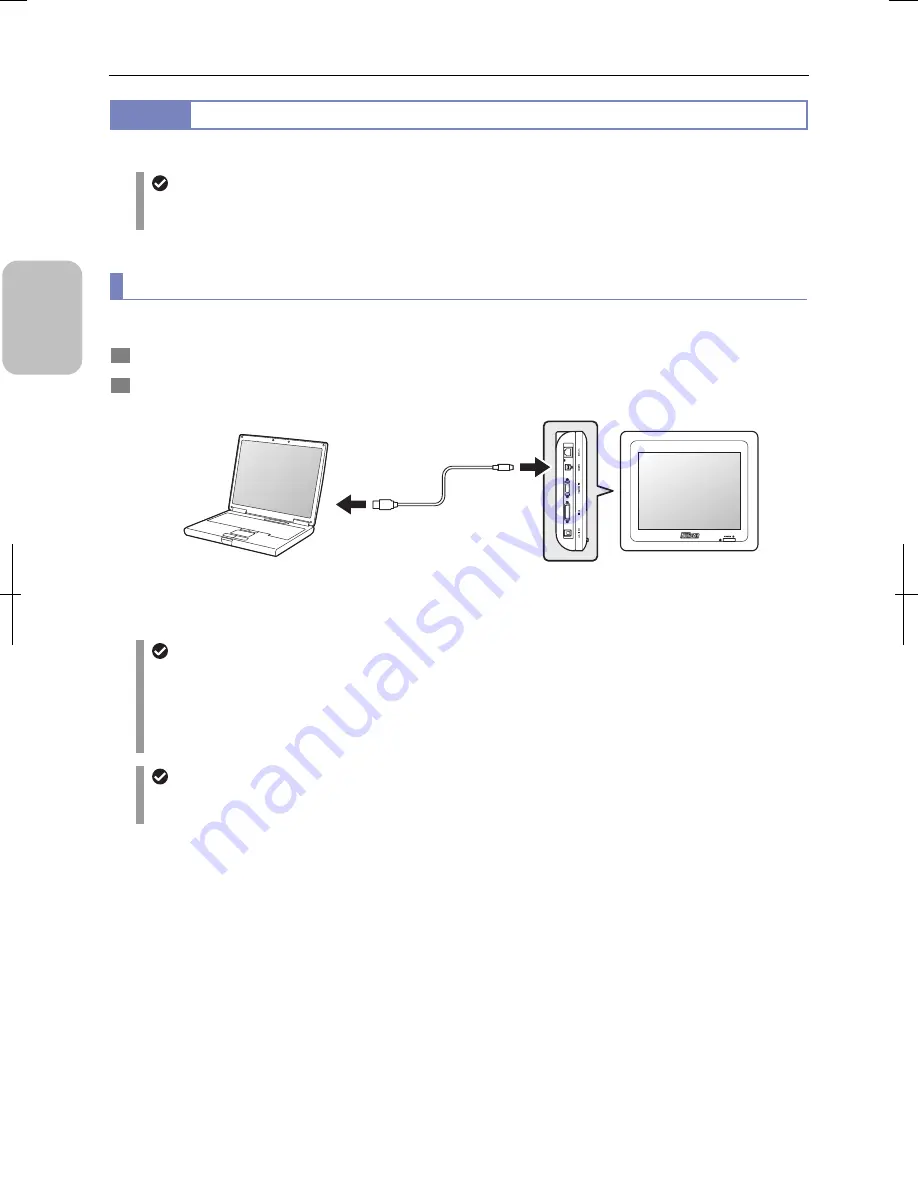
Chapter 3
Installation and Connection
16
Please Rea
d
Firs
t t
3.2.5
Connecting PC or Printer by USB Cable
There is a USB (D) connector on the left side of DS-L3 for connecting a PC or printer.
Connecting PC or printer
A PC and a printer cannot be connected at the same time. If you need both, connect the printer to the PC and do
printing from the PC.
(1) Connecting a PC
Use a commercially available USB 2.0 cable (AB type) for connecting a PC to DS-L3.
1
Confirm that the power of DS-L3 is off.
2
Connect the USB connector of the PC and the USB (D) connector of DS-L3 using a USB 2.0 cable (AB type).
Connecting PC with USB cable
Setting for PC connection
When connecting a PC to DS-L3 using a USB cable, you need to set the USB interface setting to “PTP” or “vendor”
(default: PTP).
Set it to “PTP” when you use DS-L3 as a removal media device of the PC, and set it to “vendor” when you use
NIS-Elements. This setting is made on the [SETUP: MAIN] screen. Refer to “14.1.1 Setting the USB (D) Connector
Operating Mode” for details.
USB cable
Use a USB cable with ferrite core for stabilization of USB transfer, reduction of noise generated from the DS-L3 and
its peripherals, and satisfaction of EMC standards.
PC
DS-L3
USB 2.0 cable
(AB type)
Connected to
USB connector
Connected to
USB (D)
connector
Left side
Summary of Contents for DS-L3
Page 2: ......






























