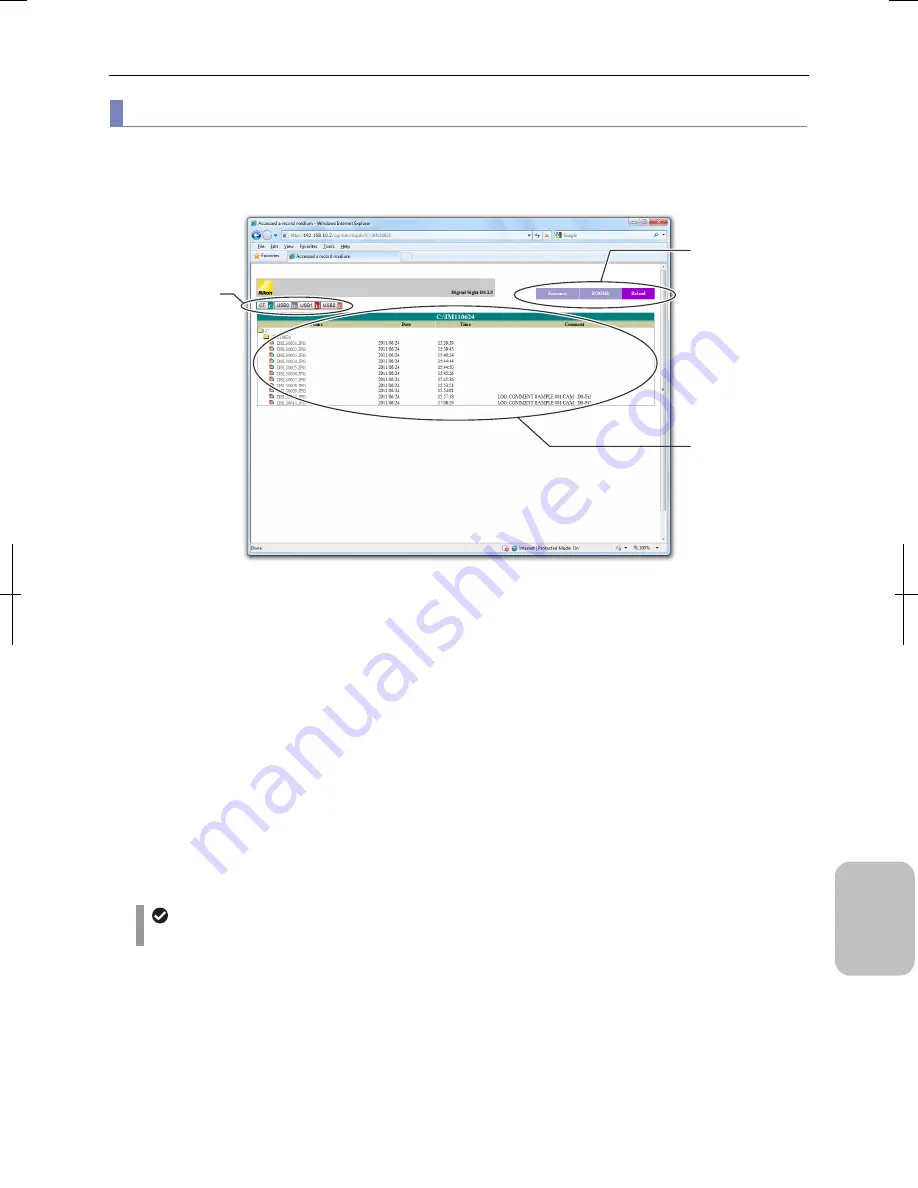
Chapter 16
Connecting to Network
225
Conn
ecting to
PC, Printer
, and
Net
w
or
k
(3) Operating
[ROOM2]
On the [ROOM2] screen, you can download an already captured image file into your PC.
If you open the [ROOM2] screen, a list of recording medium content is displayed. Folders and image files in the recording
medium have links. Clicking the links opens the folders and downloads image files.
[ROOM2] Screen
•
Screen switch buttons (tabs)
-
[Entrance] button:
Return to the [Entrance] screen.
-
[ROOM1] button:
Display the [ROOM1] screen.
-
[Reload] button:
Update the [ROOM2] screen.
•
Drive selection buttons
Selects a drive whose listing you want to show:
-
[CF/C:] button:
Show listings of a CF card inserted in the CF card slot of the DS-L3.
-
[USB0/D:] to [USB2/F:] buttons:
Show listings of recording media attached to one of USB connectors.
•
Listing
Up to two levels of folders from to the top of a recording medium and files within the highest folder are displayed.
-
Clicking the folder icon or folder name shows folders and BMP/JPEG/TIFF image files under the folder.
-
Icon, file name, and date/time of creation are shown with an image file. If log save is set, log comment is also shown.
The DS camera head model name is automatically included in the log comment.
Displaying the file list
It may take time to display the list if many files are saved in one folder.
Drive selection
buttons
Listing
Screen switch buttons
(Tabs)
Summary of Contents for DS-L3
Page 2: ......






























