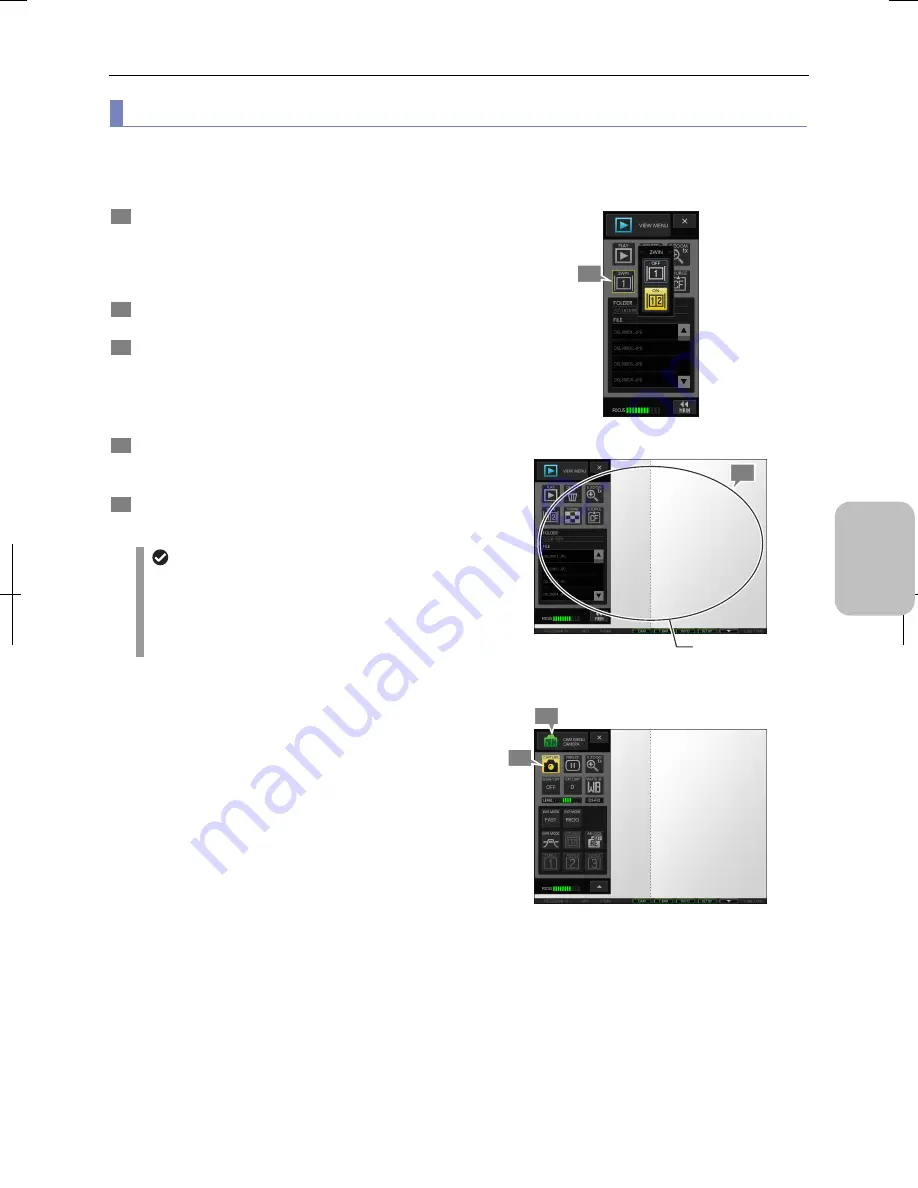
Chapter 8
Capturing Images with Advanced Setting Menu
73
Photogr
ap
hin
g and
Playi
ng Image
s
(5) Capturing images with the screen divided into sub-screens on the left and right
By operation on the [2WIN] button of [VIEW MENU], you can divide the screen into two sub-screens on the left and right,
each of which can capture separate images.
DS-L3 allows you to save the two screens as an image without change.
1
Display [VIEW MENU] and operate the [2WIN] button to
set the two-screen mode, and arrange the screen into
the desired condition.
For details of the two-screen mode, refer to “9.2 (4) Splitting
a window into right and left windows”.
2
Specify the display range or other details on the screen
to set the desired display condition.
3
Display [CAM MENU] using the [MENU SELECT] button.
The operation menu switches to that of [CAM MENU] with
the two-screen mode maintained.
Note: Operations on [CAM MENU] are restricted during the
replay of the image. Disabled buttons are grayed out.
4
Press the [CAPTURE] button.
The content displayed no the monitor is recorded as it is as
an image file.
5
To cancel the two-screen mode, change the [2WIN]
button to [OFF] on [VIEW MENU].
Display of the scales, annotation, and
measurements when on/off the two-screen mode
Switching the screen mode to or from the two-screen
mode clears all annotations and measurement results.
Scales (XY measurement, X scale, scale, and cross
hairs) are maintained without change.
Operating the [2WIN] button
Example of two-screen display
Capturing two-screens
4
1
2
3
Arrange the screen
into the desired
condition.
Summary of Contents for DS-L3
Page 2: ......






























