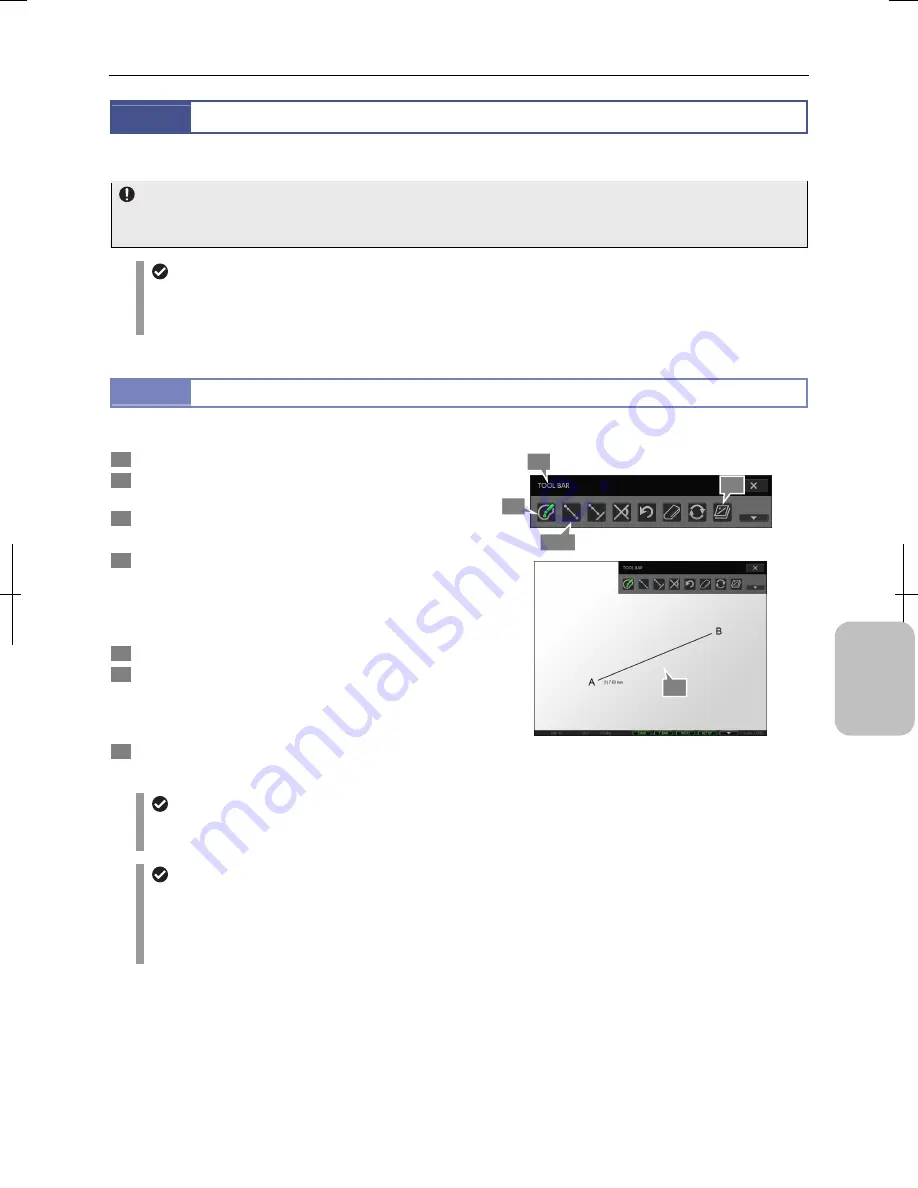
Chapter 12
On-Screen Measurement
147
Addi
ng Ann
ota
tions
and Me
asuri
ng
12.2
Measuring on an Image
Measurement allows you to measure distance, angle, a diameter of a circle or area of a polygon on an image.
Configuring calibration
Before starting the measurement, make sure that you have selected the right calibration setting. If you change the current
setting to another after starting the measurement, the results obtained to that point are lost.
Measuring on an live image
When measurement is performed on a live image, the image and measurement result may be misaligned
depending on the status of the object. In this case, use the [FREEZE] button to take a still image and start
measurement.
12.2.1
Measuring Distance between Two Points
You can measure the distance between the two points specified on an image.
1
Display the toolbar.
2
Press the [COLOR] button to select color of
measurement results.
3
Press the [2-POINT DISTANCE MEASUREMENT] button.
A blue frame appears around the button.
4
Specify two arbitrary points (A and B on the figure) and
check distance between the two points.
If you specify the starting and end points, a measurement
line is drawn between them and the distance between the
two points are shown.
5
Repeat step 4 if you want to continue measurement.
6
To display or hide the measured result, switch to
display or hide overlay.
You cannot selectively display or hide only the measured
result. Switch to display or hide the entire overlay.
7
To end measurement, press the [2-POINT DISTANCE
MEASUREMENT] button to deselect the tool.
Measuring Distance between Two Points
Undoing and redoing measurement
You can cancel and redo measurement by pressing the [UNDO MEASUREMENT] or [REDO MEASUREMENT]
button respectively.
Measurement result display
•
If the setting of calibration is changed, all measured results are cleared.
•
The line width and character size of measurement result can be changed on the [TOOL SET: MAIN] screen.
•
When stylus operation is not easy or accurate positioning is required, mouse operation is recommended. Use a
commercially available USB mouse for operation.
2
1
3, 7
6
4
Summary of Contents for DS-L3
Page 2: ......
















































