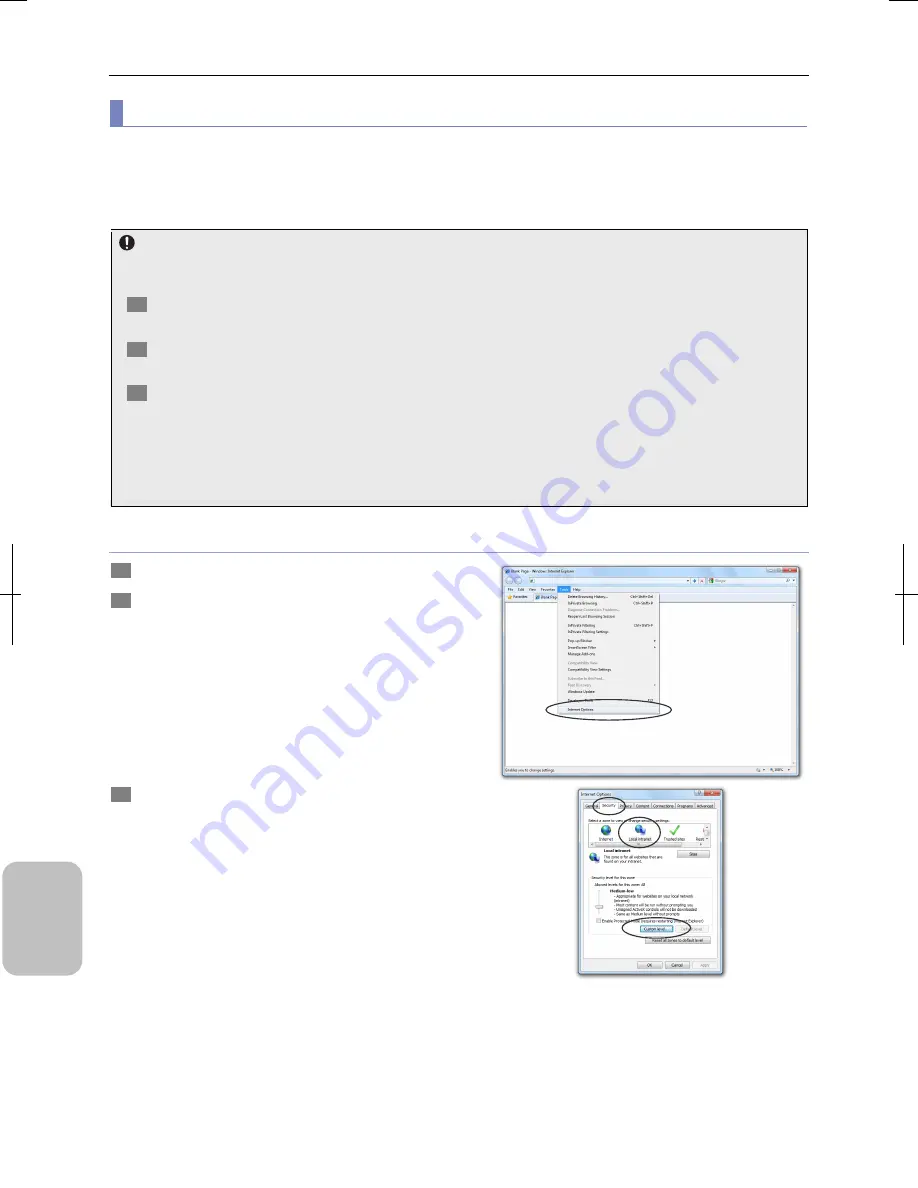
Chapter 16
Connecting to Network
216
Conn
ecting to
PC, Printer
, and
Net
w
or
k
(3) Enabling Java applets
In order to view a live image of this system from a web browser, you need to enable execution of Java applets on web
browser.
Examples for Internet Explorer and Firefox on Windows, and Safari and Firefox on Macintosh are presented here. If you plan
to use other OS or web browser, use the following examples as a guide.
Installing the latest version of Java on Windows
In order to view a live image of this system from a web browser, Java in version 6 or later must be installed on a PC. If
Java is not installed on your PC, follow the procedures below to install Java in version 6 or later.
1
Connect your PC to the Internet and start web browser.
You need to connect your PC to the Internet in order to install Java.
2
Access the following site with a web browser and download the Java installation file.
•
http://www.java.com/en/download/
3
Execute the downloaded file and install Java.
Follow instructions on the screen to install Java.
Note 1: If you plan to connect this system and PC with a cross cable, or you are going to use this system on a network
without Internet connection, complete Java installation in an Internet-connected environment beforehand.
Note 2: On Macintosh, Java is automatically installed at OS setup time. Update the version to the latest version as
necessary.
Internet Explorer (Windows)
1
Start Internet Explorer on your PC.
2
Select [Internet Options] from the [Tools] menu.
The [Internet Options] dialog box appears.
3
Choose [Local Intranet] in the [Security] tab and click
the [Custom Level] button.
The [Security Settings – Local Intranet Zone] dialog box
appears.
Summary of Contents for DS-L3
Page 2: ......






























