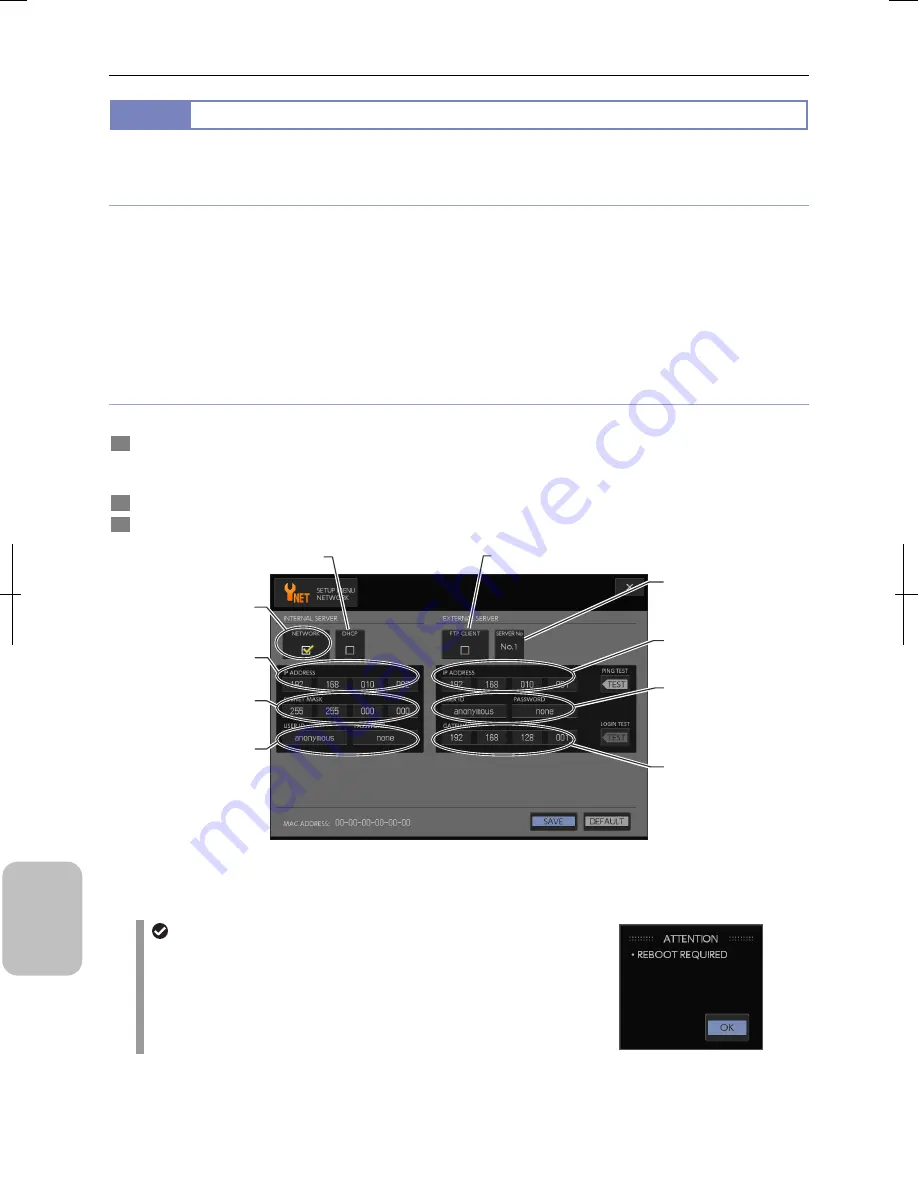
Chapter 16
Connecting to Network
210
Conn
ecting to
PC, Printer
, and
Net
w
or
k
16.2.2
Configuring Network Settings
This section describes the settings required to connect this system to the network.
Example settings of this document
This section uses the following settings as an example. See “13.3 Configuring Network Settings” for details of each item.
•
IP address acquisition:
Fixed
•
IP address of DS-L3:
192.168.10.2
•
IP address of the FTP server:
192.168.10.1
•
Subnet mask:
255.255.0.0
•
Gateway:
192.168.128.1
IP addresses are different depending on the environment. Use IP addresses assigned by the network administrator of your
organization in setting up your system.
Setting procedure
Network configuration is done in the [SETUP MENU: NETWORK] screen.
1
Display the [SETUP MENU: NETWORK] screen.
Press the [SETUP MENU] button on the status bar. Operate [MENU SELECT] to switch the screen to [SETUP MENU:
NETWORK].
2
Follow example below to set each item.
3
Press the [SAVE] button to save settings.
[SETUP MENU: NETWORK] Screen Display Items
Changing network configurations
System power may have to be turned off and on to enable changes to
some network-related settings of this system. In this case, a
confirmation message appears prompting you to restart the DS-L3
when settings are saved on the [SETUP MENU: NETWORK] screen.
[DHCP]
Example: Off
[IP ADDRESS]
Example: 192.168.10.2
[SUBNET MASK]
Example: 255.255.0.0
[NETWORK]
Example: On
[FTP CLIENT]
Example: On
[SERVER No]
Example: Select a desired
number.
[IP ADDRESS]
Example: 192.168.10.1
[USER ID]
Example: anonymous
[PASSWORD]
Example: none
[GATEWAY]
Example: 192.168.128.1
[USER ID]
Example: anonymous
[PASSWORD]
Example: none
Summary of Contents for DS-L3
Page 2: ......






























