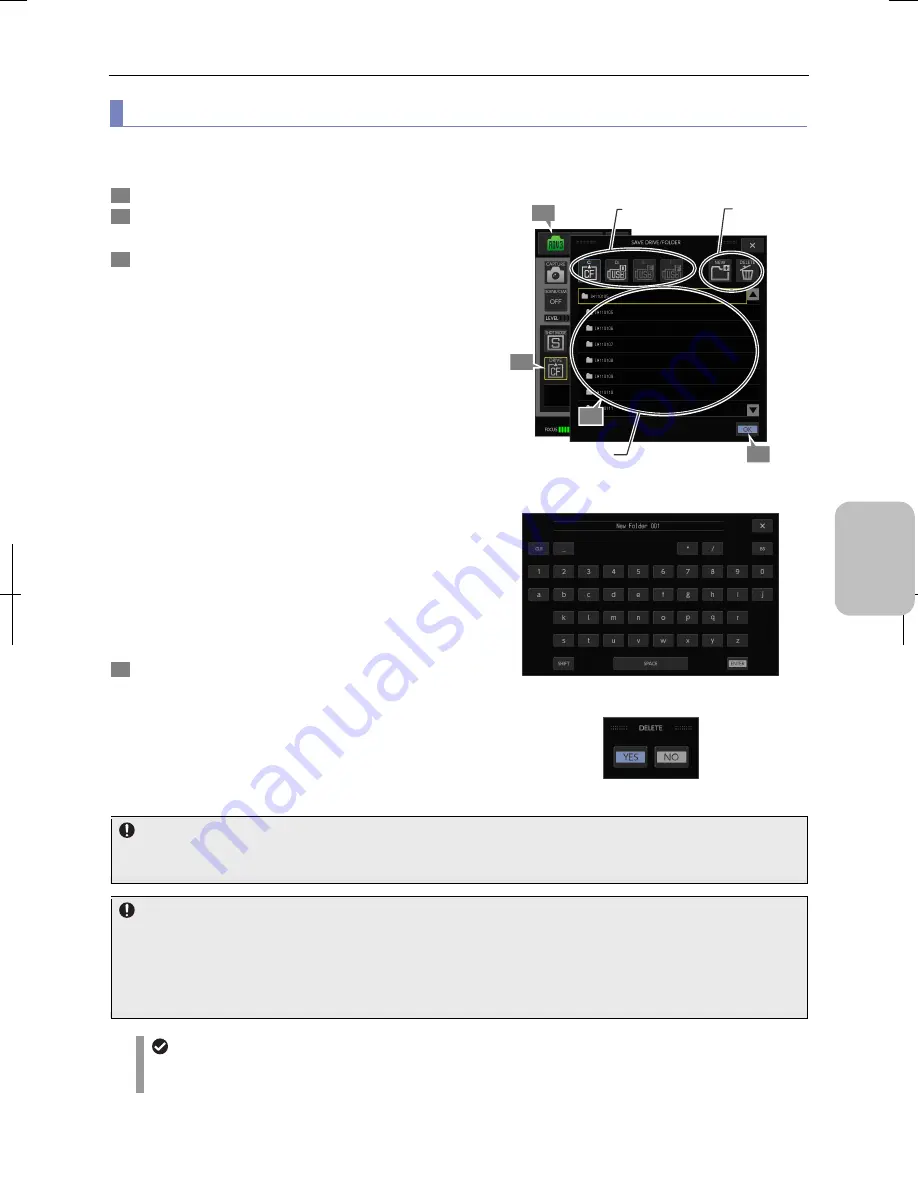
Chapter 8
Capturing Images with Advanced Setting Menu
103
Photogr
ap
hin
g and
Playi
ng Image
s
(2) Specifying a save media and folder
To save an image, you need to specify a drive (recording medium) and a folder to save it. The folder specified as the
destination to save the image is called a “save folder”.
1
Display the [CAM MENU: SHOT/REC] screen.
2
Press the [DRIVE] button.
The [SAVE DRIVE/FOLDER] submenu is displayed.
3
Specify a drive (storage media device) and a folder to
save images on the [SAVE DRIVE/FOLDER] submenu.
•
Selecting a drive
Select a drive letter of the recording medium (CF card: C,
USB memory stick: D, E, or F in the order of connection).
The icon of the drive that has a storage media device
connected is illuminated, indicating that it can be
selected. The selected drive is marked with a blue frame.
•
Selecting a folder
When a drive is selected, the folders within the drive root
are displayed. Select a folder from the list. The selected
folder is marked with a yellow frame. (The fame is not
shown if a drive root is selected.)
•
Creating a new folder
A new folder can be created within the folder selected
from the folder list. Press the [NEW] button on the [SAVE
FOLDER] submenu. The keypad appears. Enter an
arbitrary folder name (maximum of 30 characters) and
press the [ENTER] button.
•
Deleting a folder
To delete the folder selected from the folder list, press the
[DEL] button. A confirmation message appears. Press
[YES] or [NO].
4
After selecting a drive and a folder, press the [OK]
button to finish the setting.
The [SAVE FOLDER] submenu closes and the save folder
is set.
Selecting a folder for saving images
Selecting a new folder name (keypad)
Confirmation of folder deletion
Finishing the setting
If you changed the destination folder, press the [OK] button before closing the [SAVE DRIVE/FOLDER] submenu. If you
press the [X] button to close the submenu, the destination folder will not be changed.
Changing the recording medium configuration
•
When the recording medium assigned to the destination folder is removed, images are saved onto another recording
medium if there is. When you change the configuration of the recording medium, be sure to check the destination
setting
•
If [Capture operation assignment] of the [SETUP MENU: MAIN] screen is [Media storage], an attempt of capturing an
image when all storage media devices are removed displays a “NO MEDIA” warning message.
Automatic folder generation
If the automatic folder creation is set to ON in the [SETUP MENU: FILE] window, a folder is created within the
specified destination folder and the image file is saved in the created folder.
1
2
Select a drive.
Create or
delete a folder.
Select a folder.
3
4
Summary of Contents for DS-L3
Page 2: ......






























