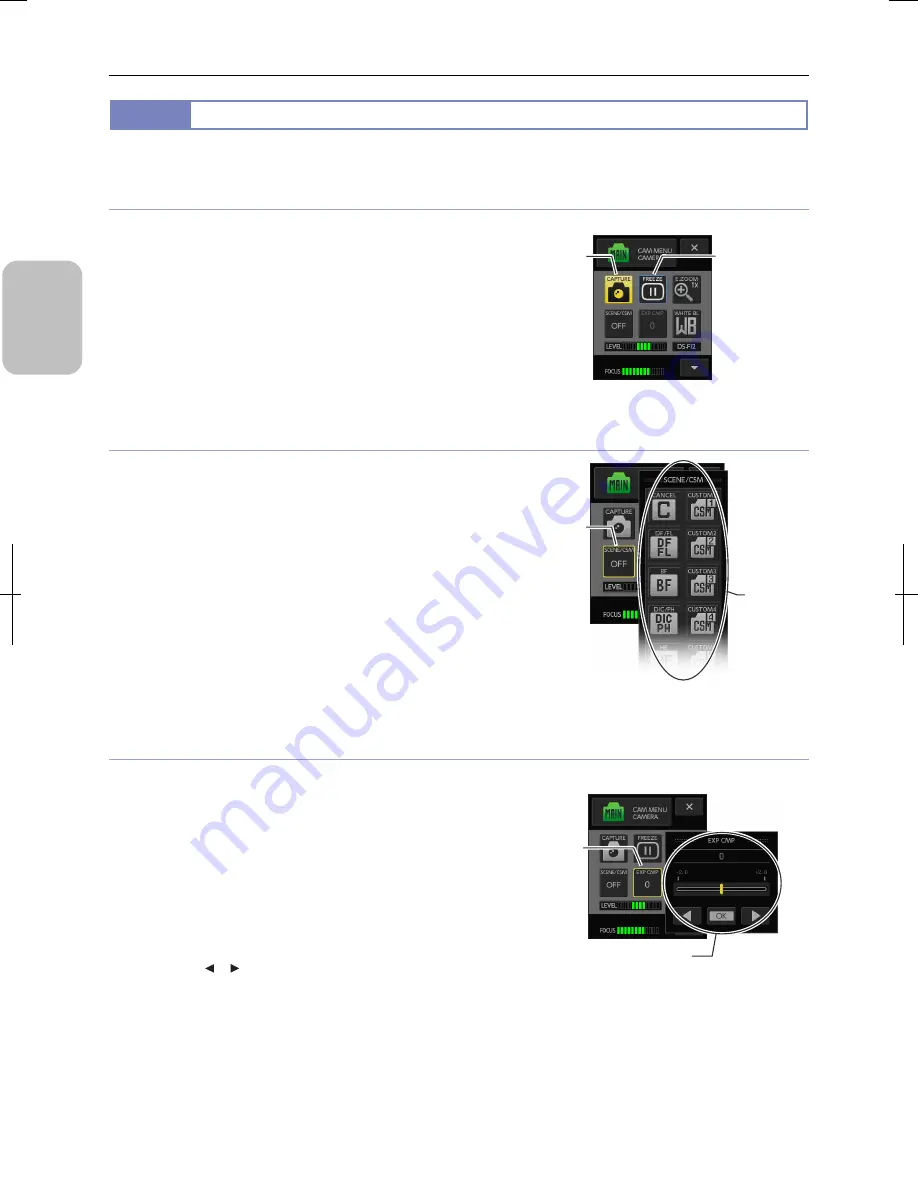
Chapter 5
Working with Touch Panel
38
Please
Read Firs
t
5.2.4
Operating Buttons and Setting Screens of Operation Menu
You can make the following operations by pressing buttons displayed on the operation menu.
Instantly executing the function allocated to the button
You can instantly execute a function or turn it on/off.
•
Example: [CAPTURE] button, [FREEZE] button, etc.
Pressing the [CAPTURE] button changes the color of the
button to yellow and starts image capturing instantly.
The [FREEZE] button, on the other hand, turns on/off of still
image. The first press on the button shows a green frame
around the button and captures a still image from the live
image. On the second press of the button, the green frame
disappears and the screen shows the live image.
Executing a function instantly
Selecting a setting from the options displayed on the submenu
You can select a setting or an operation option from the buttons
displayed in the submenu.
•
Example: [SCENE/CSM] button
Pressing the [SCENE/CSM] button shows a submenu on
which you can select with a button a desired scene mode or
custom setting.
Some submenus of this type include the [Cancel] button that
allows you to close the submenu without making any selection.
You can close the submenu without changing the setting by
pressing the [Cancel] button.
Selecting an option from submenu
Setting a value on the submenu displayed
You can set photographing conditions, image adjustment, and
other values using buttons and sliders displayed on the submenu.
•
Example: [EXP CMP] button
Pressing this button displays a submenu for value setting in
which you can set the value with the following operations:
-
Moving the slider tab (yellow indicator) to left or right:
You can manipulate values intuitively. Large and subtle
changes are possible.
-
Pressing on the slider at the right or left of the tab
You can shift the value with a certain amount (“jump”).
-
Pressing [ ]/[ ] buttons:
You can shift the value with a smallest step (“step”). This
operation suites the case where you want to make subtle
adjustment of the value.
Press the [OK] button to commit the value. The submenu
closes and the value you have just set is displayed on the
button.
Setting a value on a submenu
Turns on/off of
the function with
every press.
Example:
[FREEZE]
Executing function
instantly
Example:
[CAPTURE]
Displays option
submenu.
Example:
[SCENE/CSM]
Select a
setting from
the options.
Displays the
submenu for
setting a value.
Example:
[EXP CMP]
Specify a value with the slider
and buttons, and commit the
value with the [OK] button.
Summary of Contents for DS-L3
Page 2: ......






























