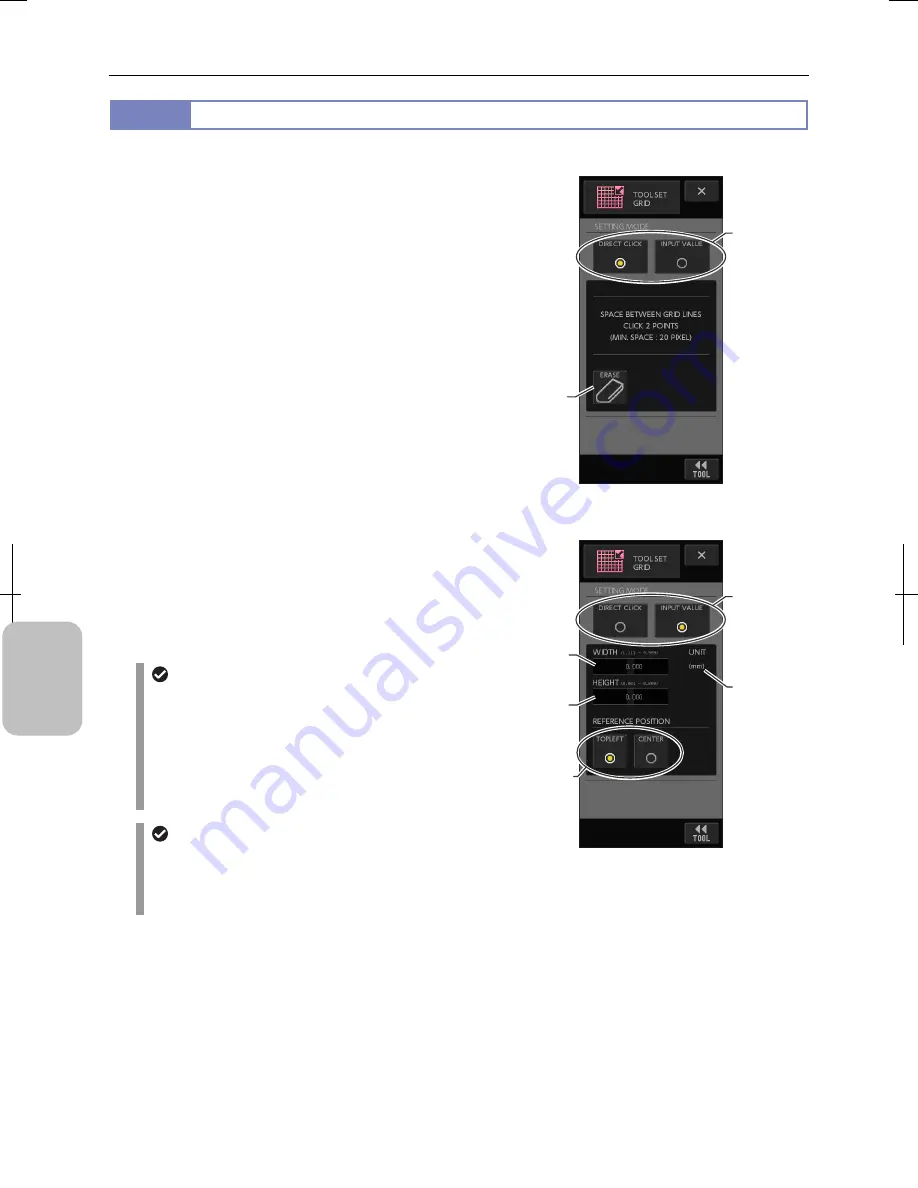
Chapter 11
Adding Lines and Annotations to an Image
132
Addi
ng Ann
ota
tions
and Me
asuri
ng
11.2.3
Setting How to Draw Grid Lines
The [TOOL SET: GRID] screen is used to specify how grid is drawn.
•
[SETTING MODE] area
Select a grid drawing method. Select either [DIRECT CLICK]
or [INPUT VALUE] by pressing either button.
-
[DIRECT CLICK]
Specify two points on the screen to draw grid lines based on
the width and height between the two points. (The minimum
distance is 20 pixels.)
If you want to redraw grid, press the [ERASE] button to clear
the grid lines and specify the two points again.
-
[INPUT VALUE]
Enter the width and height numerically. Choose the
reference point either from [TOPLEFT] or [CENTER].
•
[ERASE] button
Clear the settings of the grid lines. This button appears only
when [DIRECT CLICK] is selected.
•
[WIDTH] input field
Enter a numerical value for distance between vertical grid
lines. Press the input field; the keypad appears. This field
appears when [INPUT VALUE] is selected.
•
[HEIGHT] input field
Enter a numerical value for distance between horizontal grid
lines. Press the input field. The keypad appears. This field
appears when [INPUT VALUE] is selected.
Entering values
When you select the input field, a keypad appears. Press
the numerical keys to enter a desired value and then press
the [ENTER] button.
To erase the entered value, press the [CLR] button. To
go back to the previous character, press the [BS] button.
Pressing the [X] button closes the keypad without
modifying values.
Displaying unit
The unit set in the [TOOL SET: MAIN] screen is
displayed in the [UNIT] area. When number of digits is
too large to display the value by the unit currently
selected, the unit to be used is automatically changed.
•
[REFERENCE POSITION] area
Select the reference point of grid lines from [TOPLEFT] or
[CENTER]. This area appears when [INPUT VALUE] is
selected.
[TOOL SET: GRID] Screen
(Setting by Clicking)
[TOOL SET: GRID] Screen
(Numerical Input)
[ERASE]
button
[SETTING
MODE] area
[WIDTH]
field
[REFERENCE
POSITION]
area
[HEIGHT]
field
[SETTING
MODE] area
[UNIT] area
Summary of Contents for DS-L3
Page 2: ......
















































