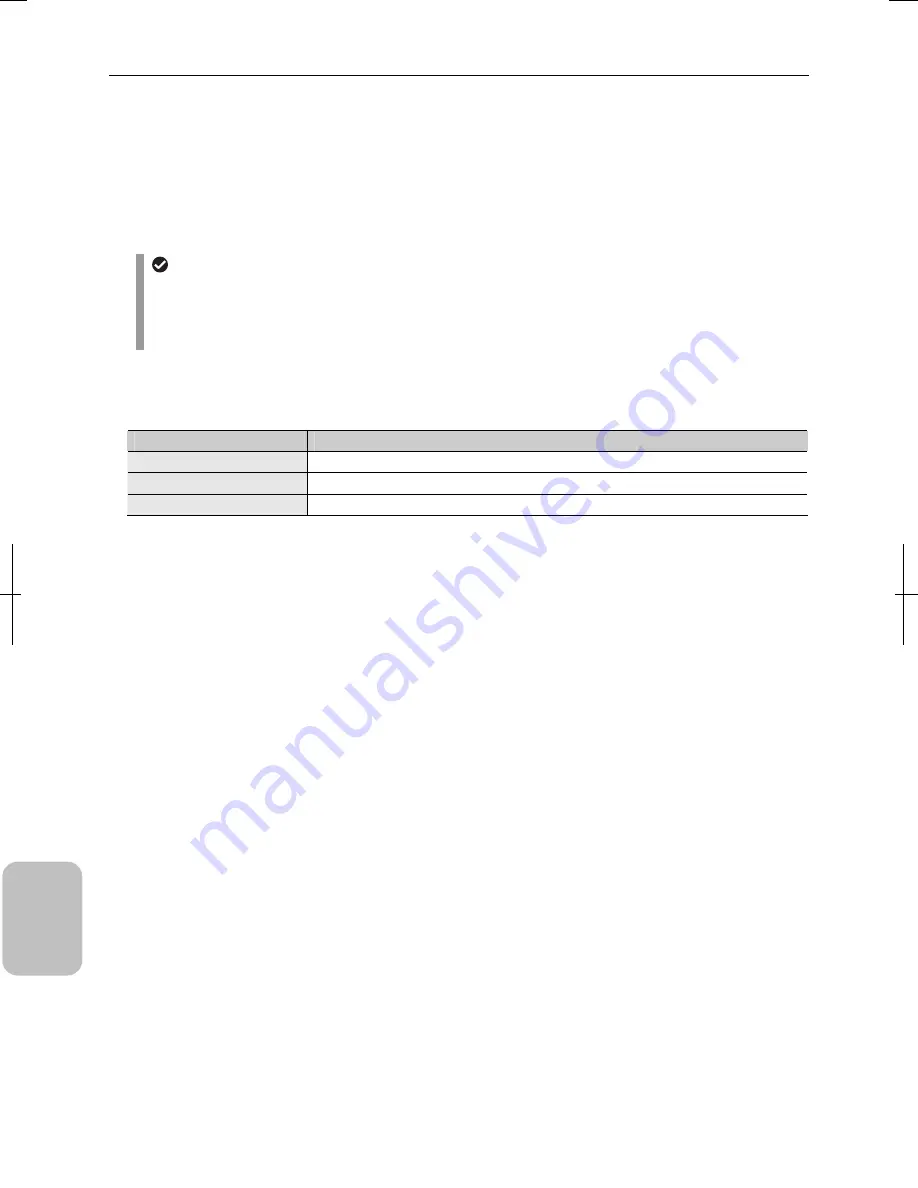
Chapter 16
Connecting to Network
222
Conn
ecting to
PC, Printer
, and
Net
w
or
k
•
[Interval Timer] menu
Selects live image update interval from the following items. The preview screen is refreshed at intervals specified in this
menu. The preview screen can also be refreshed by clicking the [Reload] button.
-
Seconds:
Updates live image at specified intervals. You can select an interval time from 200 ms, 500 ms, 1 sec,
2 sec, 4 sec, 8 sec, 15 sec, 30 sec, 1 min, 5 min, and 10 min.
-
[MAX]:
Updates the preview image with the maximum possible interval. The actual update frequency varies
depending on the state of the system and network speed.
Update frequency of preview screen
•
The setting in the [Interval Timer] menu is just a hint. The actual update interval is determined by the system
status and network speed.
•
If the [ROOM1] screen is being viewed in multiple PCs at the same time, the last settings made are reflected to
every web browser. The same preview image is displayed in the same time interval on every PC.
•
[Quality] button
Specify the size of the preview image. An image size corresponding to the number of pixels of the DS camera head is
displayed.
DS Camera Head
Display Size
DS-Fi2 / DS-Fi1 / DS-Fi1c
320 x 240 (80 K), 640 x 480 (0.3 M), 1280 x 960 (1.2 M)
DS-Vi1
400 x 300 (120 K), 800 x 600 (0.5 M), 1600 x 1200 (2 M)
DS-Qi1Mc / DS-Ri1
320 x 256 (80 K), 640 x 512 (0.3 M), 1280 x 1024 (1.3 M)
If you make the size larger, the display speed of the preview image becomes slower. Select an appropriate size for your
purpose.
A certain size cannot be used depending on the system configuration. You cannot click that image quality button.
•
[E. Zoom] checkbox, direction buttons and image map
The [E. Zoom] checkbox allows you to enable or disable electronic zoom. Checking the box displays the direction buttons
and image map. The preview screen is enlarged two times.
The image map is a white rectangle. The gray area in the rectangle indicates the portion being enlarged. You can move
the enlarged portion by directly clicking on the desired location on the image map or by indirectly using four direction
buttons up, down, left or right.
Clearing the [E. Zoom] checkbox ends electronic zooming. The direction buttons and image map disappear. The normal
preview screen is back.
•
Preview image
This screen allows you to check the live image of this system prior to bringing it into a PC. If you change the window size,
the size of the preview image will also change accordingly.
Note: The screen is temporarily cluttered if you change the camera mode from the menu while you are viewing the preview
image. Wait some time until the image is properly displayed with the new mode.
Summary of Contents for DS-L3
Page 2: ......






























