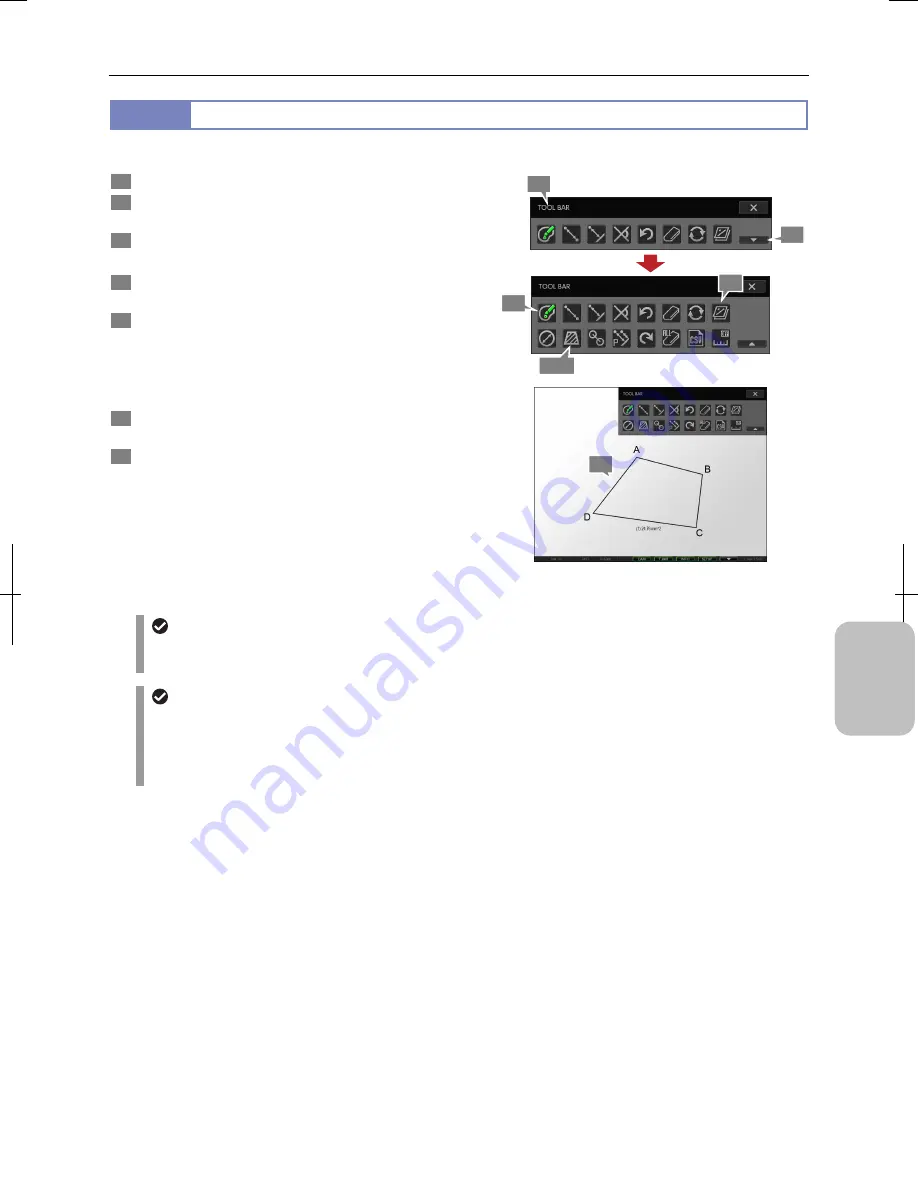
Chapter 12
On-Screen Measurement
151
Addi
ng Ann
ota
tions
and Me
asuri
ng
12.2.5
Measuring the Area of a Polygon
You can measure the area of a polygon drawn on the screen.
1
Display the toolbar and press the [SHOW ALL] button.
2
Press the [COLOR] button to select color of
measurement results.
3
Press the [AREA MEASUREMENT] button.
A blue frame appears around the button.
4
Specify vertexes of a polygon (A, B, C and D in the
figure) on the screen one by one.
5
Press the [AREA MEASUREMENT] button again.
The staring and end points (D and A in the figure) are
connected and the area of the surrounding shape is shown.
Note: If you draw a side that crosses another side, area
cannot be measured and “NG” is displayed.
6
Repeat steps 3 to 5 to continue measuring another
polygon.
7
To display or hide the measured result, switch to
display or hide overlay.
You cannot selectively display or hide only the measured
result. Switch to display or hide the entire overlay.
Measuring Area of Polygon
Undoing and redoing measurement
You can cancel and redo measurement by pressing the [UNDO MEASUREMENT] or [REDO MEASUREMENT]
button respectively.
Measurement result display
•
If the setting of calibration is changed, all measured results are cleared.
•
The line width and character size of measurement result can be changed on the [TOOL SET: MAIN] screen.
•
When stylus operation is not easy or accurate positioning is required, mouse operation is recommended. Use a
commercially available USB mouse for operation.
2
3, 5
4
7
1
1
1
Summary of Contents for DS-L3
Page 2: ......






























