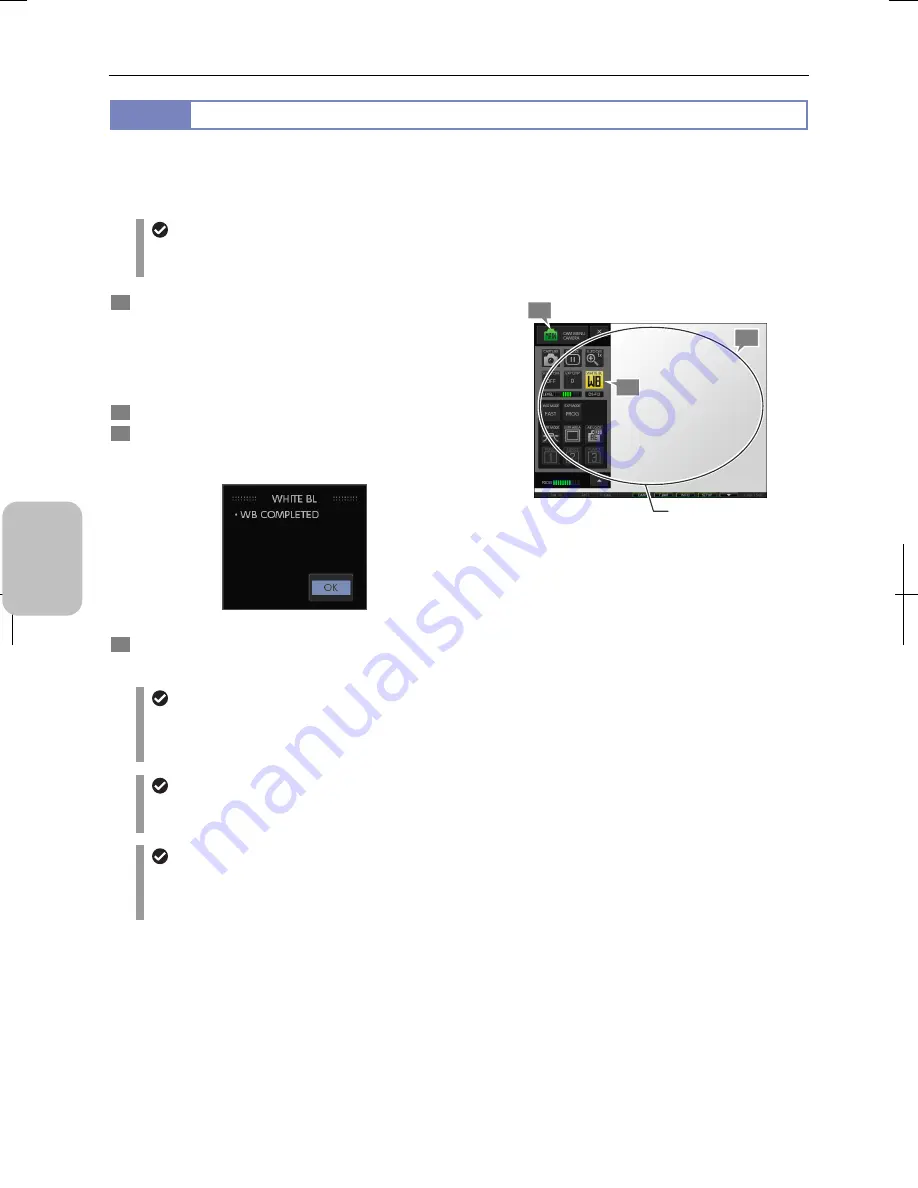
Chapter 8
Capturing Images with Advanced Setting Menu
62
Photogr
ap
hin
g and
Playi
ng Image
s
8.2.2
Setting the White Balance
White balance is the process of correcting color bias due to difference of the light source and adjusting the color of white so
that white objects appear really white in the photograph. In this system, you can set the white balance manually when a color
DS camera head (DS-Fi2, Fi1, Vi1, Fi1c, or Ri1) is connected.
Adjusting the white balance
The white balance can be adjusted using the live image or an image of paused live image. You cannot adjust the
white balance by a replayed image.
1
Prepare an evenly white subject such as a sheet of
paper, and adjust the DS camera head position so that
the entire photographing scope of the DS camera head
is covered by the subject.
Adjust the lighting on the subject in order to set the
illumination condition to suit for observation or capturing.
2
Display
[CAM
MENU].
3
Press the [WHITE BL] button.
The white balance is set, and the setting completion
message is displayed.
White balance setting completed
4
Remove the white paper placed in step 1 from the
photographing scope.
Setting white balance
Settings at the power-on time
The setting of white balance is saved when the power is turned off. The white balance setting is applied when the
power is turned on again. If [CUSTOM No] has been configured in the [SETUP MENU: MAIN], the white balance
setting specified by the custom setting is used.
White balance measurement area
The same area used for photometry is used for adjusting the white balance.
For the photometry area setting, refer to “8.3.1 (4) Switching the metering area”.
Failure in white balance adjustment
White balance adjustment may fail if you do it with an uneven subject.
In such cases, a confirmation message shows; do the white balance adjustment again following the above
procedure.
3
2
Set an evenly white subject
so that it covers the entire
photographing area.
1
Summary of Contents for DS-L3
Page 2: ......






























