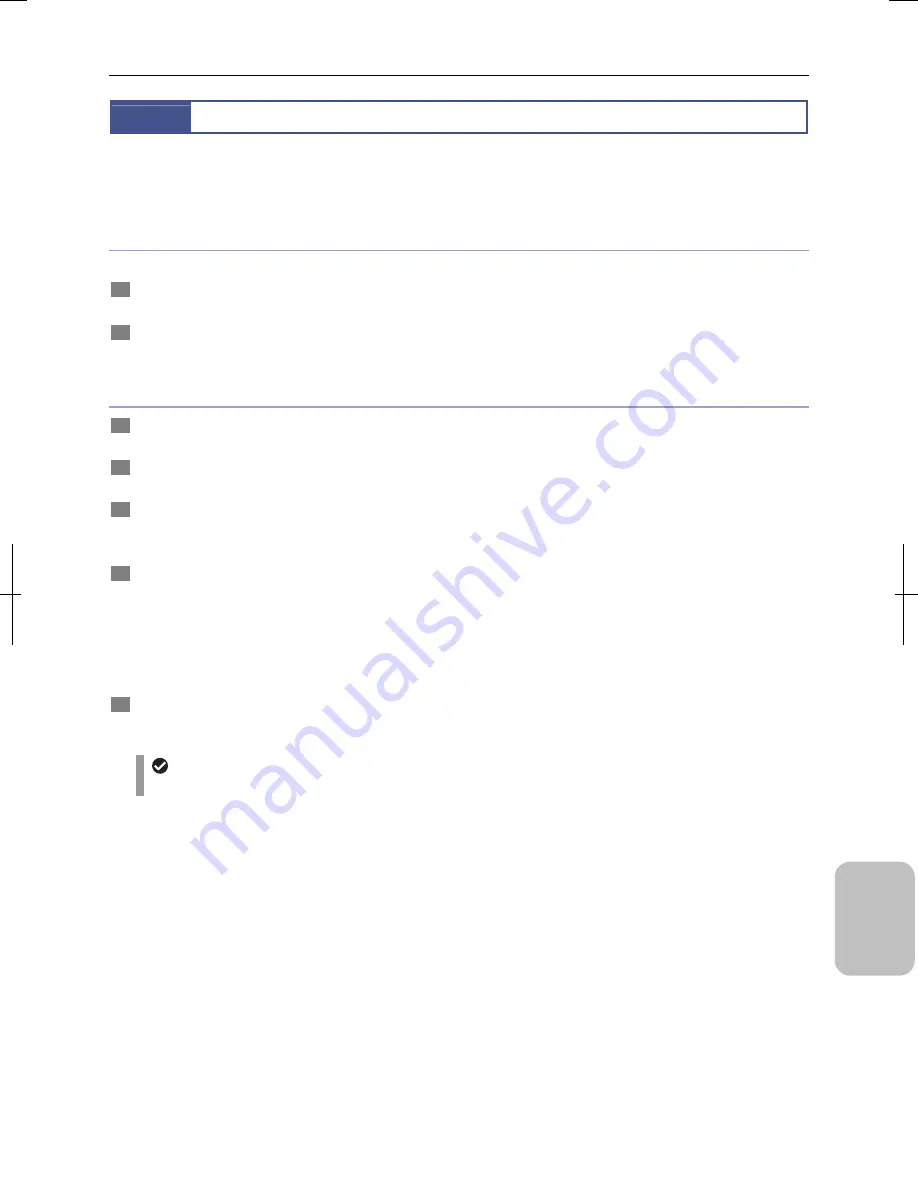
Chapter 14
Connecting to a PC
199
Conn
ecting to
PC, Printer
, and
Net
w
or
k
14.3
Accessing the DS-L3 Using NIS-Elements
— Connection with VNDR setting —
When [VNDR] is selected as a USB device of the DS-L3, DS-L3 operations are possible on the PC using the dedicated
application “NIS-Elements” f the DS-L3 is connected to the PC with a USB cable.
Before making a connection
Perform the following operations before connecting the DS-L3 to the PC.
1
Run the PC.
Wait until Windows starts up and the PC enters the standby state.
2
Install the application NIS-Elements in the PC.
For the installation procedure, see the document supplied with the NIS-Elements.
Operating procedure
1
Configure DS-L3 settings and check connection with the PC referring to “14.1 Connecting the DS-L3 to a PC”.
Turn off the DS-L3 and then connect the USB cable.
2
Run the NIS-Elements.
Run the NIS-Elements before turning on the DS-L3.
3
Turn on the DS-L3.
After the DS-L3 has started, connection with the DS-L3 is recognized by the PC.
Note: The device driver for the DS-L3 is installed at the first connection.
4
Perform necessary operations using the NIS-Elements.
The NIS-Elements allows the following operations.
•
DS-L3 operations
•
Image import
•
Image processing
•
List print function
•
Microscope control (through DS-L3)
5
Upon completion of necessary operations, turn off the DS-L3 and disconnect the USB cable.
Turn off the power of the DS-L3 and then disconnect the USB cable.
Operating NIS-Elements
For how to operate the NIS-Elements, see the document supplied with the NIS-Elements.
Summary of Contents for DS-L3
Page 2: ......






























