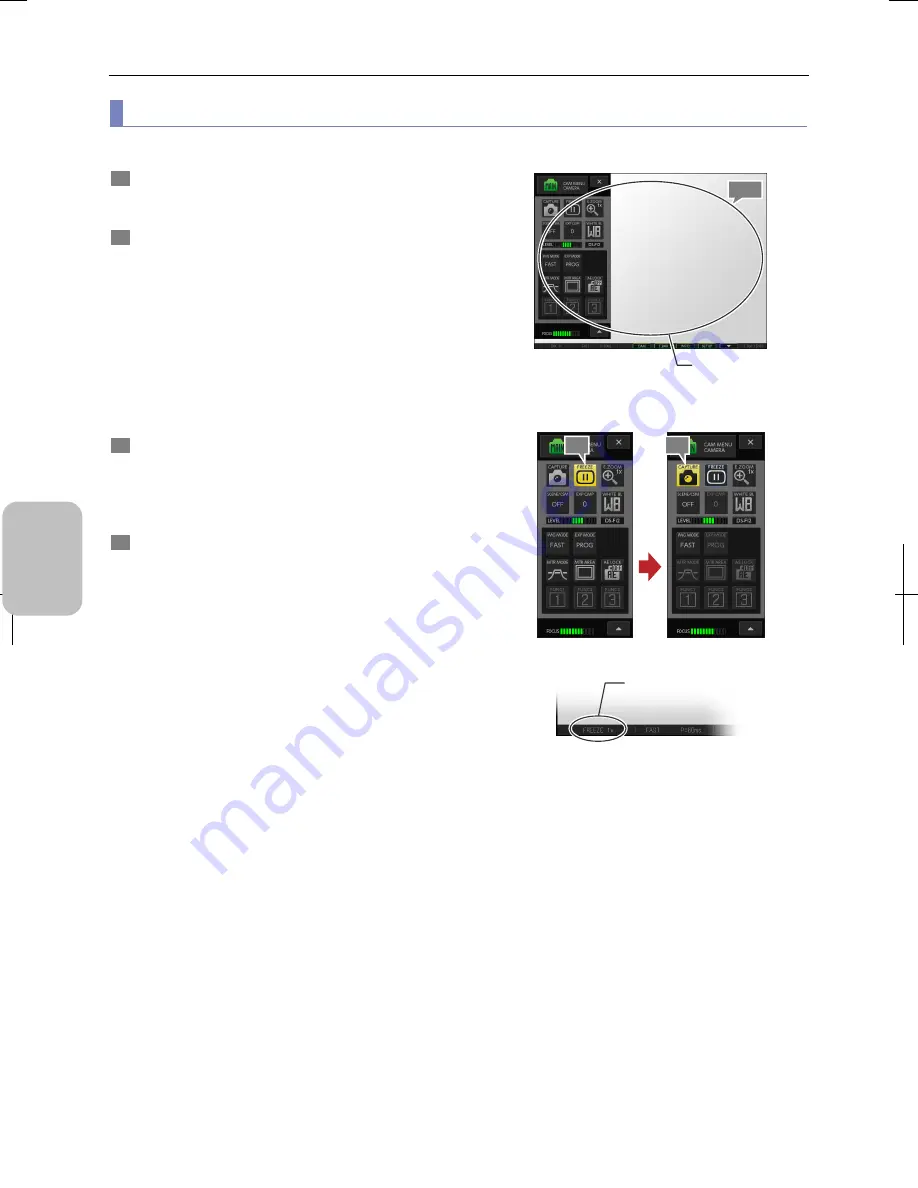
Chapter 8
Capturing Images with Advanced Setting Menu
70
Photogr
ap
hin
g and
Playi
ng Image
s
(2) Capturing the image after having it pause
You can temporarily stop the live image to have a still image, and capture and save it as an image file.
1
Check the live image.
Confirm that the subject is displayed in the desired
condition.
2
Press the [FREEZE] button of [CAM MENU].
The image at the point when the button is pressed is
displayed as a still image
While the still image is displayed, a blue frame appears
around the [FREEZE] button. [FREEZE] is displayed on the
task bar.
Pressing the [FREEZE] button again releases the freeze
status. The live image returns and the task bar display
changes from [FREEZE] to [CAM].
Note: Buttons that cannot be used when a still image is
displayed are grayed out.
3
Check the still image state.
Check that the still image is displayed as desired.
To obtain the still image again, press the [FREEZE] button to
release freezing and press it again while checking the live
image.
4
To save the image, press the [CAPTURE] button.
A capture sound is emitted, and the image is captured in
accordance with the settings and saved in the specified
save folder.
While the image is being saved, the pointer shape changes
on the touch panel LCD monitor. The “Saved..1/1” message
appears on the task bar to indicate that the image has been
saved.
Confirmation of the live image and the still image
Getting and capturing a still image
Task bar (still image)
2
4
[FREEZE]
1, 3
Check the image
condition.
Summary of Contents for DS-L3
Page 2: ......






























