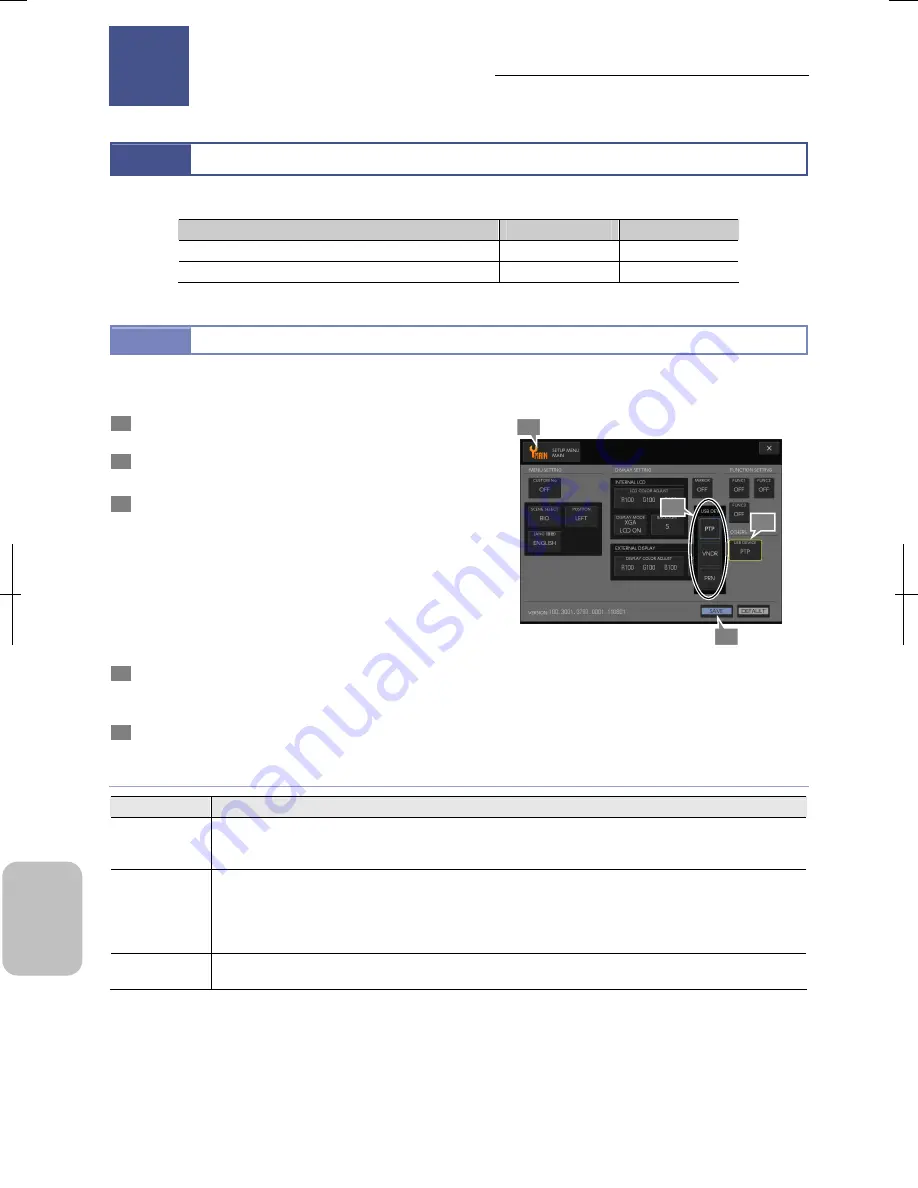
Chapter 14
Connecting to a PC
196
Conn
ecting to
PC, Printer
, and
Net
w
or
k
14
Connecting to a PC
14.1
Connecting the DS-L3 to a PC
Perform the following to connect the DS-L3 to a PC with a USB cable.
Item
Initial Setting
See
Setting the USB (D) Connector Operating Mode
[PTP]
14.1.1
Connecting the DS-L3 to a PC with a USB Cable
―
14.1.2
14.1.1
Setting the USB (D) Connector Operating Mode
The USB (D) connector operating mode (device mode) must be set according to equipment to connect and the purpose of
use.
1
Press [SETUP] on the task bar to open the [SETUP
MENU: MAIN] screen.
2
Press the [USB DEVICE] button in the [OTHERS] area.
The [USB DEV] submenu appears.
3
Select [PTP] or [VNDR] according to the purpose of use.
The [USB DEV] submenu has the following choice. For
details of the setting, see the table below.
•
[PTP] (Initial setting)
•
[VNDR]
•
[PRN]
When one of these has been selected, the submenu closes
and the selected content is displayed in the [USB DEVICE]
button.
4
Press the [SAVE] button.
If the setting is modified, a message to prompt restart of the
DS-L3 appears.
5
To change the setting, turn off and on the DS-L3.
Setting USB (D) Connector Operating Mode
USB Device Setting
Choice
Setting
PTP
Select this mode when using the DS-L3 as an external recording medium of the PC. (Initial setting)
This mode allows you to open files in the CF card or USB memory of DS-L3 from an application on the PC and
to transfer files between PC and DS-L3.
VNDR
Select this mode when accessing the DS-L3 using dedicated application “NIS-Elements” on the PC.
This mode allows you to directly acquire images by operation on the NIS-Elements and modify the DS-L3
settings.
This mode also allows you to save images in an arbitrary folder in the PC when capture is performed on the
DS-L3. The save destination on the PC is specified by the NIS-Elements.
PRN
Select this mode when connecting a PictBridge-compliant
printer to the DS-L3 to directly print images by
capture operation or operation from displayed thumbnail.
Connecting to a PC
14
4
3
1
2
Chapter
Summary of Contents for DS-L3
Page 2: ......
















































