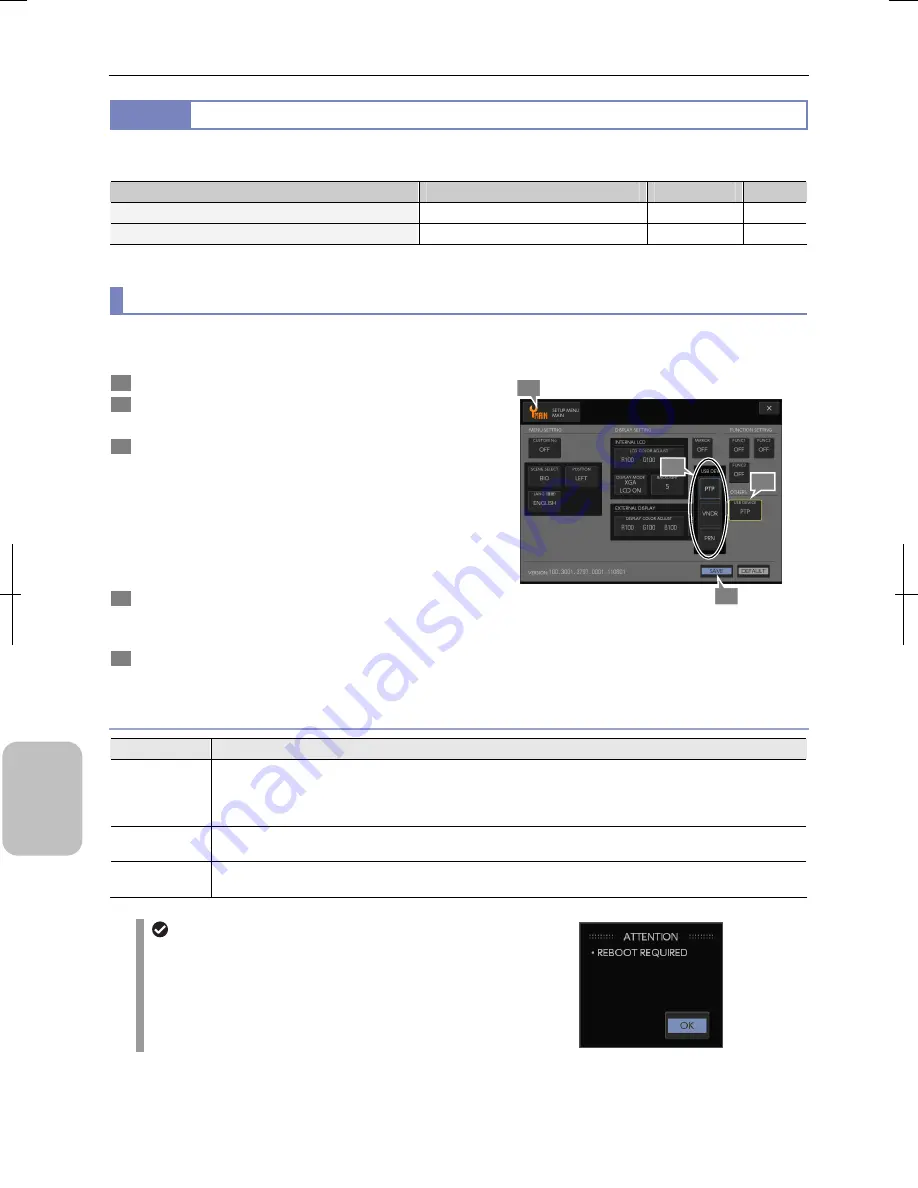
Chapter 13
Changing Settings
172
Cha
nging
Settings
13.2.4
Configuring Other Settings
— [OTHERS] area —
Configure the following setings in the [OTHERS] area of the [SETUP MENU: MAIN] screen.
Item
Choice
Initial Setting
See
(1) Configuring USB (D) connector operating mode
[PTP], [VNDR], [PRN]
[PTP]
p.172
(2) Configuring the cooling camera
[-5
°
C], [-10
°
C] [-5
°
C] p.173
(1) Configuring USB (D) connector operating mode
Configure the operating mode (device mode) of the USB (D) connectors on the left side of the DS-L3.
You need to configure correct settings according to usage when connecting a PC or printer.
1
Display the [SETUP MENU: MAIN] screen.
2
Press the [USB DEV] button in the [OTHERS] area.
The [USB DEV] submenu appears.
3
Select the USB (D) connector operating mode.
For details of setting, see the table below.
•
PTP (initial setting)
•
VNDR
•
PRN
When one of these has been selected, the submenu closes
and the selected content is displayed in the [USB DEV]
button.
4
Press the [SAVE] button.
When you change the setting, a reboot request message for
the DS-L3.
5
To switch the setting, turn off the DS-L3 and then turn it
on.
Configuring Operating Mode of the USB (D) Connector
USB Device Setting
Choice
Setting
PTP
Select this mode when connecting the DS-L3 to a PC to be used as an external recording medium of the PC.
(Initial setting)
This mode allows you to open files in the CF card or USB memory of DS-L3 from an application on the PC and
to transfer files between PC and DS-L3.
VNDR
Select this mode when connecting the DS-L3 to a PC to use the dedicated application “NIS-Elements” on the
PC and when saving files in a folder in the PC when capture is performed on the DS-L3.
PRN
Select this mode when connecting a PictBridge supporting printer to the DS-L3 to directly print images by
capture operation or operation from displayed thumbnail.
Switching of the USB device setting
To switch the operation mode of the USB (D) connector,
you need to turn off the DS-L3 and then turn it on. When
you press the [SAVE] button after changing the setting, a
reboot request message for the DS-L3 appears. Be sure
to power off and on the DS-L3 before connecting the
USB (D) connector.
4
3
1
2
Summary of Contents for DS-L3
Page 2: ......






























