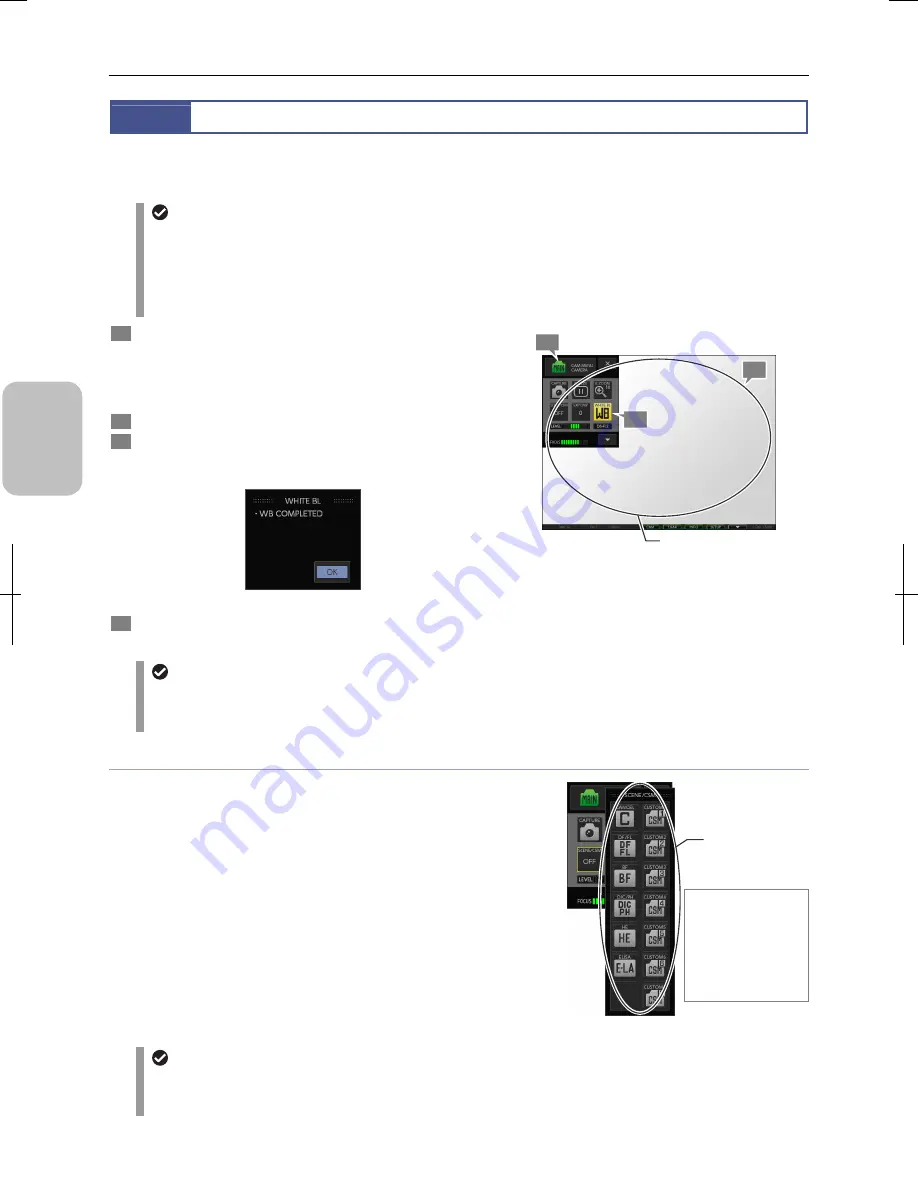
Chapter 6
Capturing Images with Simple Operations
44
Photogr
ap
hin
g
Basics of DS-L3
6.3
White Balance (Only for Color DS Camera Heads)
White balance is the process of correcting color bias due to difference of the light source and adjusting the color of white so
that white objects appear really white in the photograph. In this system, you can set the white balance manually when a color
DS camera head (DS-Fi2, Fi1, Vi1, Fi1c, or Ri1) is connected.
Adjusting the white balance when observing by a microscope
•
When using diascopic illumination for microphotography, adjust the white balance while you are photographing a
transparent part of the preparation.
•
When using episcopic illumination for microphotography or using a lens, adjust the white balance using a white subject.
•
For fluorescent photographing, we recommend that the white balance be adjusted under normal light conditions before
photographing. If the screen is excessively dark or bright, adjust the luminous energy of the light source or the iris
diaphragm, or use an ND filter to obtain the appropriate white balance.
1
Prepare an evenly white subject such as a sheet of paper,
and adjust the DS camera head position so that the entire
photographing scope of the DS camera head is covered by
the subject.
Configure the illumination for observation or capturing.
2
Display
[CAMERA
MENU].
3
Press the [WHITE BL] button.
The white balance is set, and the setting completion message
is displayed.
White balance setting completed
4
Remove the white paper placed in step 1 from the
photographing area.
Setting white balance
Settings at the power-on time
The setting of white balance is saved when the power is turned off. The white balance setting is applied when the
power is turned on again. If [CUSTOM No] has been configured in the [SETUP MENU: MAIN], the white balance
setting specified by the custom setting is used.
Using scene mode or custom setting
You may want to adjust the contrast or hue in accordance with the
photographed subject, or may want to photograph with desired
settings.
DS-L3 has “scene modes”, which are photographing conditions for
typical subjects. You can photograph a subject with a suitable setting
by selecting an appropriate scene mode. You can save any
photographing condition as a “custom setting”, which can be retrieved
and used like a scene mode.
To use a scene mode or custom setting, press [SCENE/CSM] of
[CAMERA MENU]. A submenu is displayed; select a desired scene
mode or custom setting by pressing a button.
Note: The selected scene mode or custom setting is displayed on
the [SCENE/CSM] button of [CAMERA MENU]. The scene
mode name or the custom setting comment is displayed on
the [FOCUS] indicator.
Using scene mode or custom setting
Details on scene modes and custom setting
•
For details on scene modes and custom settings, refer to “8.2.1 Using Scene Modes and Custom Setting”.
•
The scene mode displayed on the menu changes according to the setting of [Select scenes] of the [SETUP MENU:
MAIN] screen. Refer to “13.2.1 Configuring Menu Display” for details.
3
2
1
Select a scene
mode or custom
setting.
To cancel the selection
of the scene mode or
custom setting,
execute [CLR SET] on
the [CAMERA MENU:
NR/SD/SET] screen.
Note: Other settings
are also cleared.
Set an evenly white subject
so that it covers the entire
photographing area.
Summary of Contents for DS-L3
Page 2: ......






























