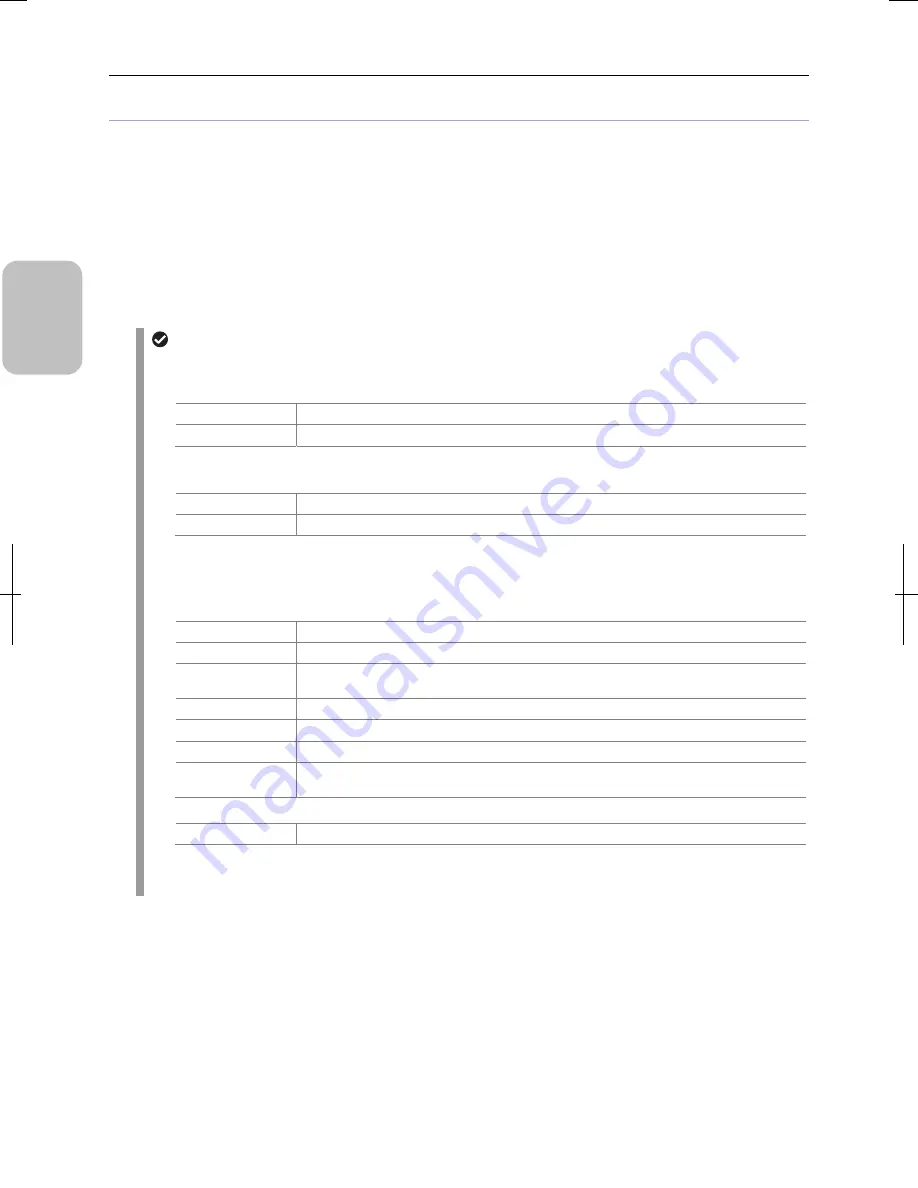
Chapter 1
Before Use
6
Please
Read Firs
t
(10) Personal computer (PC)
PC is necessary when processing image data photographed by DS-L3 or controlling DS-L3 remotely.
There are three methods to connect between the DS-L3 and the PC.
1.
Connection through the network:
The PC controls the DS-L3 from a remote location or captures photographed images via network.
2.
Connection through a USB cable (using DS-L3 as a removable media device):
The PC and the DS-L3 are connected with a USB cable to capture photographed images or to read or write data in a
medium that is inserted in the DS-L3. (The DS-L3 is connected to the PC as a removable medium.)
3.
Connection through a USB cable (with a specialized application on the PC):
Connect a PC and the DS-L3 with a USB interface to control the DS-L3 and to display live images or capture
photographed images with the specified application software on a PC.
Running environment
The operating environment of the PC depends on the connection method.
1.
Network connection
Machine
Windows PC or Mac OS PC
OS
Windows 7 or Mac OS 10.6
2.
USB connection (connected as a removable media)
Machine Windows
PC
OS Windows
7
3.
USB connection(When an dedicated application "NIS-Elements" is used)
The minimum requirements for NIS-Elements is as follows (different from the recommended environment)
PC unit
Type
Windows PC equipped with USB 2.0
CPU
Intel Core 2 Duo or higher
Memory
2 GB or more (when 32-bit OS is used)
4 GB or more (when 64-bit OS is used)
Hard disc
2-GB available space is required at the time of installation
Video
1280x1024 pixels, High Color mode or better (True Color mode recommended)
OS
Windows 7, 32 bit/64 bit (Japanese/English)
Other
We recommend installing the Microsoft standard USB 2.0 device driver for the PC's USB
controller.
PC monitor
Resolution
1280 x 1024 pixels or more (True Color mode, displayable monitor recommended)
Note: Nikon does not guarantee that the software will work on all the PCs that comply with the operating
environments described above. For detail information, contact your nearest Nikon representative.
Summary of Contents for DS-L3
Page 2: ......
















































