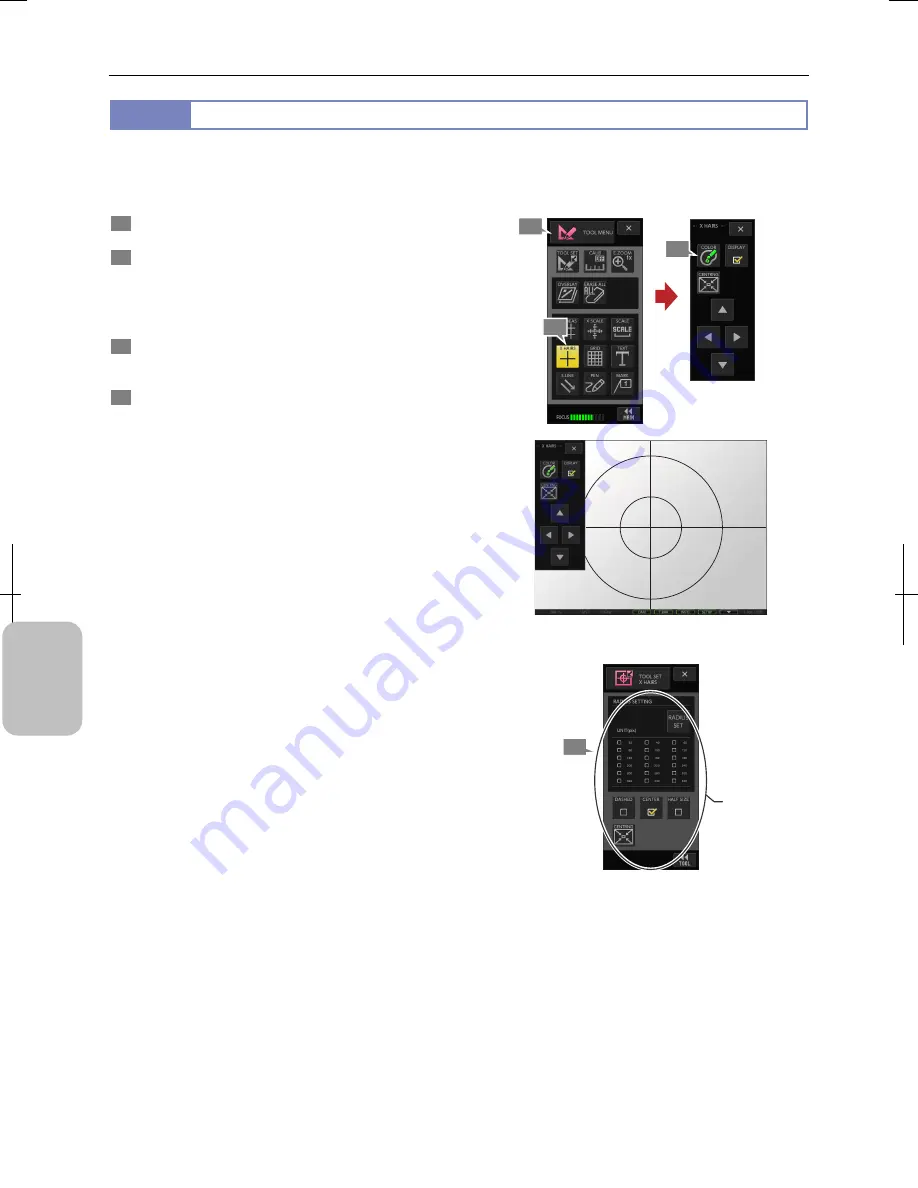
Chapter 11
Adding Lines and Annotations to an Image
138
Addi
ng Ann
ota
tions
and Me
asuri
ng
11.3.4
Display Cross Hair and Circles
Cross hairs and concentric circles can be displayed on the screen.
The displayed cross hairs and circles can be used for centering of an object and horizontal or vertical adjustment of the
object. The cross hairs can be moved to a desirable location so that it is convenient for viewing an object.
1
Display the [TOOL MENU].
2
Press the [X HAIRS] button.
The [X HAIRS] menu appears and cross hairs and circles
are displayed on the screen in accordance with the settings
of [TOOL SET: X HAIRS].
3
Press the [COLOR] button to select the color.
You can change the color later.
4
To change the settings of cross hairs and circles, open
[TOOL SET: X HAIRS] screen and do the following
settings: (See “11.2.2 Configuring Cross Hairs”.)
•
[RADIUS SETTING] area
Specify the size of a concentric circle to be displayed
using checkboxes representing the size from 20 to 360.
•
[DASHED] checkbox
Select the line type of cross hairs solid or dashed. Circles
are always drawn in solid line.
•
[CENTER] checkbox
Specify whether the intersection of the cross hairs are
painted.
•
[HALF SIZE] checkbox
Specify whether to draw cross hairs in normal size or half
size.
•
[CENTRNG] button
Restore the cross hairs and concentric circle to the
center after it is moved.
Displaying Cross Hairs and Concentric Circles
Display Settings of Cross Hairs and Concentric Circles
([TOOL SET: X HAIRS] Screen)
[X HAIRS] Menu
1
2
3
Change settings
of cross hairs
and concentric
circles.
4
Summary of Contents for DS-L3
Page 2: ......






























