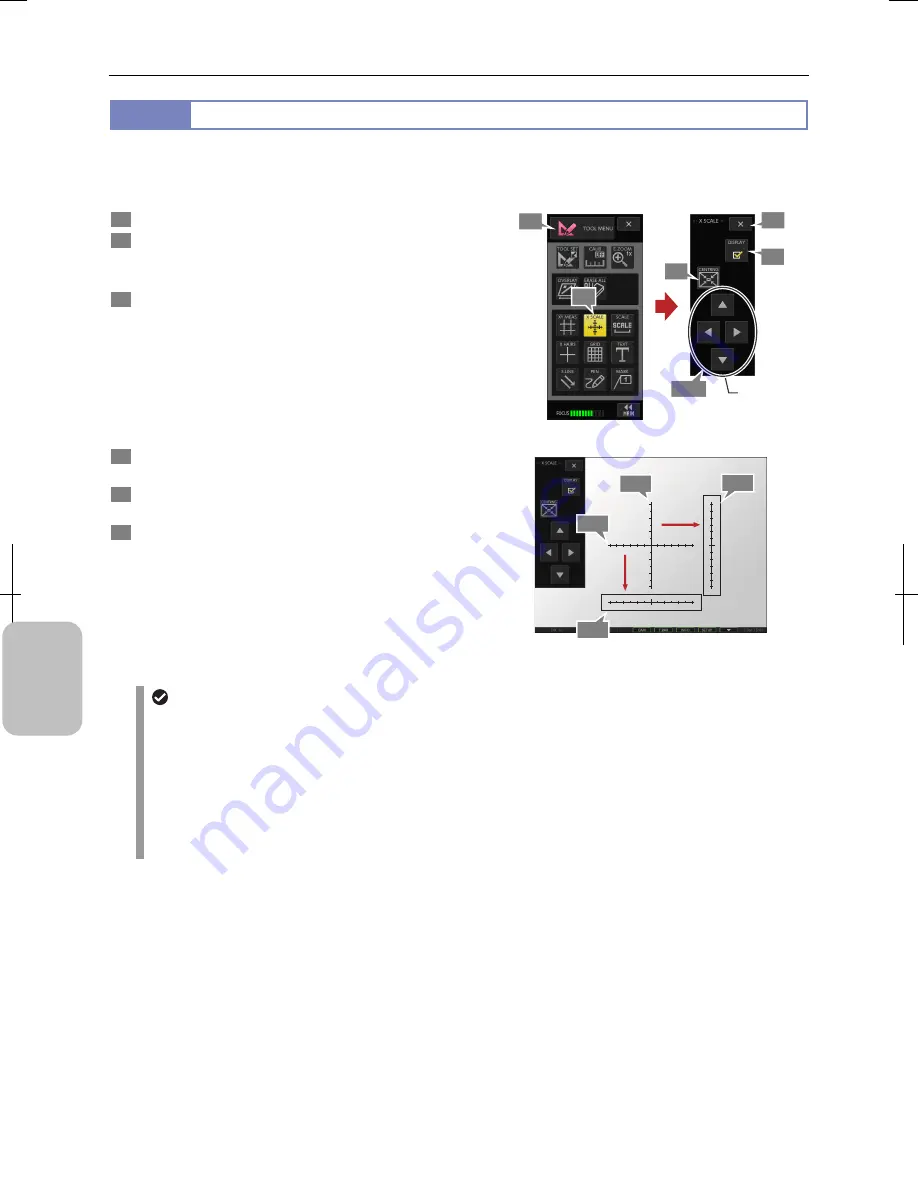
Chapter 11
Adding Lines and Annotations to an Image
136
Addi
ng Ann
ota
tions
and Me
asuri
ng
11.3.2
Displaying X Scales (Cross Scales)
The X-axis and Y-axis scales (called cross scales) can be displayed on the screen.
When cross scales are displayed, you can grasp approximate size of an object. X scale and Y scale can be independently
moved. So you can move either scale near the object to make measurement easier.
1
Display the [TOOL MENU].
2
Press the [X SCALE] button.
The [X SCALE] menu appears and X-axis scale and
Y-axis scale appear on the screen.
3
Move each scale to a desired location.
Following operations must be done while the [X SCALE]
menu is displayed.
1. Select a scale with a stylus.
Frame lines are displayed around the selected scale.
2. Move the scales using the stylus (in the same as
dragging with the mouse) on the screen or
movement buttons on the [X SCALE] menu.
4
To return the cross scale to the center, press the
[CENTRNG] button.
5
To display or hide scales, use the [DISPLAY] checkbox
on the [X SCALE] menu.
6
To return to the [TOOL MENU], press the [X] button on
the [X SCALE] menu.
[X SCALE] Menu
0
1mm
0
1mm
0
1mm
0
1mm
Operating Cross Scales
Cross scale display
•
The cross scale values are coupled with unit and calibration settings. If you change the settings, location of the
scales does not change but numbers on the scales are updated.
•
The scales may not be displayed depending on the unit and calibration settings. In this case, change the unit
setting.
•
The ON/OFF setting of the cross scales remains when the power is turned off. If you turn the power off with the
cross scales being displayed, they appear automatically when you turn the power on again.
•
When stylus operation is not easy or accurate positioning is required, mouse operation is recommended. Use a
commercially available USB mouse for operation.
1
2
5
3-2
6
3-2
4
3-1
Move scale.
3-1
3-2
Summary of Contents for DS-L3
Page 2: ......






























