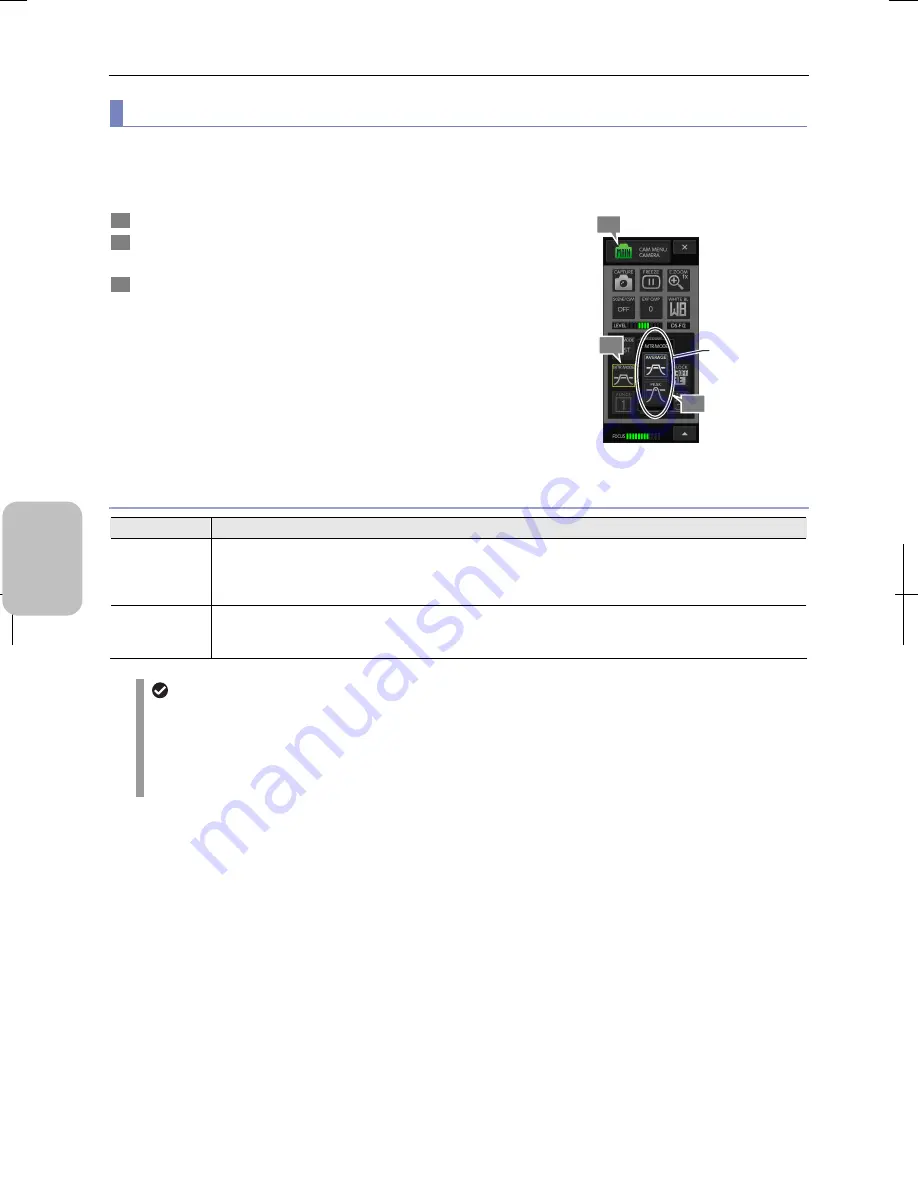
Chapter 8
Capturing Images with Advanced Setting Menu
84
Photogr
ap
hin
g and
Playi
ng Image
s
(3) Switching the metering mode
Select a mode to measure the brightness of the object (the metering mode).
Note: The average photometry mode is suitable for most cases. Use the peak mode for a large object with uneven
brightness to observe brighter areas.
1
Display the [CAM MENU: CAMERA] long screen.
2
Press the [MTR MODE] button.
The [MTR MODE] submenu appears.
3
Select a photometry mode from the options below.
For details of each option, refer to the table below.
•
[AVERAGE] (default)
•
[PEAK]
When you select a metering mode, the submenu closes and
the icon of the [MTR MODE] button changes accordingly.
Photometry mode setting
Photometry mode options
Option
Description
Average
Average photometry mode. The average exposure in the photometry area is adjusted to a predetermined
value.
Suitable for most cases, this mode is used typically in bright-field microscopy for a subject with even brightness
over the entire surface when viewed on the monitor.
Peak
Peak hold photometry mode. The highest (peak) exposure in the photometry result is adjusted to a
predetermined value.
Suitable for objects with some bright areas and a dark background.
Automatic change of the photometry mode
In some cases, the photometry mode changes with the following operations:
•
Selection of [SCENE/CSM]:
The mode changes to the one registered as the scene mode/custom setting.
•
Execution of [CLR SET]:
Executing [CLR SET] in the [CAM MENU: NR/SD/SET] screen changes the photometry mode to [AVERAGE].
3
Selecting a
photometry mode.
1
2
Summary of Contents for DS-L3
Page 2: ......






























