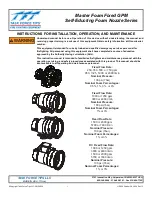Review
19-9
Select or beside the [
Scroll
] button to move the cursor one step left or right
to navigate through the waveforms, or
Select
or
to move the cursor one page left or right to navigate through
the waveforms.
A time indicating your current position is displayed above the cursor. Numeric
measurement values corresponding to the cursor location are displayed in the left side of
the [
Waveforms
] window, and change as the cursor is moved.
You can change the wave gain by selecting [
Gain
] and then selecting the appropriate
setting. The number of waveforms displayed in this window is subject to the wave gain.
You can change the waveform sweep speed by selecting [
Sweep
] and then selecting the
appropriate setting.
By selecting the [
Record
] button, you can print out the first three waveforms and
measurement numerics.
Summary of Contents for BeneView T8
Page 1: ...BeneView T8 Patient Monitor Operation Manual...
Page 2: ......
Page 8: ...2 FOR YOUR NOTES...
Page 24: ...Safety 1 6 FOR YOUR NOTES...
Page 29: ...The Basics 2 5 2 2 4 Rear View Ventilation 1 10 4 3 5 2 9 8 6 7...
Page 74: ...Alarms 6 10 FOR YOUR NOTES...
Page 114: ...Monitoring NIBP 9 10 FOR YOUR NOTES...
Page 124: ...Monitoring IBP 11 8 FOR YOUR NOTES...
Page 142: ...Monitoring Carbon Dioxide 13 12 FOR YOUR NOTES...
Page 172: ...Monitoring RM 17 10 FOR YOUR NOTES...
Page 184: ...Review 19 10 FOR YOUR NOTES...
Page 206: ...Recording 21 8 FOR YOUR NOTES...
Page 210: ...Other Functions 22 4 FOR YOUR NOTES...
Page 256: ...Product Specifications A 24 FOR YOUR NOTES...
Page 290: ...P N 6800 20 50657 1 0...