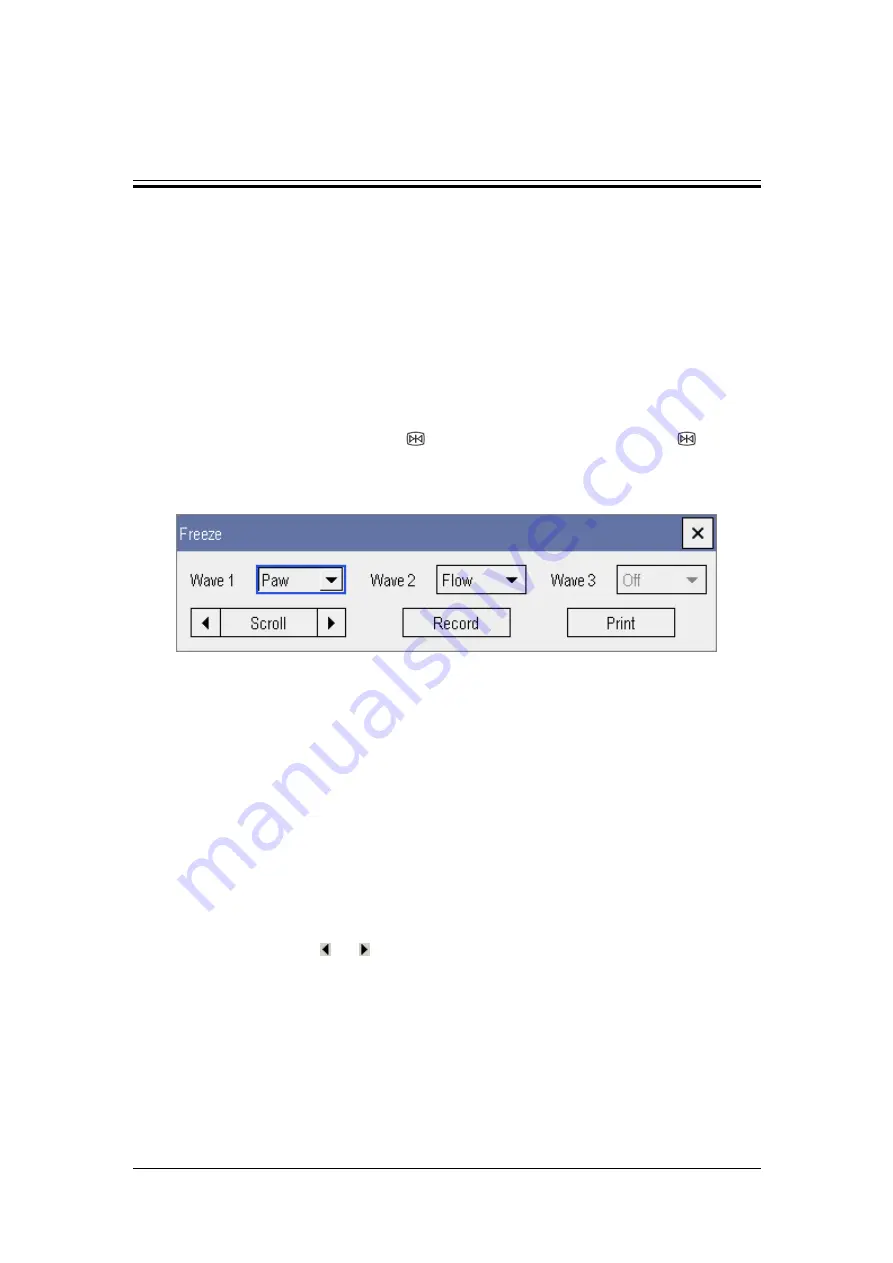
18-1
18
Freezing Waveforms
During patient monitoring, the freeze feature allows you to freeze the currently displayed
waveforms on the screen so that you can have a close examination of the patient’s status.
Besides, you can select any three frozen waveforms for recording.
18.1 Freezing Waveforms
1. To freeze waveforms, select the
hardkey on the monitor’s front, or the
on-screen QuickKey.
2. The system closes the displayed menu (if any), and open the [
Freeze
] menu.
3. All displayed waveforms are frozen, i.e. the waveforms stop being refreshed or
scrolling.
The freeze feature exerts no effect on the split-screen view of minitrends, oxyCRG and other
patients.
18.2 Viewing Frozen Waveforms
To view the frozen waveforms, you can either:
Select the [
Scroll
] button and then rotate the Knob clockwise or counter-clockwise, or
Directly select the or beside the [
Scroll
] button using a mice or through the
touchscreen.
At the lower right corner of the bottommost waveform, there is an upward arrow. The frozen
time is displayed below the arrow. With each step or click, the frozen time changes at
intervals of 1 second.
Summary of Contents for BeneView T8
Page 1: ...BeneView T8 Patient Monitor Operation Manual...
Page 2: ......
Page 8: ...2 FOR YOUR NOTES...
Page 24: ...Safety 1 6 FOR YOUR NOTES...
Page 29: ...The Basics 2 5 2 2 4 Rear View Ventilation 1 10 4 3 5 2 9 8 6 7...
Page 74: ...Alarms 6 10 FOR YOUR NOTES...
Page 114: ...Monitoring NIBP 9 10 FOR YOUR NOTES...
Page 124: ...Monitoring IBP 11 8 FOR YOUR NOTES...
Page 142: ...Monitoring Carbon Dioxide 13 12 FOR YOUR NOTES...
Page 172: ...Monitoring RM 17 10 FOR YOUR NOTES...
Page 184: ...Review 19 10 FOR YOUR NOTES...
Page 206: ...Recording 21 8 FOR YOUR NOTES...
Page 210: ...Other Functions 22 4 FOR YOUR NOTES...
Page 256: ...Product Specifications A 24 FOR YOUR NOTES...
Page 290: ...P N 6800 20 50657 1 0...






























