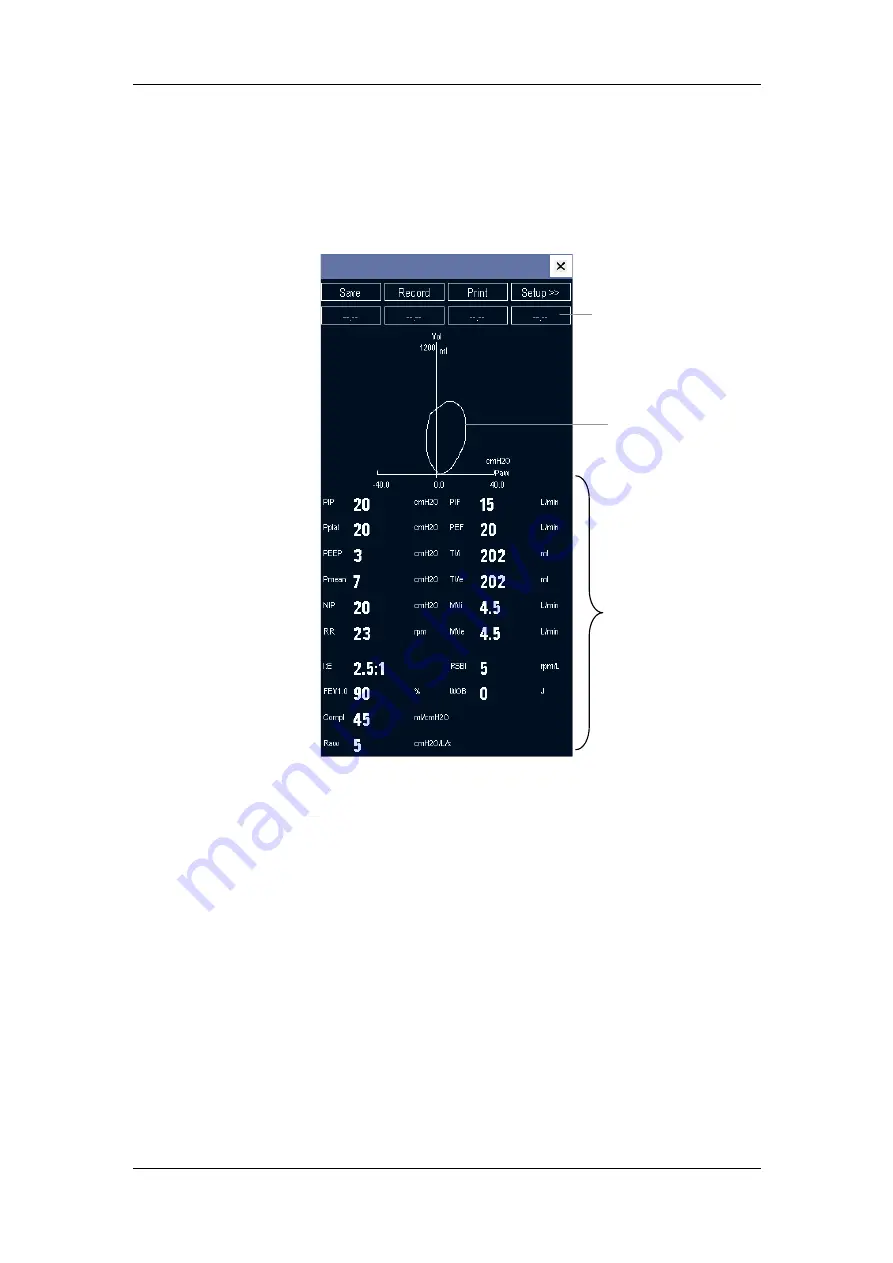
Monitoring RM
17-8
17.6 Understanding the Respiratory Loops
Select [
Respiratory Loop
] in the [
RM Setup
] menu. The following window will be
displayed.
In this window, you can:
Select [
Save
] to save the respiratory loops in the current respiratory cycle as the
reference loops. Up to 4 groups of respiratory loops can be saved, and the saving time is
displayed above the respiratory loops.
Change the respiratory loops displayed on the screen: select [
Setup >>
]
→
[
Display
Loop
] and then toggle between [
PV Loop
] and [
FV Loop
].
Recall a reference loop: select [
Setup >>
]
→
[
Reference Loop
]
→
[
On
] and then select a
saved reference loop.
Change the size of the PV and FV loops: select [
Setup >>
]
→
[
Scaling
]
→
[
Manual
] and
then adjust the [
Paw Scale
], [
Vol Scale
] or [
Flow Scale
]. You can also set [
Scaling
] to
[
Auto
]. The scaling of the parameters is automatically adjusted to suit the patient’s
respiratory condition.
Print out all parameters for a reference loop by selecting your desired reference loop and
then selecting [
Record
].
Respiratory loop
Respiratory parameters
Select to recall a reference loop
Summary of Contents for BeneView T8
Page 1: ...BeneView T8 Patient Monitor Operation Manual...
Page 2: ......
Page 8: ...2 FOR YOUR NOTES...
Page 24: ...Safety 1 6 FOR YOUR NOTES...
Page 29: ...The Basics 2 5 2 2 4 Rear View Ventilation 1 10 4 3 5 2 9 8 6 7...
Page 74: ...Alarms 6 10 FOR YOUR NOTES...
Page 114: ...Monitoring NIBP 9 10 FOR YOUR NOTES...
Page 124: ...Monitoring IBP 11 8 FOR YOUR NOTES...
Page 142: ...Monitoring Carbon Dioxide 13 12 FOR YOUR NOTES...
Page 172: ...Monitoring RM 17 10 FOR YOUR NOTES...
Page 184: ...Review 19 10 FOR YOUR NOTES...
Page 206: ...Recording 21 8 FOR YOUR NOTES...
Page 210: ...Other Functions 22 4 FOR YOUR NOTES...
Page 256: ...Product Specifications A 24 FOR YOUR NOTES...
Page 290: ...P N 6800 20 50657 1 0...






























