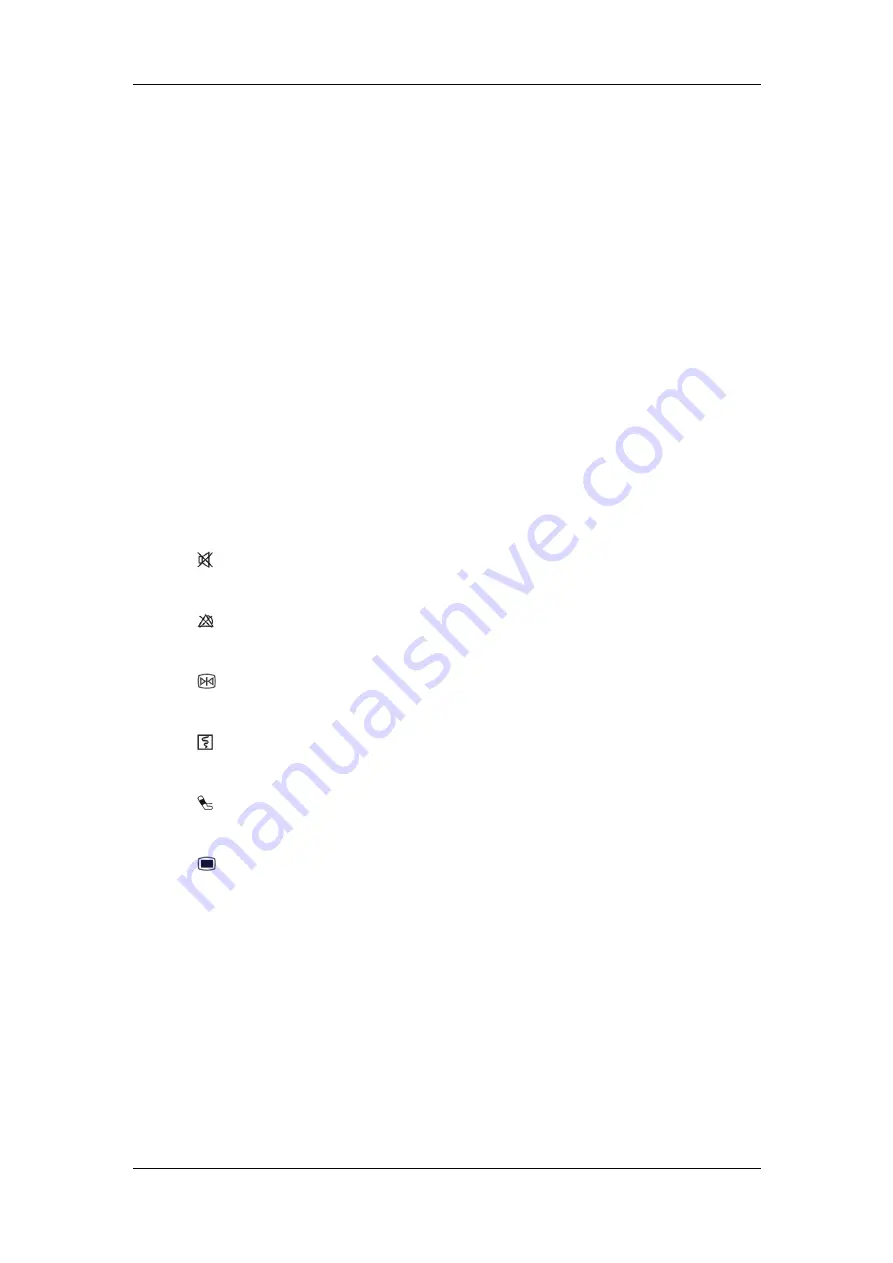
The Basics
2-3
3. Display
Screen
4. Power On/Off Switch
Press this switch to turn the patient monitor on. Press it again and hold for 2 seconds to
turn the patient monitor off. An indicator is built in this switch. It turns on when the
patient monitor is on and turns off when the patient monitor is off.
5. AC power LED
It turns on when AC power is connected.
6. Battery
LED
On:
when the battery is being charged or already fully charged.
Off:
when no battery is installed or no AC source is connected.
Flash:
when the patient monitor operates on battery power.
7.
Press to silence all system sounds.
8.
Press to pause, restore or clear alarms.
9.
Press to freeze or unfreeze waveforms.
10.
Press to start or stop recordings.
11.
Press to start or stop NIBP measurements.
12.
If no menu is displayed on the screen, pressing it will enter the main menu.
If there is a menu displayed on the screen, pressing it will close that menu.
13. Knob
As shown in the figure, you can:
Rotate the knob clockwise or anti-clockwise. With each click, the highlight jumps
to the neighboring screen item, or
When you reach the desired screen item, press the knob to select the item.
Summary of Contents for BeneView T8
Page 1: ...BeneView T8 Patient Monitor Operation Manual...
Page 2: ......
Page 8: ...2 FOR YOUR NOTES...
Page 24: ...Safety 1 6 FOR YOUR NOTES...
Page 29: ...The Basics 2 5 2 2 4 Rear View Ventilation 1 10 4 3 5 2 9 8 6 7...
Page 74: ...Alarms 6 10 FOR YOUR NOTES...
Page 114: ...Monitoring NIBP 9 10 FOR YOUR NOTES...
Page 124: ...Monitoring IBP 11 8 FOR YOUR NOTES...
Page 142: ...Monitoring Carbon Dioxide 13 12 FOR YOUR NOTES...
Page 172: ...Monitoring RM 17 10 FOR YOUR NOTES...
Page 184: ...Review 19 10 FOR YOUR NOTES...
Page 206: ...Recording 21 8 FOR YOUR NOTES...
Page 210: ...Other Functions 22 4 FOR YOUR NOTES...
Page 256: ...Product Specifications A 24 FOR YOUR NOTES...
Page 290: ...P N 6800 20 50657 1 0...
















































