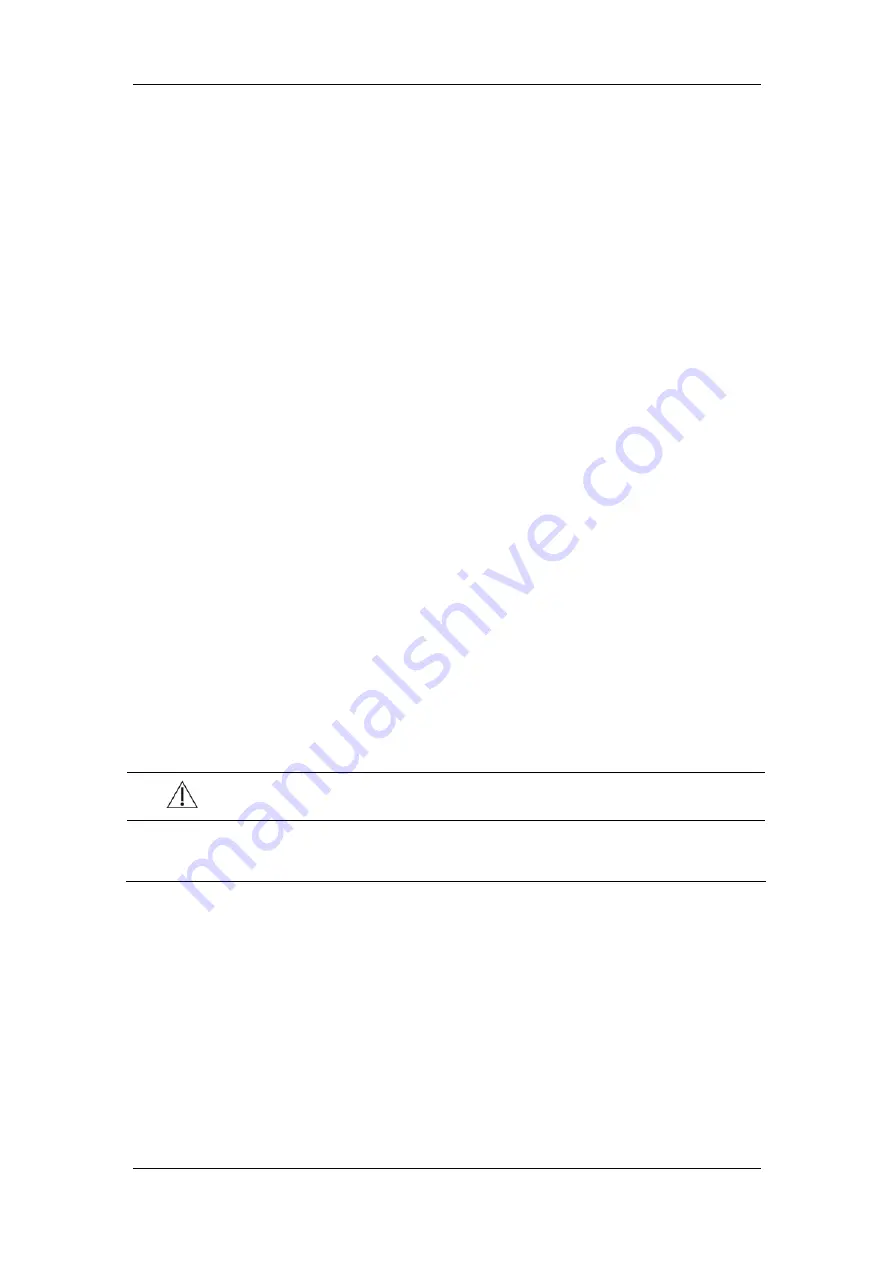
Basic Operations
3-11
the use time of the battery. When the patient monitor enters standby mode, the screen
brightness will be adjusted to the least bright automatically.
3.9.4 Showing/Hiding the Help
The patient monitor provides online help information. The user can display or hide the help
as required.
1. Select
[
Main Menu
]
→
[
Screen Setup >>
].
2. Select
[
Help
] and toggle between [
On
] and [
Off
].
3.9.5 Setting the Date and Time
1. Select
[
Main Menu
]
→
[
System Time >>
].
2. Set the date and time.
3. Select
[
Date Format
] and toggle between [
yyyy-mm-dd
], [
mm-dd-yyyy
] and
[
dd-mm-yyyy
].
4. Select
[
Time Format
]
and toggle between
[
24h
]
and
[
12h
].
If your patient monitor is connected to a central monitoring system (CMS), the date and
time are automatically taken from that CMS. In that case, you cannot change the date and
time settings on your patient monitor.
CAUTION
z
Changing date and time will affect the storage of trends and events and may cause
data missing.
Summary of Contents for BeneView T8
Page 1: ...BeneView T8 Patient Monitor Operation Manual...
Page 2: ......
Page 8: ...2 FOR YOUR NOTES...
Page 24: ...Safety 1 6 FOR YOUR NOTES...
Page 29: ...The Basics 2 5 2 2 4 Rear View Ventilation 1 10 4 3 5 2 9 8 6 7...
Page 74: ...Alarms 6 10 FOR YOUR NOTES...
Page 114: ...Monitoring NIBP 9 10 FOR YOUR NOTES...
Page 124: ...Monitoring IBP 11 8 FOR YOUR NOTES...
Page 142: ...Monitoring Carbon Dioxide 13 12 FOR YOUR NOTES...
Page 172: ...Monitoring RM 17 10 FOR YOUR NOTES...
Page 184: ...Review 19 10 FOR YOUR NOTES...
Page 206: ...Recording 21 8 FOR YOUR NOTES...
Page 210: ...Other Functions 22 4 FOR YOUR NOTES...
Page 256: ...Product Specifications A 24 FOR YOUR NOTES...
Page 290: ...P N 6800 20 50657 1 0...






























