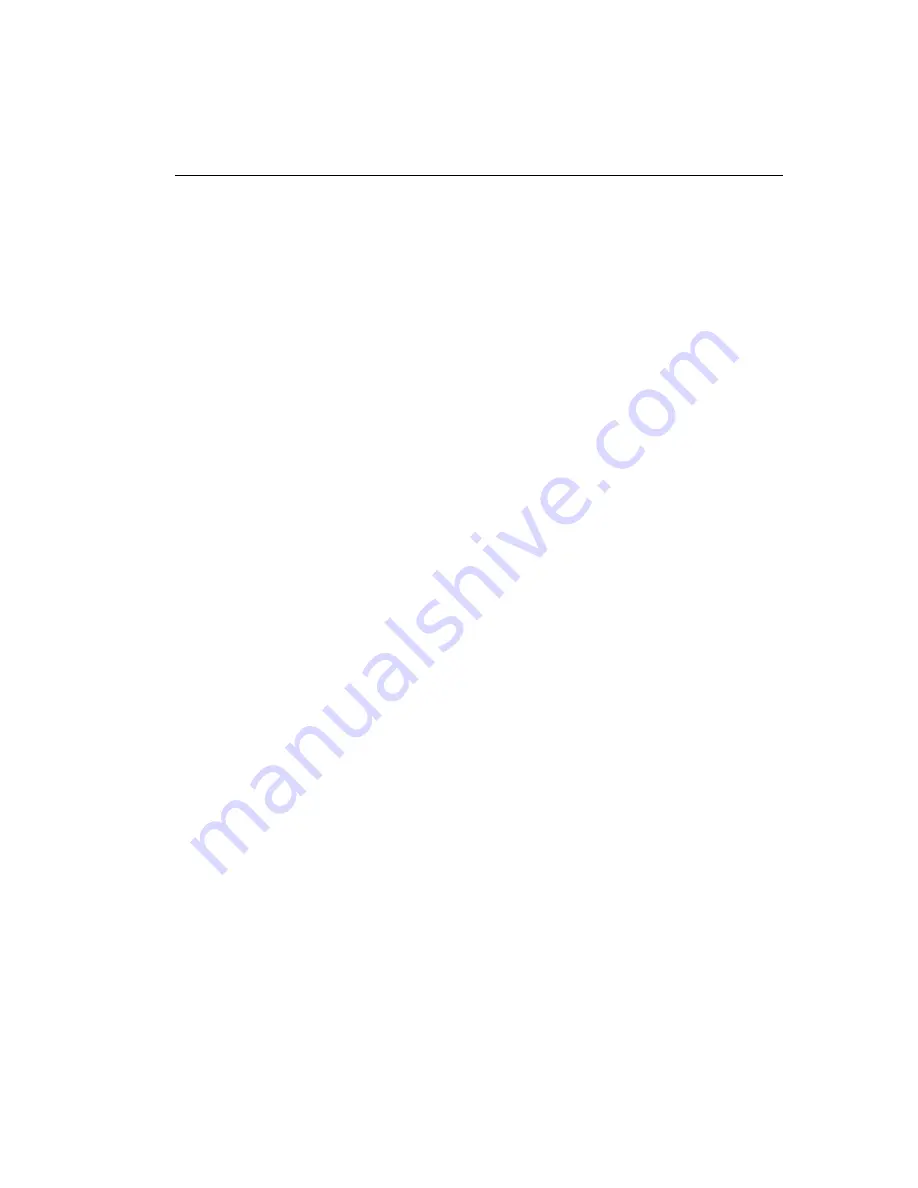
Matchcode
MS-860 Industrial Raster Reader User’s Manual
11-3
Overview of Matchcode
Using Master Symbols
1. Set
Triggering Mode to
External
or
Serial
(see
"Trigger Mode"
on page 7-6).
2. Chose the method of symbol comparison that fits your application (see
"Matchcode
Type"
on page 11-4).
3. Define the output you want with your matchcode setup:
a) Symbol output (
"Symbol Data Output Status"
on page 10-4).
b) Discrete output (see Chapter 10,
"I/O Parameters"
).
4. Select the number of master symbols you want to create, if more than one (see
"Number of Master Symbols"
on page 15-9).
5. Enter master symbol data in one of the following ways:
a) Use
ESP to type in master symbol data directly into the Utilities menu.
b) Send a serial command with symbol data in the form of
<Mmaster sym-
bol#,data>
(or
<)data)>
for single master symbol only)
.
c) Send a
<Gmaster symbol number>
command to scan next symbol in as the
master symbol.
d) Enable the
New Master Pin
command and activate a discrete input to store
the next symbol scanned as the master symbol (see
"Sequence Step"
on
page 11-11).
See also
"Number of Master Symbols"
on page 15-9 for more information details on
entering, requesting, and deleting master symbols.
Usage:
Matchcode is used in applications to sort, route, or verify data based on
matching the specific symbol in a variety of ways as defined in this sec-
tion. For example, a manufacturer might sort a product based on dates
that are embedded in the symbol.
Definition:
With
Matchcode you can store master symbol data in the reader’s mem-
ory, compare this data against the scanned symbols, and define how
symbol data and/or discrete signal output will be directed. A master sym-
bol database can be set up for up to 10 master symbols. See
"Master
Symbol Database"
on page 15-8.
Artisan Technology Group - Quality Instrumentation ... Guaranteed | (888) 88-SOURCE | www.artisantg.com






























