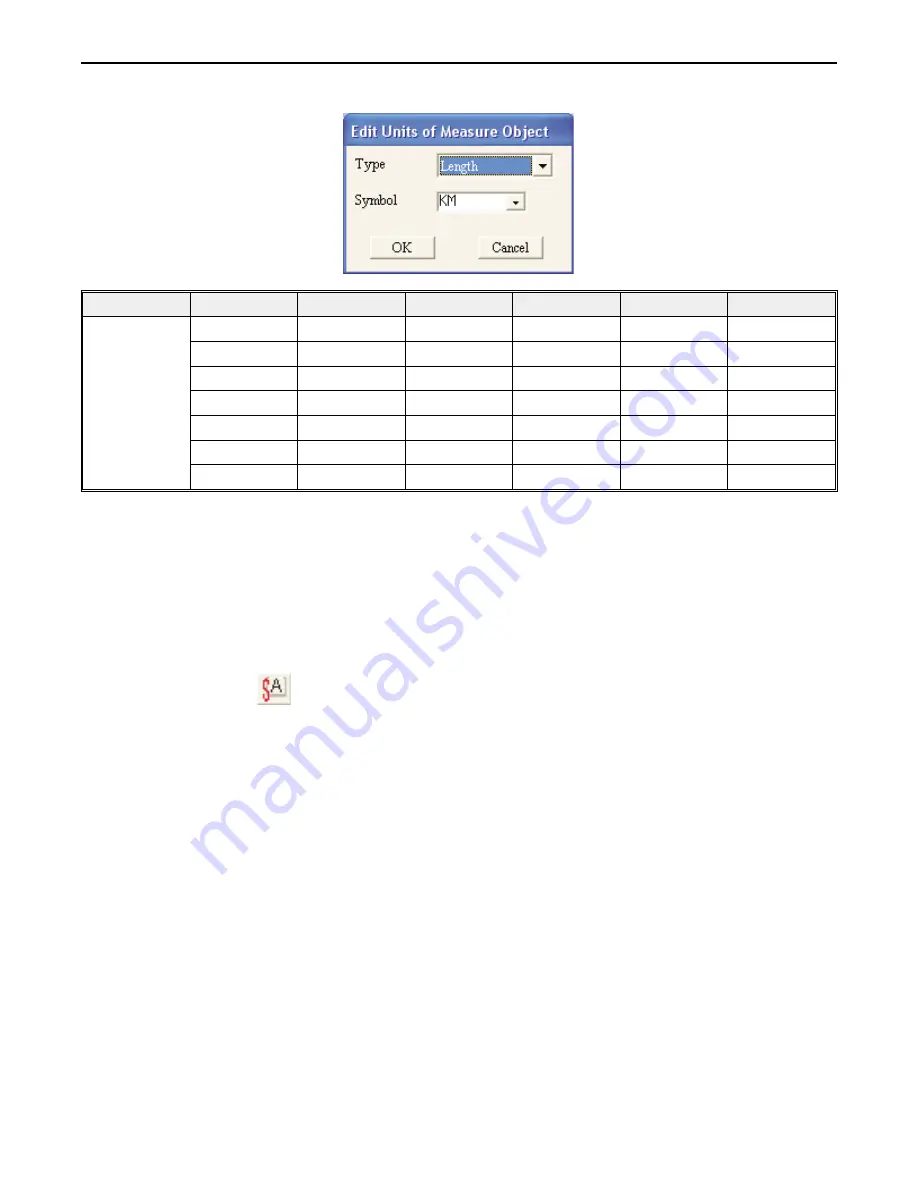
3. To change the measure used, double-click the object:
Type:
Length
Area
Volume
Weight
Velocity
Temperature
Symbol:
KM
KM2
kg
KM
/
SEC
°
C
M
M2
M3
g
M
/
SEC
°
F
CM
CM2
CM3
MM
mg
MILE
MILE2
MILE
/
SEC
FT
FT2
FT2
lb
FT
/
SEC
INCH
INCH2
INCH3
4. The size of the Unit of Measure cannot be varied. The Font of the Unit of Measure cannot be varied
and is always Sans Serif 8.
5. To continue creating more units of measure, move the crosshair cursor to a new location and repeat.
To discontinue creating new units of measure, click on the mouse cursor icon in the Objects toolbar or
click on any object on the screen.
Using Text
BlueLeaf software allows you to create text boxes using Windows® TrueType® fonts. The text can be displayed with or
without a frame and can be displayed horizontally or vertically. The text can be left, center, or right justified in the text box.
4
To create a text box
1. From the
DRAW
menu, click
Text
. Or click the
Text
icon in the Draw toolbar.
2. Move the mouse cursor over to the work area of BlueLeaf software onto the screen that you are
currently editing. The mouse cursor changes to a crosshair cursor. Click on the location that you wish
to place the text box.
1010-0300, Rev 02
Creating Graphic Objects
79






























