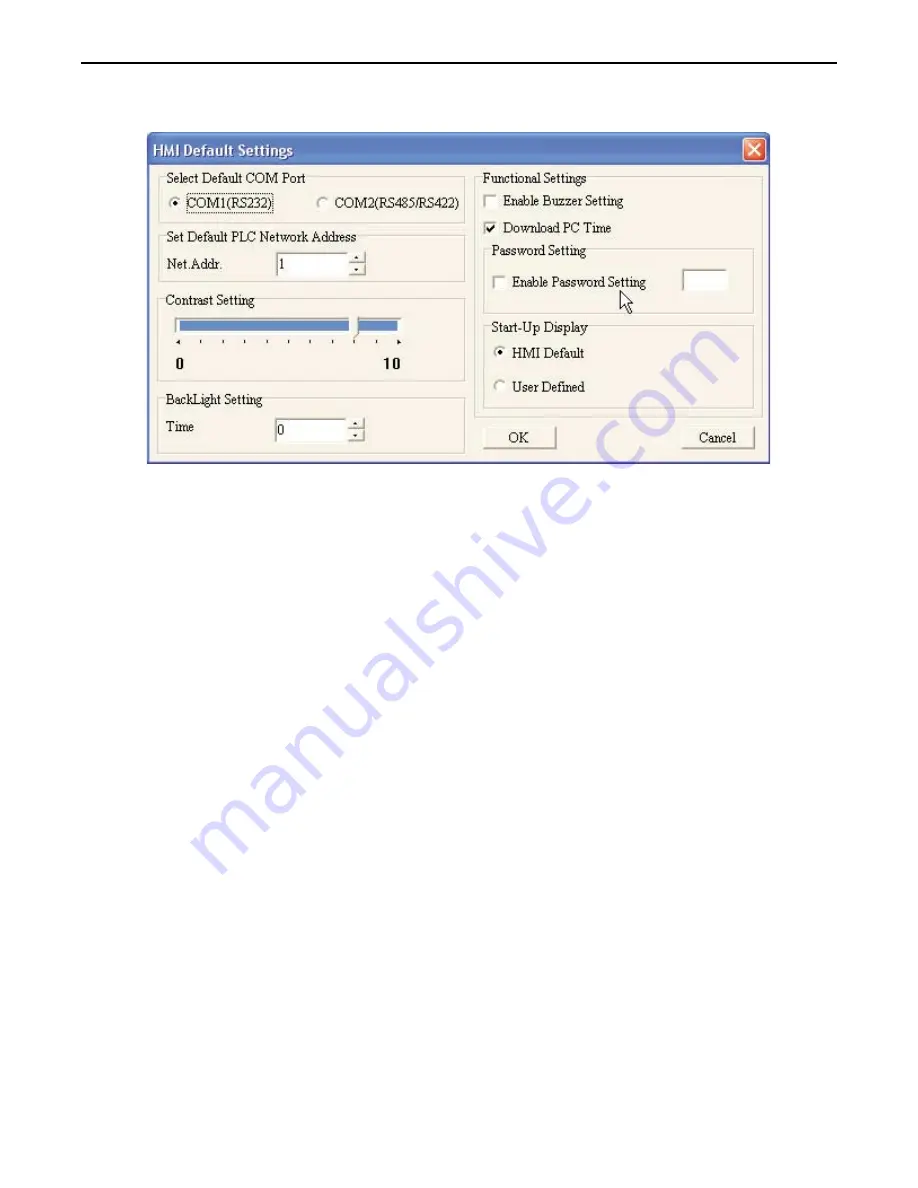
4
To configure the HMI default settings
1. On the TOOLS menu, click
HMI Default Settings.
The HMI Default Setting dialog appears.
2. In the Select Default COM Port area, select either
COM1 (RS232)
for RS232 communication or
COM2
(RS485/RS422)
for RS485/RS422 communication.
3. In the Set Default PLC Network Address area, enter, or use the up/down arrows, to select a Network
Address, if applicable (default is 1).
4. In the Contrast Setting area, move the slider to the desired
pixel contrast
(default is 8).
5. In the Backlight Setting area, enter, or use the up/down arrows, to select
backlight time
0-99 minutes
(default is 0).
6. In the Functional Settings area:
a. Check the box next to
Enable Buzzer Setting
to enable the buzzer to sound with each keypress.
b. Check the box next to
Download PC Time
to update the OIT with the PC's time
c. Check the box next to
Enable Password Setting
to enable a four digit setup password. After
enabling, enter a four-digit password in the space provided.
d. In the Start-Up Display area, select either
HMI Default
or
User-Defined
. User Defined enables the
Herald Screen at start-up.
7. Click
OK
to accept changes or
Cancel
to cancel any changes made.
1010-0300, Rev 02
58
Blue Series Installation & Operation Manual






























