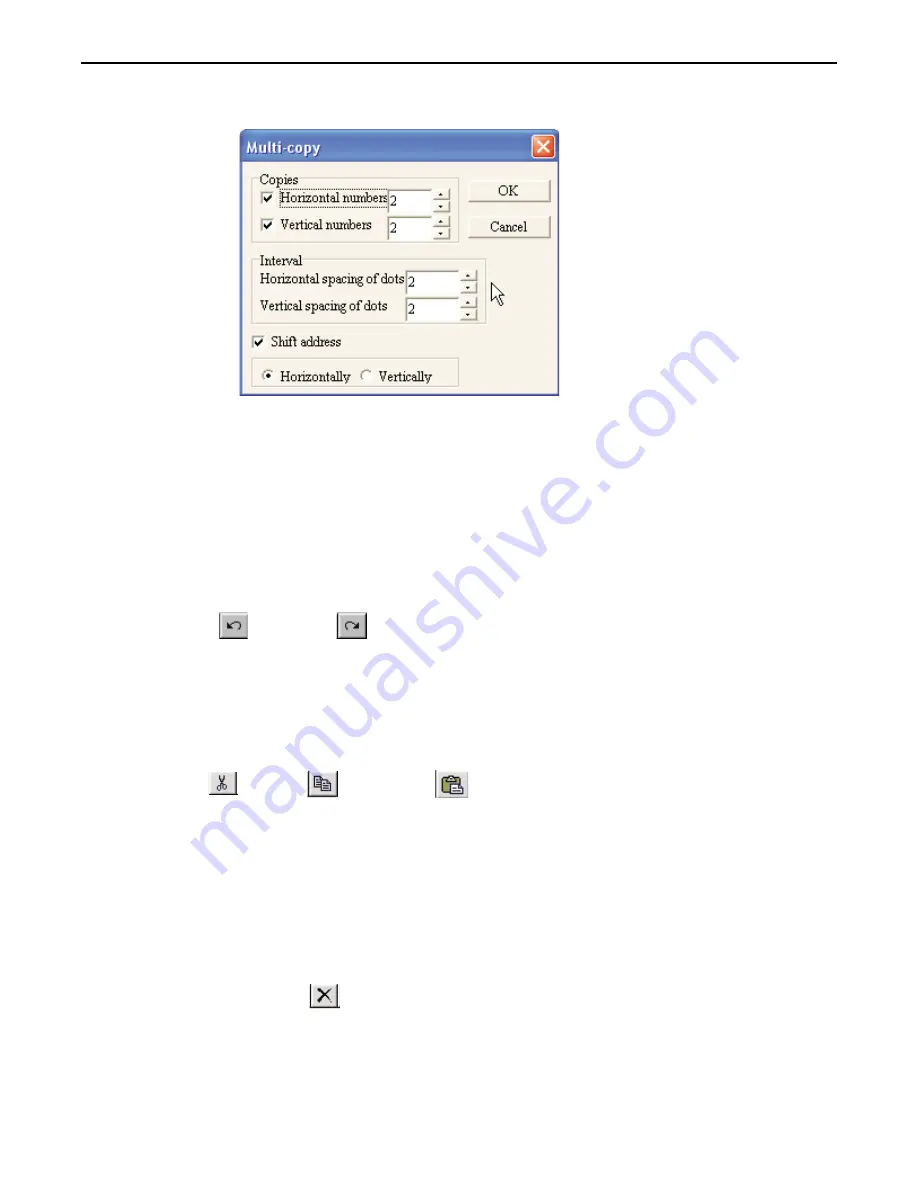
2. On the EDIT menu, click
Multi-copy
, or right click the mouse anywhere on the work area to display a
popup window, and then click
Multi-copy
. The multi-copy dialog box appears:
3. For Horizontal copies, check the box next to Horizontal numbers and enter the
number of copies
, 1-50,
in the area next to the Horizontal numbers.
4. For Vertical copies, check the box next to Vertical numbers and enter the
number of copies
, 1-50, in
the area next to the Vertical numbers.
5. For Horizontal spacing, enter the
number of dots
, 0-50, (pixels) in the area next to Horizontal spacing
of dots.
6. For Vertical spacing, enter the
number of dots,
0-50, (pixels) in the area next to Vertical spacing of
dots.
7. To shift the address by increments of one, check the Shift address check box and select either
Horizontally, for horizontal shifts, or Vertically, for vertical shifts.
8. Click
OK
to accept the changes or
Cancel
to cancel the Multi-copy.
4
Using the Undo
and Redo
commands
1. The Undo command is used to cancel the last command or action that you made. For example, select
the
Alignment
text box in Screen_1.
2. Press the
DELETE
key on your keyboard to delete the text box.
3. From the
EDIT
menu, click
Undo
or click the Undo icon from the Standard toolbar. You can also press
CTRL+Z. The deleted text box reappears.
4. The Redo command is used to cancel the Undo command. For example, if you decided that you really
did want the
Alignment
text box deleted, you may click the
Redo
command to recover it.
4
Using the Cut
, Copy
, and Paste
commands
1. These commands are all selected from the
EDIT
menu or by clicking the appropriate icon in the
Standard toolbar.
2. Select the graphic object or objects you wish to cut or copy.
3. Click
Cut
to copy and remove the graphic object(s) from the work area or click
Copy
to copy the
graphic object(s). Using Screen_4, select the scale meter and then press CTRL+X to cut the object
from the work area.
4. Objects cut or copied from one window can be pasted into other windows. Once the object has been
selected and cut or copied, open another window and paste the object into it.
5. In this example, paste the scale meter back into Screen_4 by pressing CTRL+V. The pasted object
reappears in the work area.
4
To delete a graphic object(s)
1. Select the object or objects you wish to delete.
2. Press the
Delete
key or from the
EDIT
menu, or click the Delete icon on the
STANDARD
toolbar.
1010-0300, Rev 02
36
Blue Series Installation & Operation Manual






























