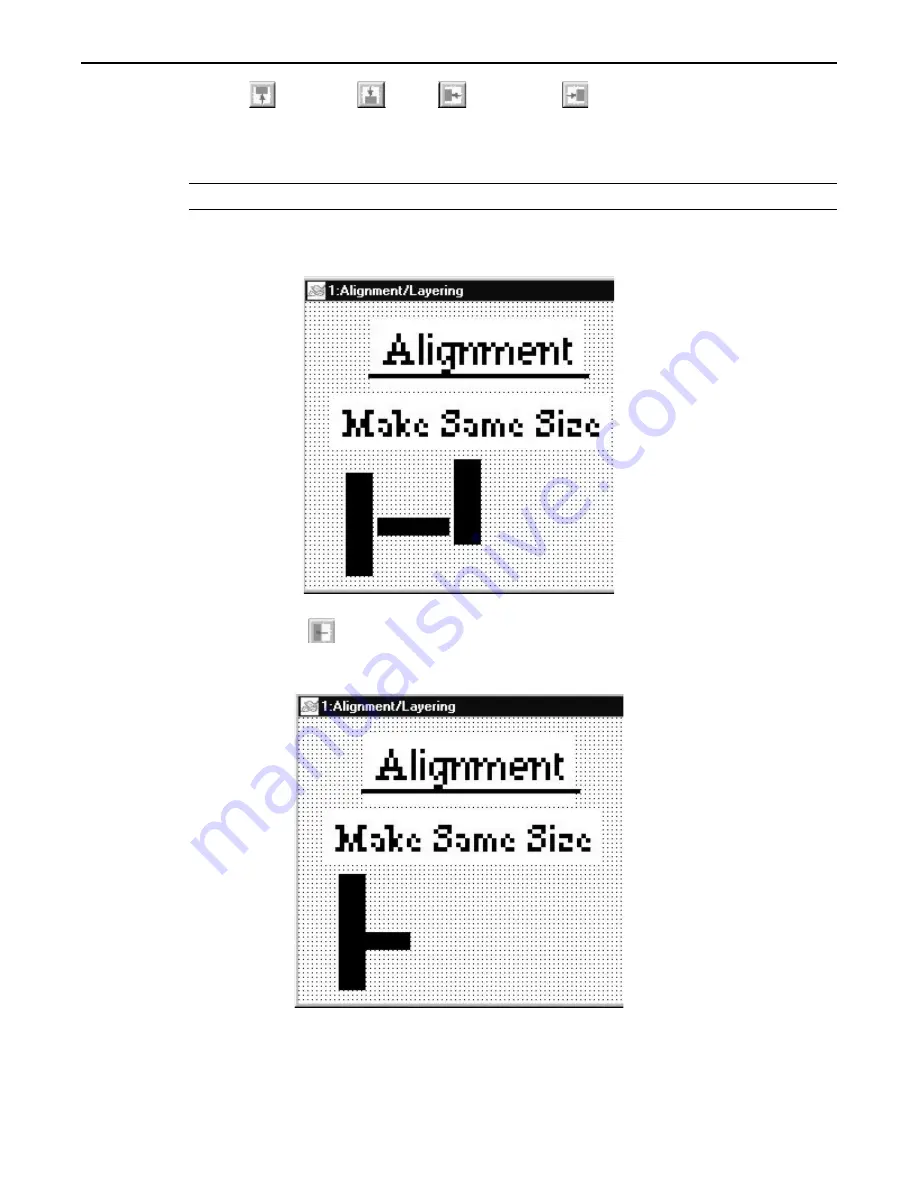
4
Using the nudge top
, bottom
, left
, and right
commands
1. Select one object or a group of objects in the work area of BlueLeaf.
2. Click the appropriate icon from the Alignment toolbar. The object(s) will move in that direction by
one pixel. Continue clicking the icon to move the object(s) by one pixel at a time.
*
Nudging can also be done by using the arrow keys on your computer keyboard.
Aligning Objects
Alignment can be used to quickly align two or more objects. To better illustrate, refer to the left side of Screen_1 of the
sample project:
4
Using the align left command
1. Select the objects you wish to align. For this example, select the three rectangle objects of Screen_1.
2. Click the appropriate icon from the Alignment toolbar.
3. From the
EDIT
menu, click
Undo
to put the objects back in their original position.
1010-0300, Rev 02
38
Blue Series Installation & Operation Manual






























