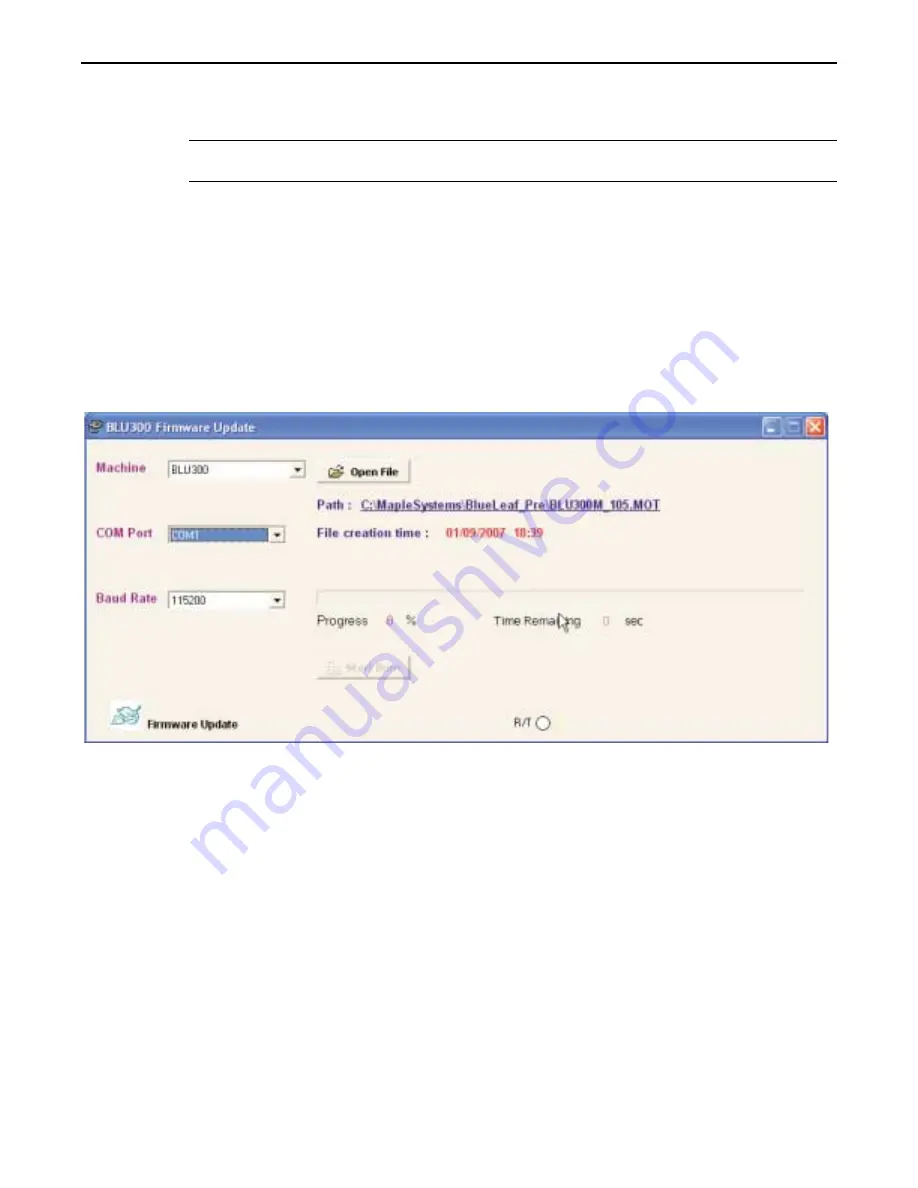
2. Use the Target Machine dialog box to select which PLC you want to use. The window will show a list
of supported registers for the PLC chosen.
3.
Click
OK
for the changes to take effect, and close the window.
*
When changing PLC Type, be aware that all the objects will lose their current PLC/Controller
address. All the objects will have to be revised and assigned new registers for the new PLC type.
BLU300 Firmware Update
The BLU300 also allows for firmware updates. This is done using a specialty cable, which is connected on the back of the
BLU300. Contact Maple Systems for further details.
4
To Update Firmware
1. Remove power from the BLU300.
2. Connect one end of the specialty cable into the Extension Port on the back of the BLU300. The other
end should be connected to the OIT configuration cable.
3. Apply power to the BLU300. The OIT screen will be blank.
4. Open the BlueLeaf configuration software. From the
TOOLS
menu, select
Flash BLU300.
The
BLU300 Firmware Update dialog box appears.
5. Select
Machine
(at this time, the only model selectable is BLU300).
6. Select
COM Port
. This will be the same port used for communication between PC and BLU300.
7. Select
Baud Rate
.
1010-0300, Rev 02
42
Blue Series Installation & Operation Manual






























