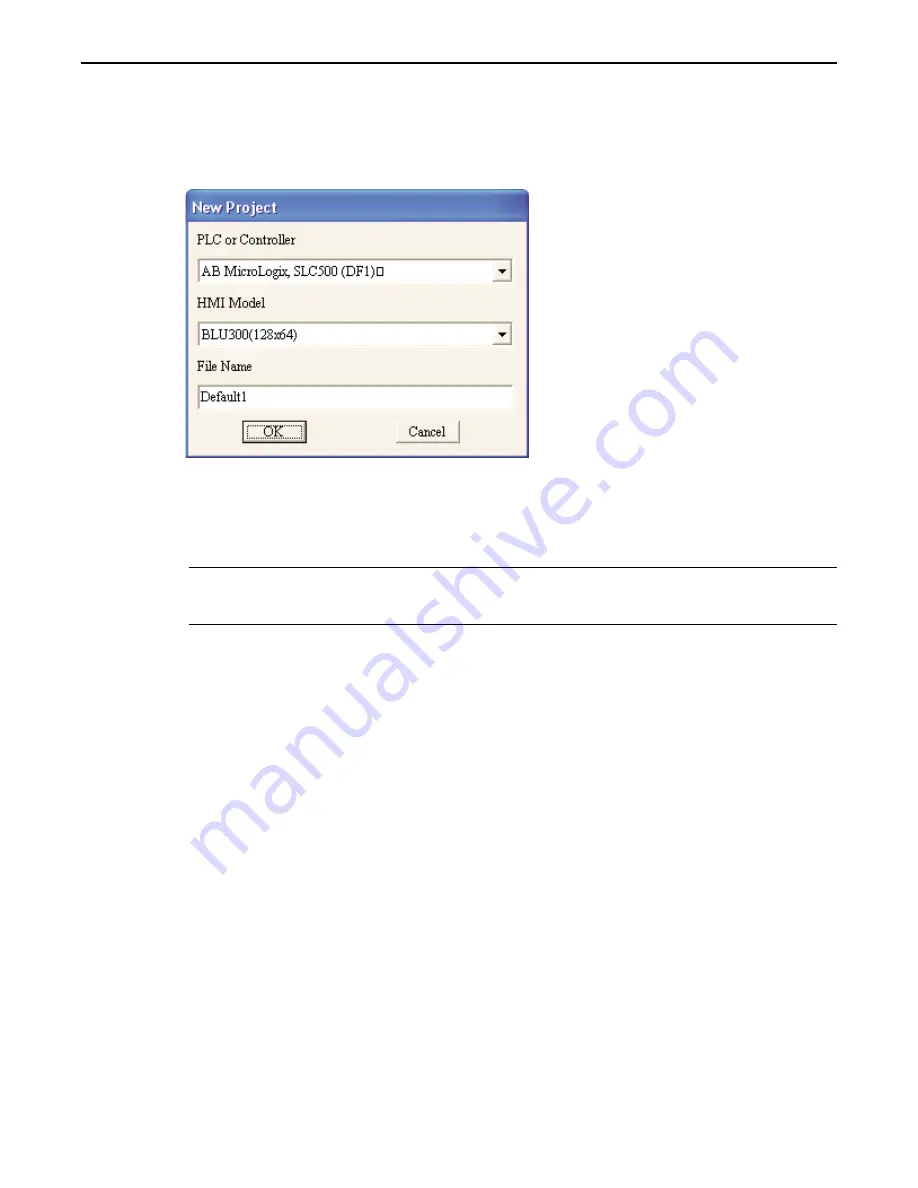
Selecting the PLC
Whenever you begin a new project, you need to select which PLC you intend to use and the name of the project:
4
To select a PLC and start a new project
:
1. Click the
FILE
menu, then click
New
.
2. Select the
PLC
or
controller
that you are using from the
PLC or Controller
pull-down box.
3. Select the
HMI Model
(at this time, the only model selectable is BLU300).
4. Enter the
name
you have chosen for your project in the
File Name
box (in this example, enter
SAMPLE). Note: the default extension is MPL.
5. Click
OK
to return to the BlueLeaf main screen.
*
The communications parameters for the RS-232 port or RS-485/RS-422 port of the OIT are
configured from the
Tools…HMI-PLC Comm Settings
dialog box. Select the communications
port you intend to use in
Tools…HMI Default Settings.
Creating Two Screens
Screen #0, by default, is created when you start a new project. The OIT can store up to 999 predefined screens (actual
number of screens dependent upon memory used) but you have to create them. To create Screen #1, you must perform the
following:
4
To create Screen#1
:
1. From the
EDIT
menu, click
Add New Screen
.
2. Screen #1 is created and displayed as the active screen in BlueLeaf.
3. For now, click on Screen #0 to make it the active screen.
Creating a Startup Screen
We will configure Screen #0 as the startup screen. This section will show how to place text in the screen and how to create a
function key that will display Screen #1.
4
To place text on Screen#0
:
1. From the
DRAW
menu, click
Text
.
2. Move the mouse cursor over the work area. The cursor changes from an arrow to a crosshair pointer.
3. Click once on Screen #0 to place a text object.
4.
Double-click on the text object to display the
EDIT TEXT OBJECT
dialog box.
5.
Click the
Font
button. Select
MS San Serif Regular 10
in the
FONT
dialog box. Then click
OK
.
6. Click
Single
in the
FRAME OUTLINE
pull-down box.
7. Click
Left to Right
in the
TEXT DIRECTION
box.
8. Select
Middle
for both
ALIGNMENT
boxes.
1010-0300, Rev 02
20
Blue Series Installation & Operation Manual






























