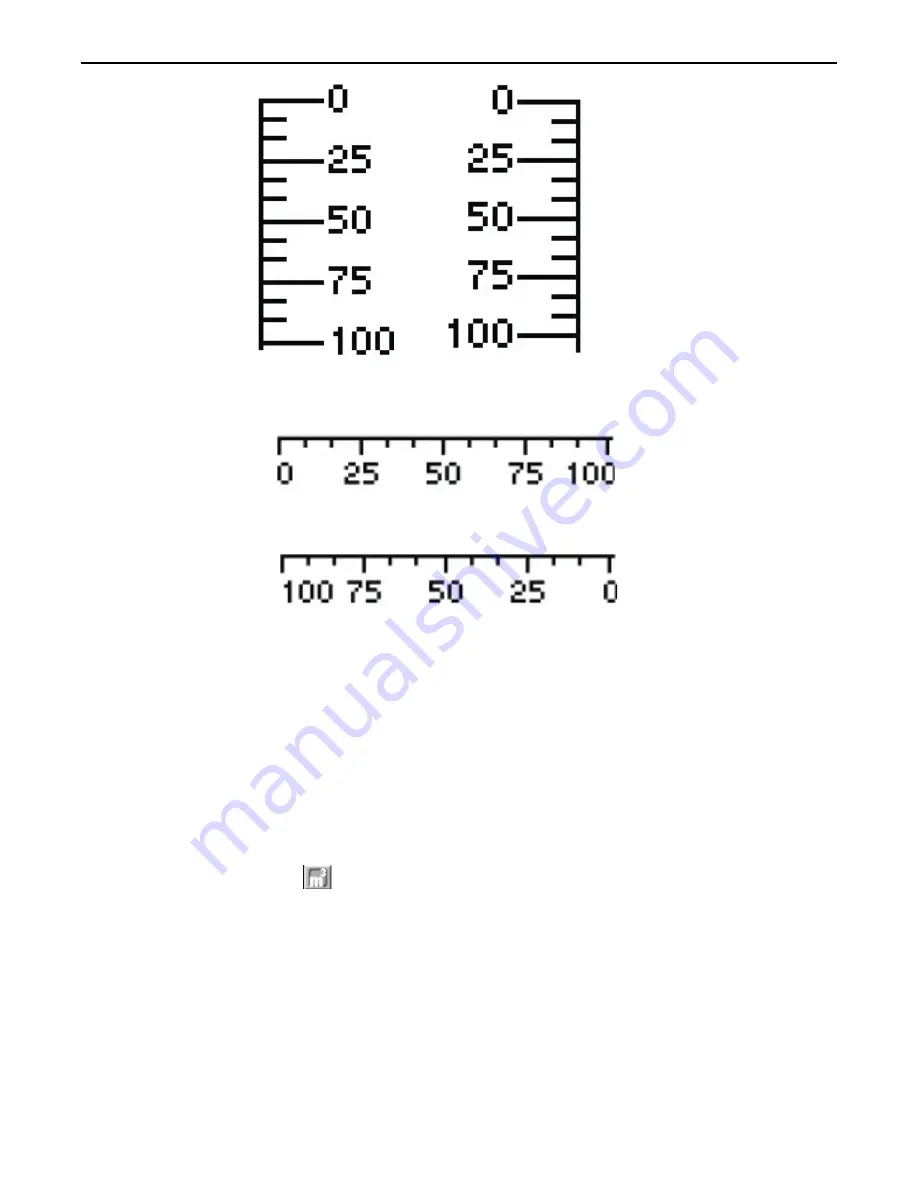
Right
Left
8. Select
Direction
: to change the orientation of the numbers:
Normal
Reverse
9. The
Major Ticks:
box and
Minor Ticks:
box are used to configure the number of tick marks you
need.
10. The
Max:
and
Min:
determine the number range that is displayed.
11. The
Size:
box allows you to either 16 or 32 bit and will update the
Max:
and
Min:
boxes.
12. Click on the
Font Size:
box to change the size of the numbers: 5x8, 8x8, 8x12, 8x16.
13. To continue creating more scales, move the crosshair cursor to a new location and repeat. To
discontinue creating new scales, click on the mouse cursor icon in the Objects toolbar or click on any
object on the screen.
The Units of Measure Tool
The Units of Measure tool is used to quickly create a unit of measure that can be displayed next to a numeric value to add
meaning to the number.
4
To create a unit of measure
1. From the
DRAW
menu, click
Unit of Measure
. Or click the
Unit of Measure
icon in the Draw
toolbar.
2. Move the mouse cursor over to the work area of BlueLeaf software onto the screen that you are
currently editing. The mouse cursor changes to a crosshair cursor. Click on the location that you wish
to place the unit of measure.
1010-0300, Rev 02
78
Blue Series Installation & Operation Manual






























