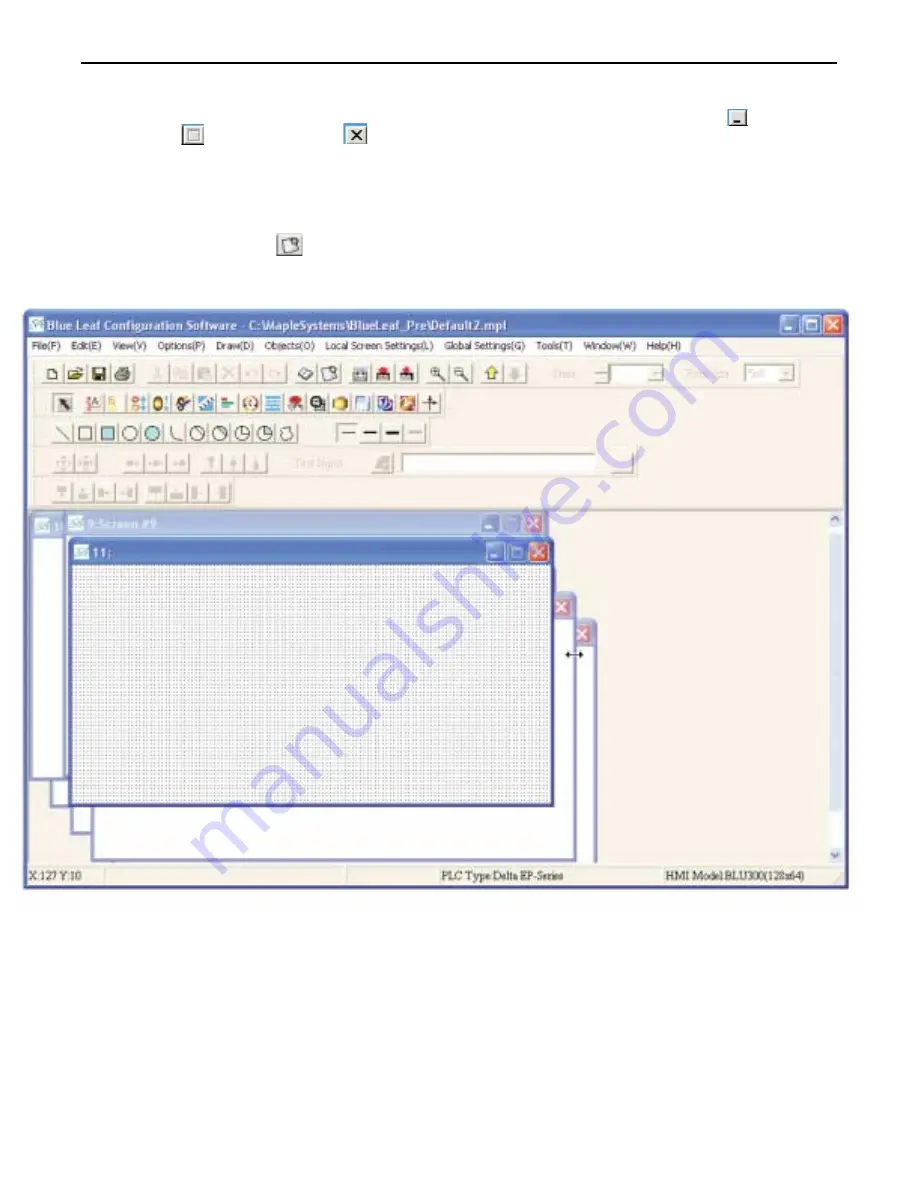
4
To close a screen
You will notice three small icons located in the upper right hand corner of each screen: the minimize icon
, the
maximize icon
, and the close icon
. To close a screen, click the close icon associated with that screen.
Creating a New Screen
Whenever you create a new project file, only the initial screen (Screen 0) is automatically created. To create any other
screens, you must complete the following steps.
4
To create a new screen
From the
EDIT
menu, select
Add New Screen
or click on the
New Screen
icon in the Standard toolbar, or add a screen
through the screen manager function. The BlueLeaf software will create a new screen and display it in the work area:
If you wish to assign a screen title to the screen you just created, click on the Screen Manager, click on the new screen and
enter a new title under Screen Title.
1010-0300, Rev 02
66
Blue Series Installation & Operation Manual






























