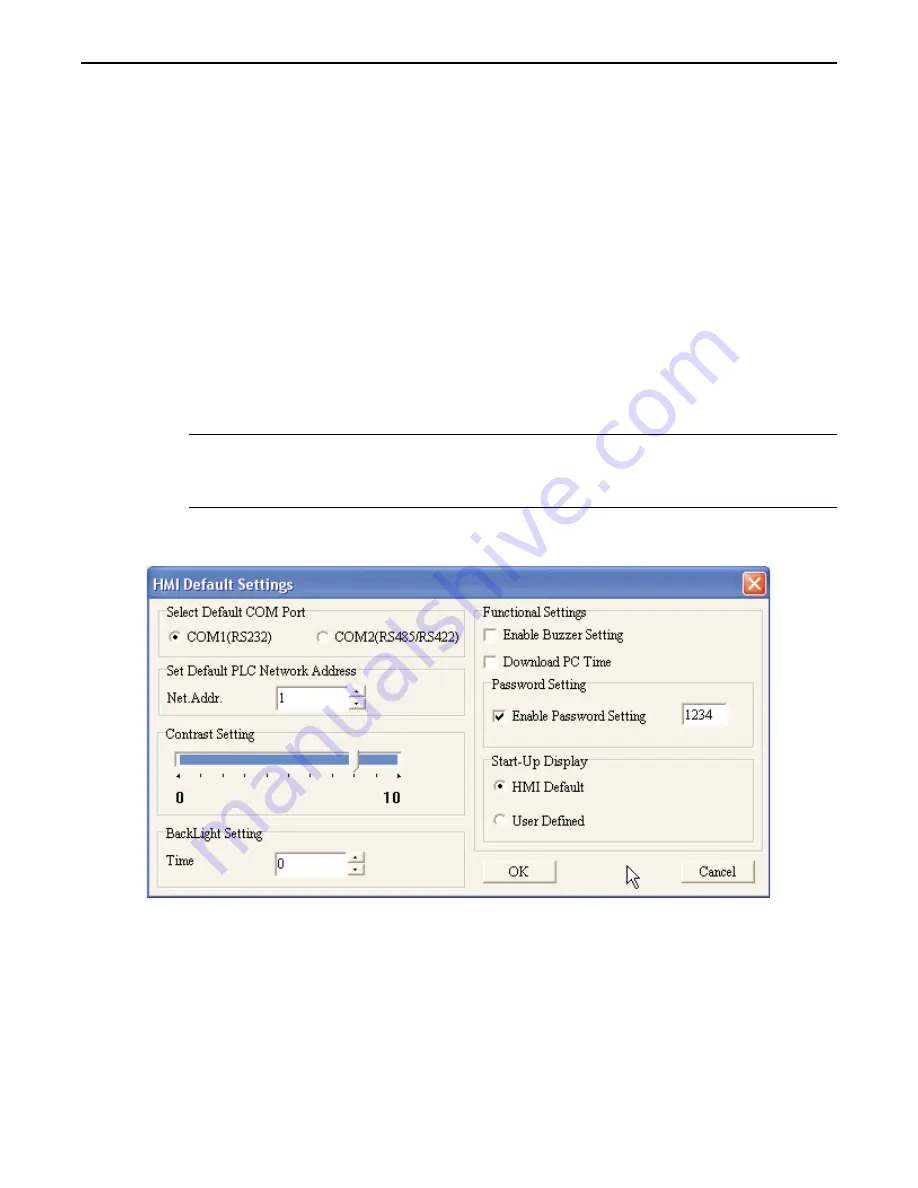
F2:
2 7 G H I J K
F3:
3 8 L M N O P
F4:
4 9 Q R S T U
F5:
5 0 V W X Y Z
Scroll through each list of characters for each function key by continuously pressing that key.
7. When you have finished setting the new password, press the
ENTER
key to save the password. Press
the
ESC
key to cancel any changes. A message will appear indicating that the new password has been
saved. Press the
ESC
key to go back to the Password menu.
8. Use the up/down arrow keys to move to
2.Enable
. Press the
ENTER
key to alternate the setting
from
No
to
Yes
.
9. When you have finished setting the new password, press the
ESC
key to go back to the
HMI SETUP
menu.
*
If you forget the password, you can still access the
LOCAL SETUP
menus by entering the backdoor
password ‘8888’. However, once this backdoor password is entered, the BLU300 will clear the
prior password and the project stored in the OIT. The OIT will be reset to factory settings and
must be reprogrammed.
4
To enable the Local Setup Password using BlueLeaf software
1. From the Tools menu, click
HMI Default Settings.
The HMI Default Settings Dialog box appears.
2. In the Password setting frame, check the
Enable Password Setting
box and enter the
four digit
password
in the entry box.
3. Click
OK.
Using the Local Setup Password
During operation, if access to the Local Setup menus is attempted, the BLU300M will display a Password Entry screen. Use
the function keys to enter the four digit password. After each digit is entered, use the Right/Left arrow keys to move to the
next digit. When the password has been entered, press the Enter key to accept the password or the ESC key to exit without
entering a password.
If the password is correct, then access to the Local Setup menus is given. If the password is incorrect, an error message is
displayed on the OIT and the operator is given another opportunity to enter the correct password.
1010-0300, Rev 02
56
Blue Series Installation & Operation Manual






























