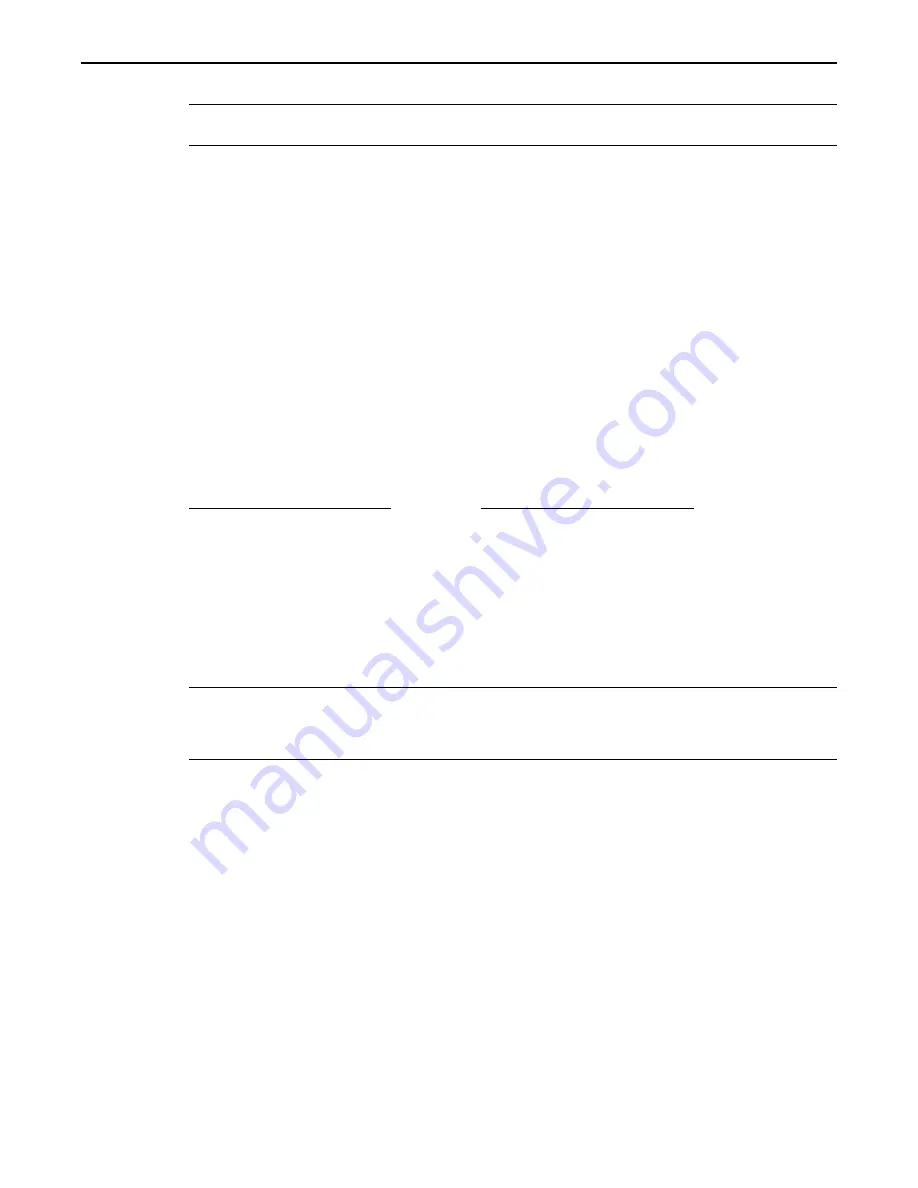
3. In BlueLeaf, click
File…Close
to close any project that is currently opened.
*
If you upload a project from the OIT while an existing project is open, it will overwrite that
project.
4. Click
Options…PC-HMI Comm Settings
to select the PC’s com port and parameters.
5. On the BLU300, press the
F2
key, or use the up/down arrow keys to move the blinking cursor to
2.Send to PC
.
Press the
ENTER
key.
6. In the BlueLeaf software, click
Tools…Read Project from BLU300
.
7. In BlueLeaf, click the
Yes
button, to confirm the upload. After the file has been uploaded, click the
OK
button.
8. Press the
ESC
key on the BLU300 to exit the upload menu.
9. Disconnect the OIT from the PC and connect the PLC cable to the OIT.
10. Press the
F5
key or use the up/down arrow keys to move the blinking cursor to
5.EXIT & RUN
, then
press the
ENTER
key.
11. The OIT will attempt to communicate to the PLC.
Transferring a Project Between Two BLU300s
4
To transfer a project from one BLU300 to another, follow these steps:
1. Access the local setup menu per instructions given in the beginning of this chapter.
2. Connect the BLU300 RS-485 port of one OIT to the RS-485 port of the other OIT using
two-conductor twisted pair wire. Connect as shown:
Sending BLU300 (RS-485 Port)
Receiving BLU300 (RS-485 Port)
+
ß
-------------------------------------------------------------------
à
+
-
ß
--------------------------------------------------------------------
à
-
3. On the BLU300s, press the
F4
key, or use the up/down arrow keys to move the blinking cursor to
4.HMI Setup
.
Press the
ENTER
key.
4. On
1.Com port
, press the
ENTER
key.
5. On
1.HMI protocol
, press the
ENTER
key. Ensure that the
HMI id
matches both units. If not,
press the
ENTER
key on one of the BLU300s to edit the HMI id number. Use the right/left arrow keys
to move to each digit, then use the up/down arrow keys to change each digit value. When done, press
the
ENTER
key to save the changes.
*
HMI ID numbers must match exactly or project transfer will not take place
.
The RS-485 port
parameters do not have to match, the BLU300 units use predefined communications settings
which are not affected by settings in the RS485 menus. Therefore, baud rate, data bits, parity,
and stop bits do not have to match between OITs.
6. Press the
ESC
key to go back to the
HMI SETUP
menu. Press
ESC
key again to go back to the main
menu.
7. On the BLU300s, press the
F3
key, or use the up/down arrow keys to move the blinking cursor to
3.Copy HMI to HMI
.
Press the
ENTER
key:
8. On the BLU300 that is to receive the project, use the up/down arrow keys to select
2.Read from
HMI
. Then press the
ENTER
key.
9. On the BLU300 that is to send the project, use the up/down arrow keys to select
1.Send to HMI
.
Then press the
ENTER
key.
10. The BLU300 that is receiving the file should display a message
Receiving Project File
.
The BLU300 that is sending the file should display a message
Sending Project File
. When
the downloading sequence has finished, both OITs should display
Finished
. Press the
ESC
key to
clear the message.
11. Press the
ESC
key again on both units to exit the transfer menu.
12. Transfer is now complete.
1010-0300, Rev 02
50
Blue Series Installation & Operation Manual






























