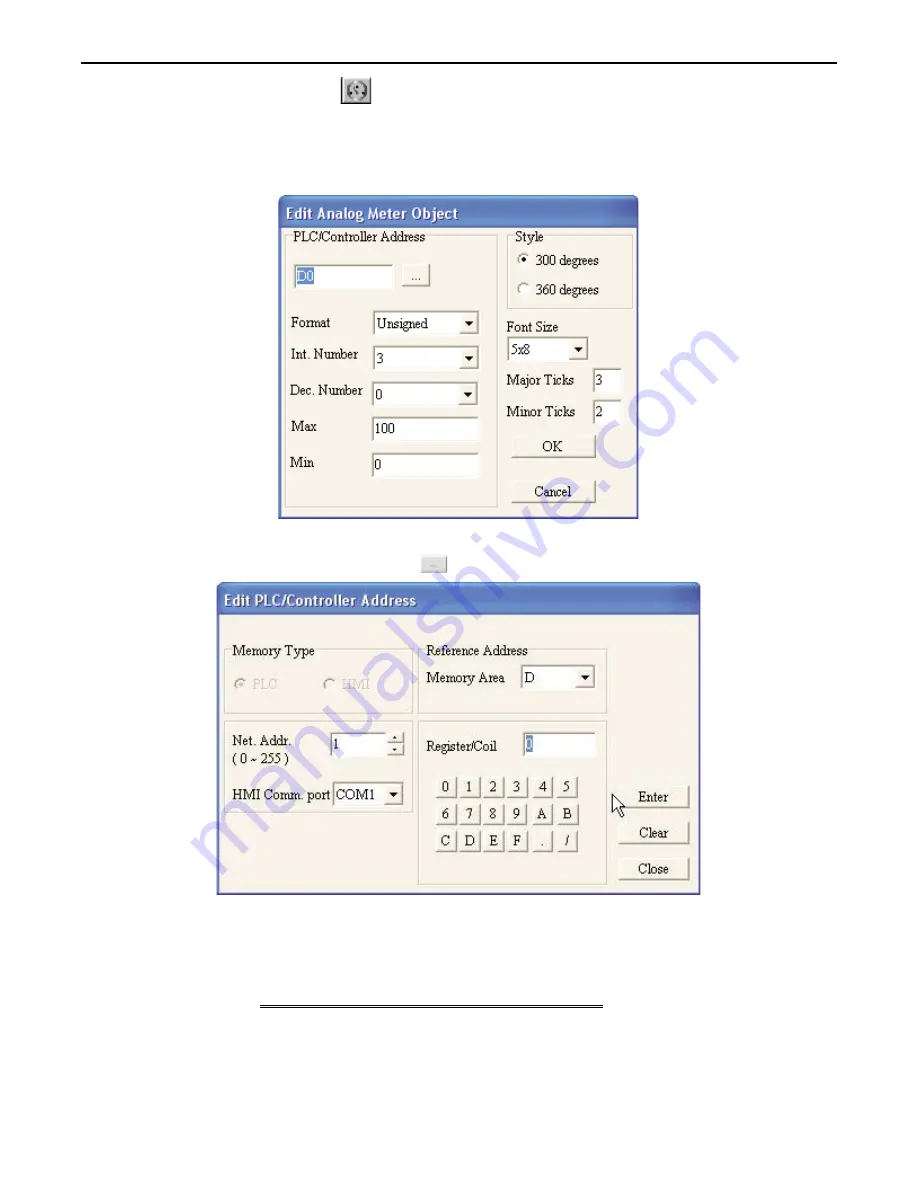
4
To create an Analog Meter Object
1. From the
OBJECTS
menu, click
Analog Meter
. Or click the
Analog Meter
icon in the Objects
toolbar. The mouse cursor changes to a crosshair. Select the location on the screen to place the
Analog Meter and left click the mouse to place an Analog Meter object on the screen. Move the
mouse cursor over the Analog Meter object and double-click the Analog Meter. The Edit Analog
Meter Object dialog box appears:
2. In the
PLC/Controller Address
frame, enter the
PLC coil
or
controller address
. Or click the
PLC/Controller Address button
to display the Edit PLC/Controller Address dialog box:
3. In the Feference Address area, click the pull-down box to select the
target PLC memory area
. Use the
numeric keypad to enter the specific
PLC memory address
. Select the
PLC Network Address
(if
applicable) and
HMI communications port
. Click
Enter t
o go back to prior dialog box.
4. In the
Format
attribute box, select the
format type
you wish to use. The options are:
Format
Range
Description
Unsigned
0 to 65535
unsigned 16 bit format
Signed
-32768 to +32767
signed 16 bit format
Hexadeci
mal
0000 to FFFF
hexadecimal 16 bit
format
1010-0300, Rev 02
116
Blue Series Installation & Operation Manual






























