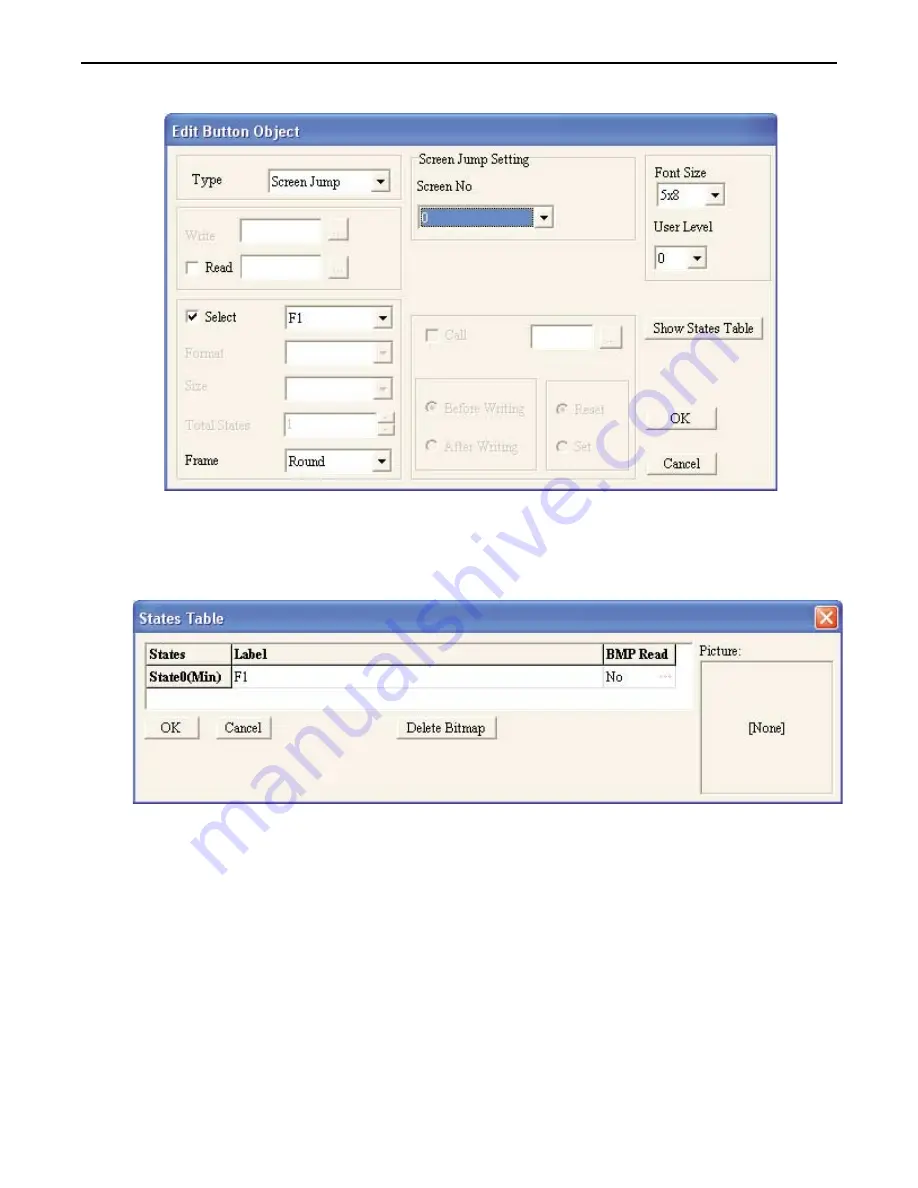
4. Double-click on the function key object to display the
EDIT BUTTON OBJECT
dialog box:
5. Click the Type pull-down box and select
Screen Jump
.
6. In the Screen Jump Setting frame box, select
1
from the Screen No. pull-down box.
7. Check the
Select
checkbox, then select
F1
from the pull-down box.
8. In the Frame box, select
Round
.
9. Click the
Show States Table
button:
10. Click on the Label entry and type
F1
.
11. Click the
OK
button to go back to the Edit Button Object dialog box.
12. Click
OK
to go back to Screen 0.
13. On the main screen of BlueLeaf, you will see the function key object with small white boxes around
the perimeter. Move your mouse cursor over these boxes and click/drag to resize the function key
object.
1010-0300, Rev 02
22
Blue Series Installation & Operation Manual






























