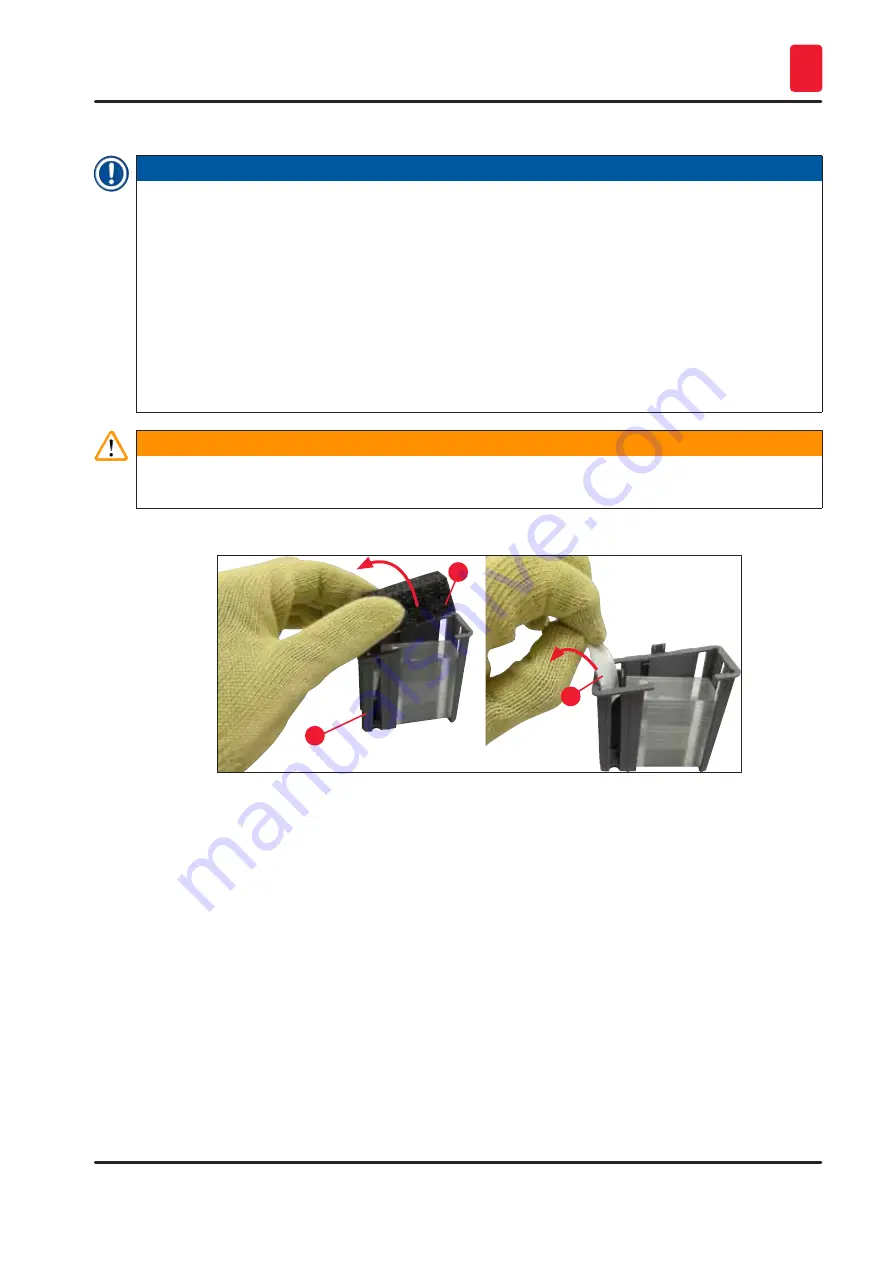
33
HistoCore SPECTRA CV
Installation and Instrument Setup
4
4.6.1 Inserting a coverglass cartridge
Note
•
Validated coverglass
P. 70 – 5.9.4 Properties of the coverglass)
are available for the
HistoCore SPECTRA CV. The coverglasses are only available packaged in magazines. The
magazines are automatically read by the instrument when inserted and the data is sent to
the consumables management system (CMS) (e.g. number and size).
• Only original coverglass that has been verified by Leica may be used
order to avoid instrument faults.
•
The packaging should not be opened until immediately before inserting the coverglass cartridge
into the instrument. This prevents a possible sticking of the coverglass due to humidity.
•
An RFID chip is integrated into the coverglass cartridge, which ensures that the consumables
management system (CMS) is given reliable information about the coverglass used (size and
remaining amount).
Warning
Before inserting the coverglass cartridge
, remove both the packaging foam
Fig. 13
1
2
3
1. Open the hood.
2. The Pick&Place module is located above the waste tray.
3. Unpack the coverglass cartridge
and remove the foam insert
and
silica gel packet
4. Insert the coverglass cartridge
into the slot for the coverglass cartridge
5. Close the instrument hood.
6. The coverglass cartridge data is imported and the
Module Status
Summary of Contents for 14051454200
Page 2: ......
Page 149: ...149 HistoCore SPECTRA CV Malfunctions and Troubleshooting 8 1 6 2 7 3 8 4 5 Fig 122...
Page 162: ...162 Version 2 1 Revision K Notes...
Page 163: ......
















































