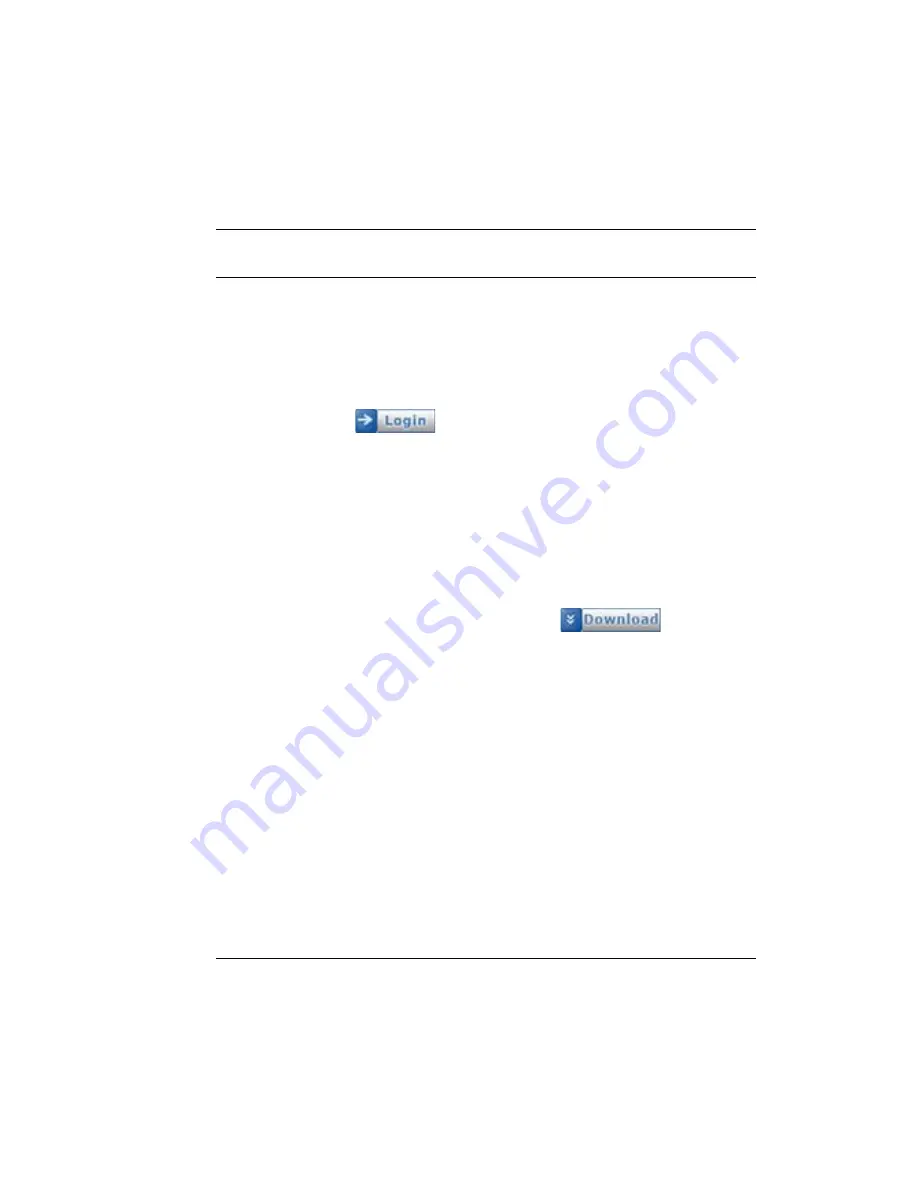
TimeForce II Hardware Guide
163
Downloading Your Time Clock
Downloading Your Time Clock
The following instructions walk you through using the ClockLink utility
to download your time clock(s).
1.
From the Windows Start Menu go to Programs | TimeForce II and
click on “ClockLink.” The ClockLink utility opens.
2.
Enter your login information if necessary and click on the
icon.
Note:
With the
Remember Me
option selected, you are not
required to enter login information when opening ClockLink.
3.
The main ClockLink screen is divided into two columns. From the
TimeClocks
tree-directory on the left-hand side of the screen,
select the time clock that you would like to download and click on
the “Connect” link located directly to the right of the
TimeClocks
header.
4.
Once connected, information for the selected time clock is dis-
played in the right-hand section of the screen. From the
Actions
section of the screen, click on the
icon.
Your time clock is downloaded and the punches are sent to the Time-
Force database.
Setting Up a Scheduled Clock Download
The ClockLink Scheduler is used to automate the downloading and
uploading of data to your time clock(s).
A “script” is created within the ClockLink program defining what you
would like the time clock to do. The script is then scheduled using the
ClockLink Scheduler. The Scheduler then connects to the time clock
automatically and performs the scripted operation.
Summary of Contents for ETC 100
Page 1: ...The Hardware Guide...
Page 12: ...viii...
Page 22: ...10 Infinisource...
Page 46: ...34 Infinisource...
Page 62: ...50 Infinisource...
Page 116: ...104 Infinisource...
Page 174: ...162 Infinisource...
Page 180: ...168 Infinisource...
Page 200: ...188 Infinisource...
Page 224: ...212 Infinisource...















































