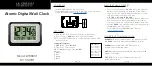70
Infinisource
Setting Finger ID Security Levels
Once you have enrolled your employees and they begin punching at the
IQ 1000 clock, you may notice that the clock has difficulty verifying the
identity of one or two employees. If this is the case, you may change the
security level for that employee, making it easier for the clock to posi-
tively identify him or her.
1.
At the clock, press the <MENU> button and log into the Adminis-
trator clock options.
2.
Select #1 for SYSTEM MAINT.
3.
Select # 4 for FINGER ID.
4.
Select # 2 for CHECK EXISTING.
5.
The clock asks you to enter a card number. Enter the card number at
the keypad and press <ENTER>. The following message appears:
CARD #[X]
IS A VALID CARD
WITH [X] TEMPLATE(S)
SECURITY VERIFY
6.
Press the grey button below the “SECURITY” option. The follow-
ing message appears:
CURRENT SECURITY
LEVEL IS: 3
1=MINIMUM, 5=MAXIMUM
NEW SECURITY:
The default security level for all finger templates is 3. Type in the new
security level for the employee and press any key to continue. It is rec-
ommended that you try lowering the security to level 2 first. If the
employee still has difficulty clocking in you may choose to lower the
security further to level 1.
Summary of Contents for ETC 100
Page 1: ...The Hardware Guide...
Page 12: ...viii...
Page 22: ...10 Infinisource...
Page 46: ...34 Infinisource...
Page 62: ...50 Infinisource...
Page 116: ...104 Infinisource...
Page 174: ...162 Infinisource...
Page 180: ...168 Infinisource...
Page 200: ...188 Infinisource...
Page 224: ...212 Infinisource...