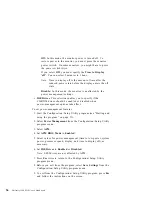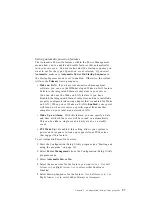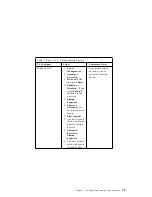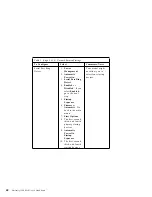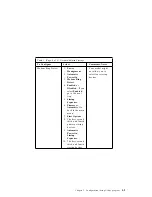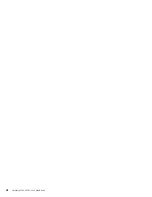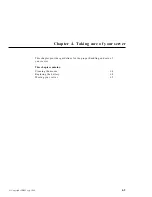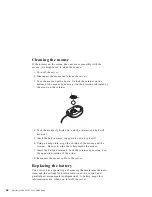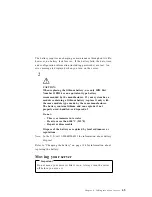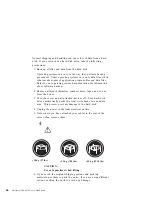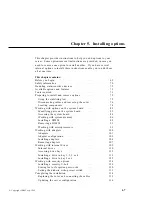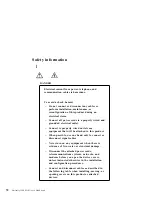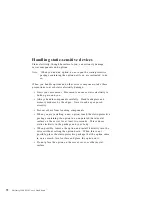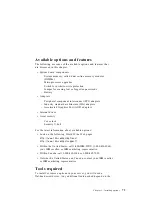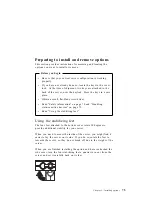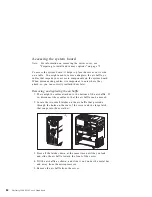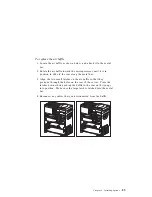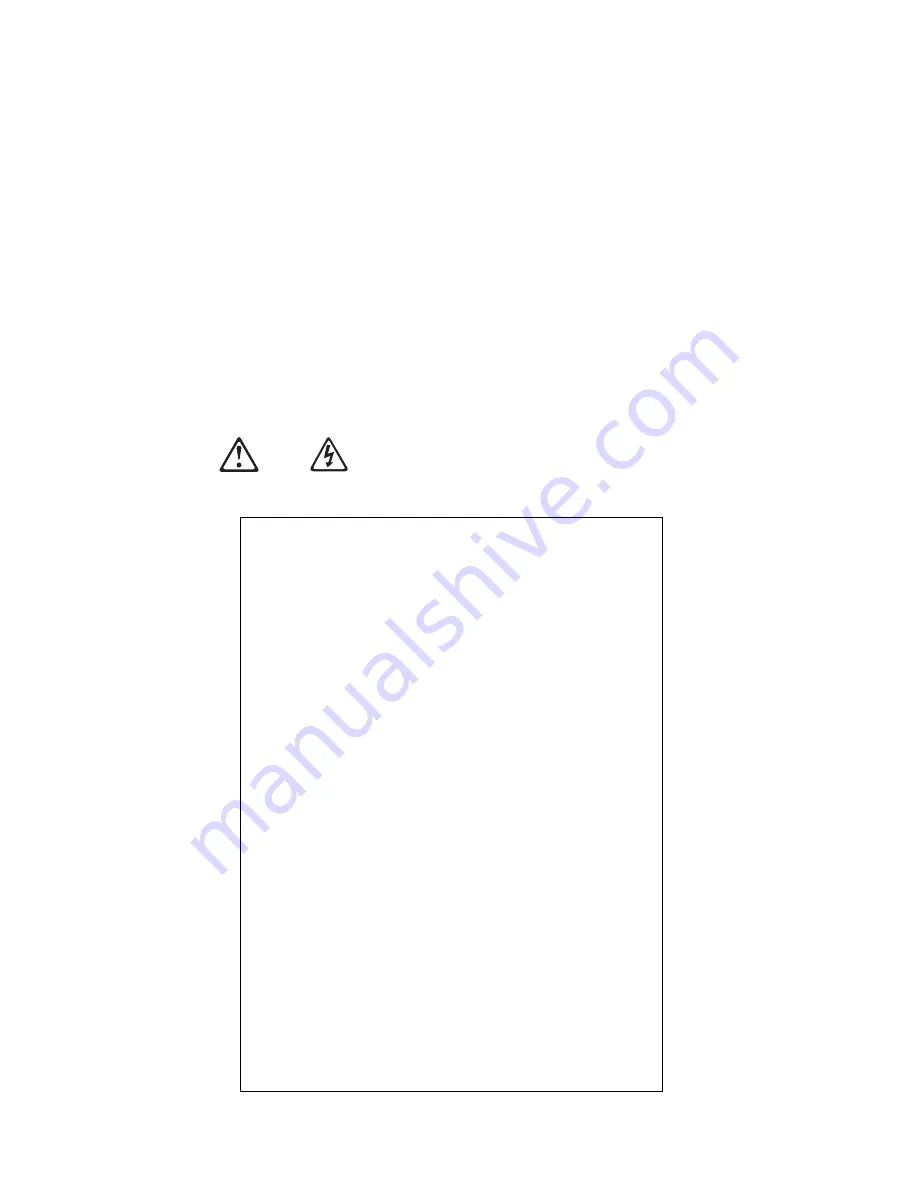
Safety information
1
DANGER
Electrical current from power, telephone, and
communication cables is hazardous.
To avoid a shock hazard:
– Do not connect or disconnect any cables or
perform installation, maintenance, or
reconfiguration of this product during an
electrical storm.
– Connect all power cords to a properly wired and
grounded electrical outlet.
– Connect to properly wired outlets any
equipment that will be attached to this product.
– When possible, use one hand only to connect or
disconnect signal cables.
– Never turn on any equipment when there is
evidence of fire, water, or structural damage.
– Disconnect the attached power cords,
telecommunications systems, networks, and
modems before you open the device covers,
unless instructed otherwise in the installation
and configuration procedures.
– Connect and disconnect cables as described in
the following table when installing, moving, or
opening covers on this product or attached
devices.
70
Netfinity 3500 M10 User's Handbook
Summary of Contents for Netfinity 3500 M10
Page 1: ...Netfinity 3500 M10 User s Handbook...
Page 2: ......
Page 3: ...Netfinity 3500 M10 User s Handbook IBM...
Page 14: ...xii Netfinity 3500 M10 User s Handbook...
Page 18: ...xvi Netfinity 3500 M10 User s Handbook...
Page 80: ...62 Netfinity 3500 M10 User s Handbook...
Page 228: ...210 Netfinity 3500 M10 User s Handbook...
Page 236: ...System board switches 218 Netfinity 3500 M10 User s Handbook...
Page 256: ...238 Netfinity 3500 M10 User s Handbook...
Page 267: ......
Page 268: ...IBM Part Number 37L6687 Printed in U S A July 1999 37L6687...