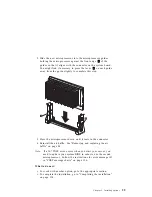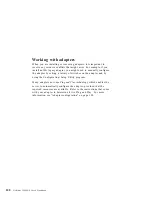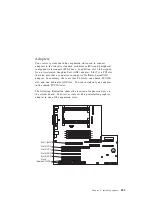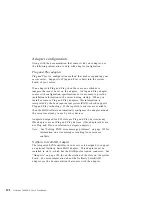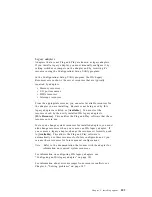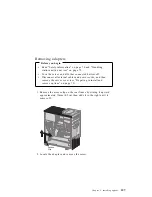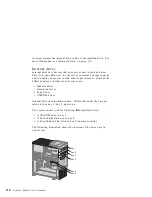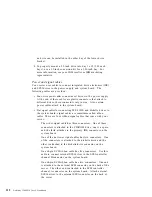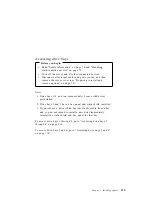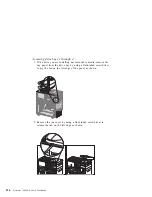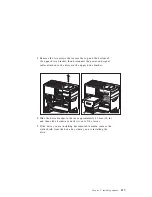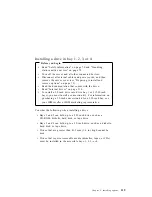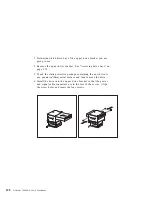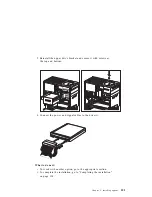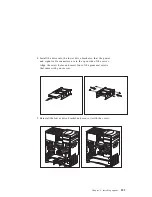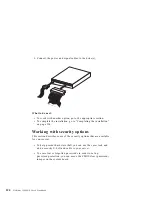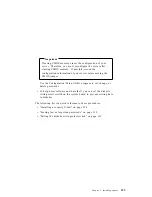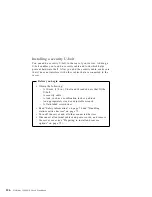There is a 50-pin SCSI connector provided for connecting internal
legacy SCSI devices. Your server does not come with a cable
attached to this connector.
Use the following information when you are installing SCSI devices.
1. Prepare each SCSI device before installation.
a. Ensure that the proper SCSI identification (ID) number is
set. SCSI IDs range from 0 to 15, and the SCSI ID is
automatically or manually set. The default setting for the
SCSI controller is 7. If the SCSI device you are installing
supports the SCSI Configured AutoMatically (SCAM)
protocol, you do not need to manually assign the ID.
However, if the device does not support the SCAM protocol,
use the documentation that comes with the device to
manually set the SCSI ID.
2. Use the instructions in “Working with internal drives” on
page 109 to install internal SCSI devices. These instructions are
for the general installation of an internal drive in your server.
3. Ensure that the SCSI cables are set up properly.
a. The cables attach only one way to the connectors on the
system board.
b. There are three cable connectors to the SCSI controller on
the system board: a 68-pin, internal SCSI connector for
channel A; a 68-pin, external SCSI connector for channel B;
and a 50-pin, internal SCSI connector for channel B. If your
server has an internal SCSI hard disk drive, it is connected
to the channel A, 68-pin connector.
For connecting external SCSI devices, there is a cable
connecting The SCSI controller channel B, 68-pin connector
to an external SCSI connector at the rear of the chassis.
c. Although the physical specifications of your server limit the
number of internal devices you can install, it is possible to
add internal and external devices to the SCSI controller. For
information on extra cables, contact your IBM reseller or
IBM marketing representative.
Chapter 5. Installing options
113
Summary of Contents for Netfinity 3500 M10
Page 1: ...Netfinity 3500 M10 User s Handbook...
Page 2: ......
Page 3: ...Netfinity 3500 M10 User s Handbook IBM...
Page 14: ...xii Netfinity 3500 M10 User s Handbook...
Page 18: ...xvi Netfinity 3500 M10 User s Handbook...
Page 80: ...62 Netfinity 3500 M10 User s Handbook...
Page 228: ...210 Netfinity 3500 M10 User s Handbook...
Page 236: ...System board switches 218 Netfinity 3500 M10 User s Handbook...
Page 256: ...238 Netfinity 3500 M10 User s Handbook...
Page 267: ......
Page 268: ...IBM Part Number 37L6687 Printed in U S A July 1999 37L6687...