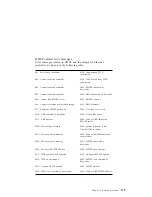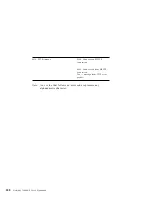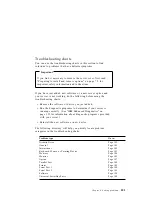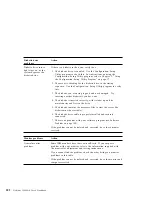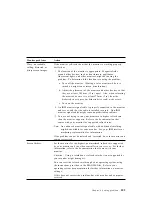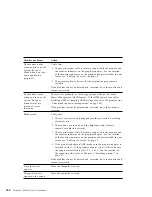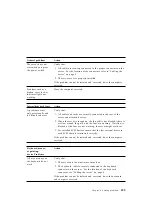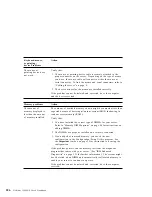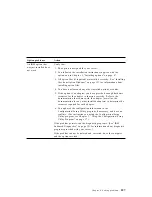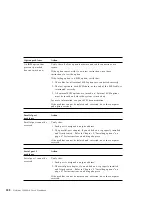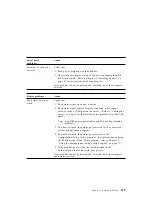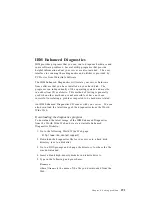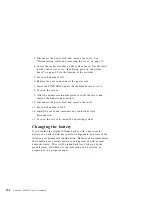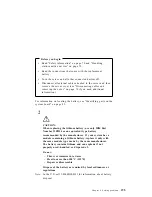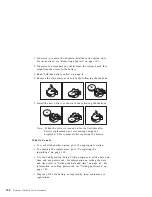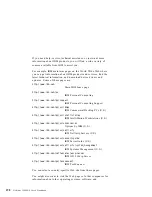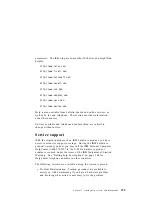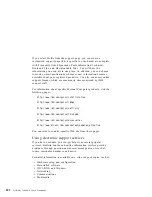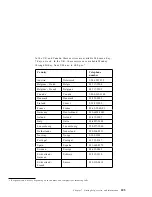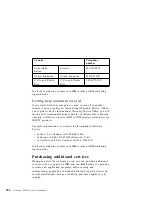IBM Enhanced Diagnostics
IBM provides programs that you can run to diagnose hardware and
some software problems. Several utility programs that provide
helpful information about your server are also included. The user
interface for running these diagnostics and utilities is provided by
PC Doctor from WaterGate Software.
The IBM Enhanced Diagnostics will isolate your server hardware
from software that you have installed on your hard disk. The
programs run independently of the operating system, and must be
run either from CD or diskette. This method of testing is generally
used when other methods are not accessible or have not been
successful in isolating a problem suspected to be hardware related.
An IBM Enhanced Diagnostics CD comes with your server. You can
also download the latest image of the diagnostics from the World
Wide Web.
Downloading the diagnostics program
To download the latest image of the IBM Enhanced Diagnostics
from the World Wide Web and create a startable Enhanced
Diagnostics Diskette::
1. Go to the following World Wide Web page:
http://www.ibm.com/pc/support/
2. Download the diagnostics file for your server to a hard disk
directory (not to a diskette).
3. Go to a DOS prompt and change the directory to where the file
was downloaded.
4. Insert a blank high-density diskette in diskette drive A.
5. Type in the following and press Enter:
filename a:
where filename is the name of the file you downloaded from the
Web.
Chapter 6. Solving problems
191
Summary of Contents for Netfinity 3500 M10
Page 1: ...Netfinity 3500 M10 User s Handbook...
Page 2: ......
Page 3: ...Netfinity 3500 M10 User s Handbook IBM...
Page 14: ...xii Netfinity 3500 M10 User s Handbook...
Page 18: ...xvi Netfinity 3500 M10 User s Handbook...
Page 80: ...62 Netfinity 3500 M10 User s Handbook...
Page 228: ...210 Netfinity 3500 M10 User s Handbook...
Page 236: ...System board switches 218 Netfinity 3500 M10 User s Handbook...
Page 256: ...238 Netfinity 3500 M10 User s Handbook...
Page 267: ......
Page 268: ...IBM Part Number 37L6687 Printed in U S A July 1999 37L6687...