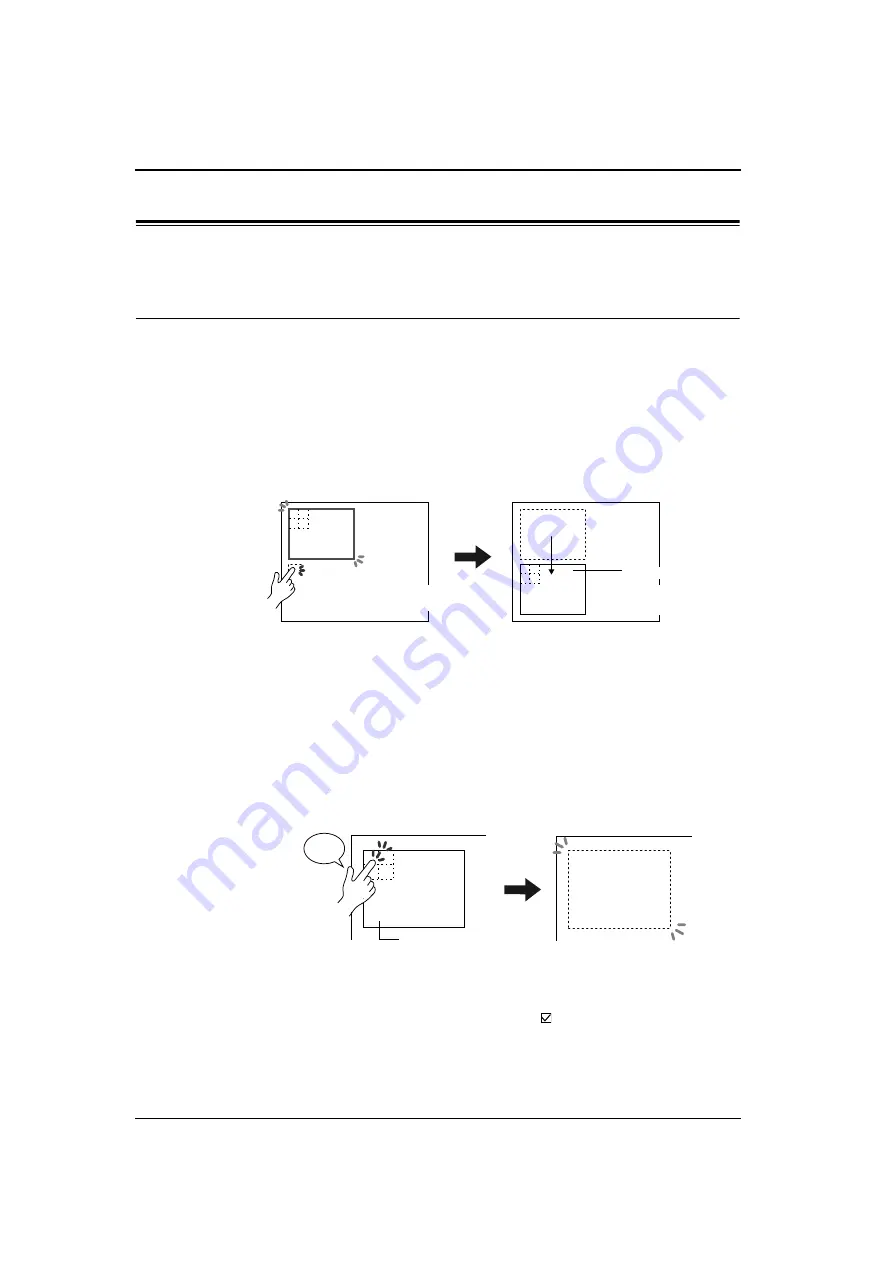
Chapter 2 Overlap
2-18
Feature of Overlap
−
SYSTEM Switch
−
Irrespective of the overlap display format (normal, call or multi), the feature of
the SYSTEM switch is commonly available.
The SYSTEM switch is:
The SYSTEM switch can work in two ways.
♦
Moving the overlap
Pressing the top left corner (2
×
2 switch grids) of the overlap once makes the
overlap frame flash. While the overlap frame is flashing, pressing another
position on the screen moves the overlap to the position, aligning the top left
corner of the overlap part with it. (The frame stops flashing when it has been
moved.)
If a part of the overlap should extend off the screen, the V series automatically
adjusts the position closest to the pressed position but within the screen space.
To stop the overlap frame flashing (to cancel the movable state), press the top
left corner of the overlap again.
♦
Erasing the overlap
Pressing the top left corner (2
×
2 switch grids) of the overlap twice
consecutively (within one second) erases the overlap from the screen.
♦
Setting the SYSTEM switch
The SYSTEM switch function can be set with [
Use System Button] in the
[Normal Overlap] dialog.
Press somewhere outside the overlap on
the screen while the frame is flashing:
The overlap moves to the position
with its top left corner aligned
(flashing is canceled).
Overlap
Blip!
Blip!
Overlap
Pressing on switch grids (2
×
2)
consecutively twice:
The overlap disappears from the screen.
Summary of Contents for Monitouch V Series
Page 1: ...Function Hakko Electronics Co Ltd...
Page 3: ......
Page 11: ......
Page 35: ......
Page 36: ...System Setting...
Page 37: ......
Page 64: ...Basic Functions...
Page 65: ......
Page 95: ...Chapter 2 Overlap 2 30 Please use this page freely...
Page 139: ...Chapter 4 Lamp 4 14 Please use this page freely...
Page 163: ...Chapter 5 Data Display 5 24 Please use this page freely...
Page 191: ...Chapter 6 Message Display Relay Message 6 28 Please use this page freely...
Page 427: ...Chapter 13 Macro 13 44 Please use this page freely...
Page 454: ...Special Functions...
Page 455: ......
Page 507: ...Chapter 18 Video Display V7i Only 18 32 Please use this page freely...
Page 647: ...Chapter 27 E Mail 27 6 Please use this page freely...
Page 667: ...Chapter 28 Web Server 28 20 Please use this page freely...
Page 690: ...Appendix...
Page 691: ......
Page 714: ...Appendix 1 Internal Memory A1 23 A1 System Memory Please use this page freely...
Page 715: ...Appendix 1 Internal Memory A1 24...
Page 737: ...Appendix 3 Error A3 16 Please use this page freely...
Page 745: ......






























