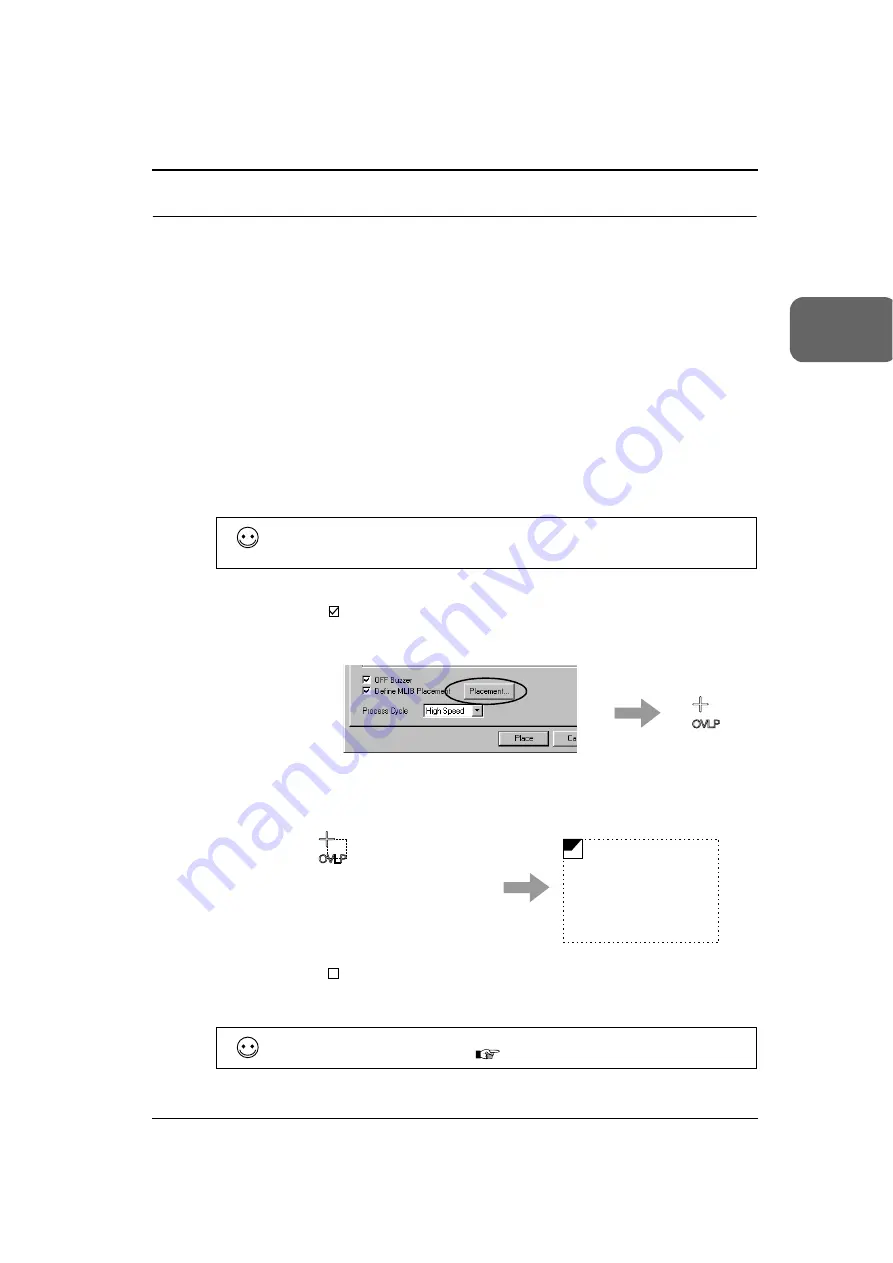
Chapter 3 Switch
3-25
3
S
w
it
ch
F
u
nc
tio
n
E
x
a
m
pl
es
To Display Multi-overlap (= Multi-overlap):
Use the [Function: Multi-overlap] switch. There are auxiliary setting items
[Overlap No.], [Multi No.] and [Placement].
•
[Overlap No.]
A maximum of three overlaps can be displayed on one screen. Set [Overlap
No.] for each [Overlap] switch so that you can determine which switch acts
for which overlap.
•
[Multi No.]
For multi-overlap, the actual overlap screen should not be created and
registered on screen, but in multi-overlap edit window. [Multi No.] sets which
screen to call up among those which were registered on the multi-overlap
edit window.
•
[Placement]
You can set the display location of the overlap screen (on the multi-overlap
edit window) when it is displayed on the screen.
Bring up the [Detail] tab window of the [Switch] dialog.
- [
Define MLIB Placement]
The [Placement] button becomes active. When you click the [Placement]
button, the mouse cursor is displayed.
When you click on the desired location on the screen, the MLIB mark is
displayed on the screen. This mark belongs in the upper left of the
overlap screen.
- [
Define MLIB Placement]
The overlap is displayed in the same location as on the multi-overlap edit
window.
Overlap Coordinates with the V6 series:
(0, 0) is the origin point, with 4-dot intervals in the X direction, and 1-dot intervals in the
Y direction.
MLIB
It is possible to bring up an overlap without using the switch function but using an
external command from the PLC. (
For overlaps, refer to “Chapter 2 Overlap.”)
Summary of Contents for Monitouch V Series
Page 1: ...Function Hakko Electronics Co Ltd...
Page 3: ......
Page 11: ......
Page 35: ......
Page 36: ...System Setting...
Page 37: ......
Page 64: ...Basic Functions...
Page 65: ......
Page 95: ...Chapter 2 Overlap 2 30 Please use this page freely...
Page 139: ...Chapter 4 Lamp 4 14 Please use this page freely...
Page 163: ...Chapter 5 Data Display 5 24 Please use this page freely...
Page 191: ...Chapter 6 Message Display Relay Message 6 28 Please use this page freely...
Page 427: ...Chapter 13 Macro 13 44 Please use this page freely...
Page 454: ...Special Functions...
Page 455: ......
Page 507: ...Chapter 18 Video Display V7i Only 18 32 Please use this page freely...
Page 647: ...Chapter 27 E Mail 27 6 Please use this page freely...
Page 667: ...Chapter 28 Web Server 28 20 Please use this page freely...
Page 690: ...Appendix...
Page 691: ......
Page 714: ...Appendix 1 Internal Memory A1 23 A1 System Memory Please use this page freely...
Page 715: ...Appendix 1 Internal Memory A1 24...
Page 737: ...Appendix 3 Error A3 16 Please use this page freely...
Page 745: ......






























