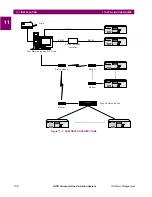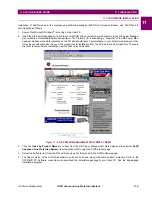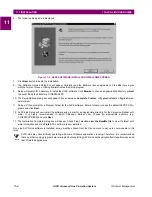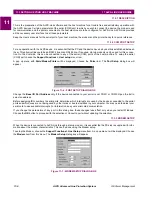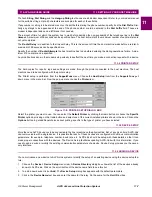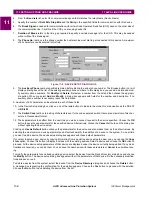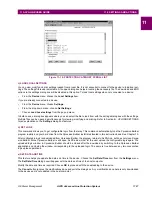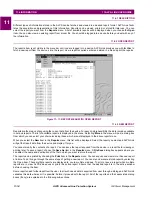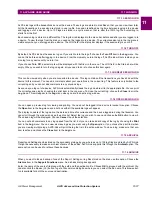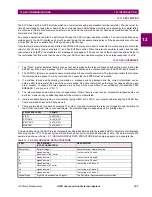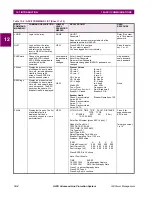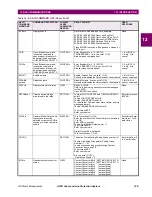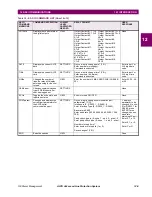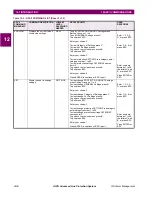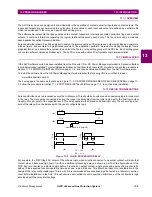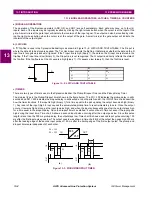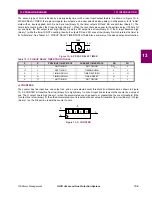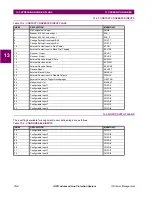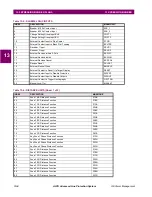GE Power Management
ALPS Advanced Line Protection System
11-15
11 ALPS-LINK USER GUIDE
11.6 INFORMATION
11
11.6.4 FAULT REPORT
When you choose the Faults report, a dialog box with the list of faults available with the device is displayed. Select the fault
to report and choose OK. ALPS-Link will fetch relevant data from the device.
11.6.5 OSCILLOGRAPHY REPORT
To retrieve an oscillography report from the relay, select the Report > Regular Oscillography menu item. A list of available
faults will appear. Select the fault to be downloaded. Enter the starting cycle and number of cycles required to be down-
loaded in the next window. A choice of DAF or COMTRADE file formats is available.
The.DAF file is formatted for use with the GE-DATA oscillography program. The OSC format creates a binary COMTRADE
file that can be viewed with any binary COMTRADE reader. You will be prompted for a name of this report when you close
the fault report window, or, select the Report > Save (or Save As) menu item. Type in a descriptive file name, but do not
add an extension. Five files will be saved and three files will be created to fit the COMTRADE standard. They are *.hdr
(contains fault settings, fault report, and events), *.cfg (ASCII file containing definition of the data channels), *.dat (contains
binary data). A *.osc file is also created that can be used for playback. See Section 8.1.20: PLAYBACK for complete
description of the PLAYBACK function.
A *.rep is also created, the user may delete this file as it does not contain any useful information for the user. It is used by
the LINK program during generation of the oscillography file.
11.6.6 BREAKER HEALTH REPORT
Select the Report > Breaker Health menu item to see the current breaker health values.
11.6.7 DEMAND REPORT
With Demand Report it is necessary to select the demand number (or range) for which you want demand data. Normally
the allowed range is 1 to 192. If Extended Demand Option is set, then the valid range is 1 to 3360. If you want to see the
report for a particular number and not the range, enter the same value in both the Start Interval and End Interval entries.
11.6.8 DIAGNOSTICS REPORT
Select Diagnostics from the Report menu to see a listing of all the diagnostic events occurred at the device.
11.6.9 EVENT REPORT
Select Event from the Report menu to see the events data fetched from a connected device.
11.6.10 PRESENT VALUES REPORT
When you select Present Values from the Report menu, ALPS-Link will pop-up a dialog box asking you to enter the period
value in seconds. ALPS-Link will monitor the present values and update these values at the end of specified period contin-
uously. These updated values are displayed through a special dialog box where you can monitor these as long as you
want. You can get a report of these values at any moment by selecting the Generate Report option or stop monitoring by
selecting Close option on the special dialog box monitoring these values.
When General setting 108 is set to Primary (DISPLAYVAL = PRI), the Current values are in amps and the voltage
values are in KV. The ALPS-Link Present Value display will show the units as V.
11.6.11 STATUS REPORT
Select Status from the Report menu to get the status report of various system components.
NOTE